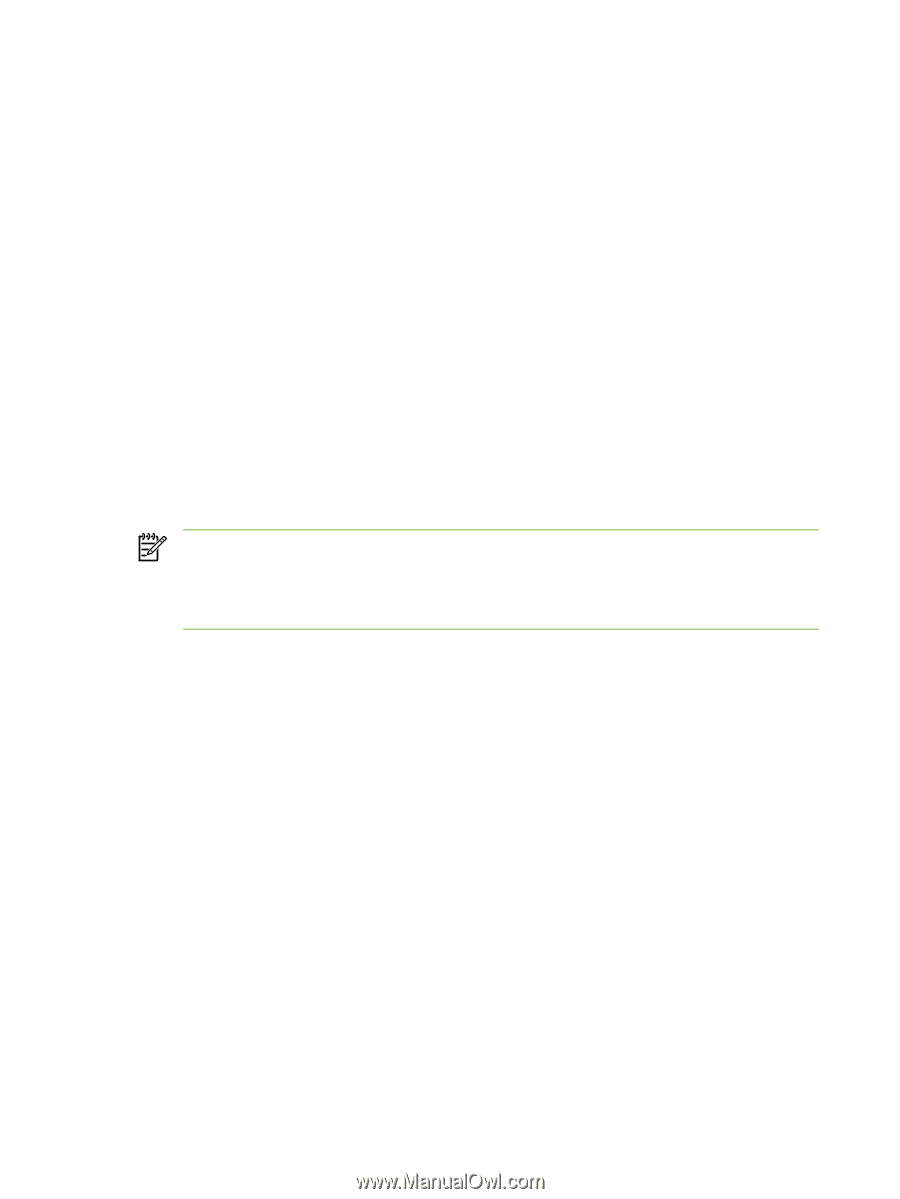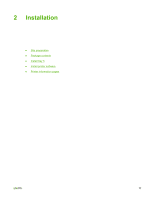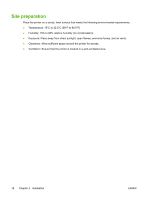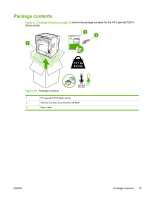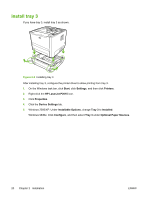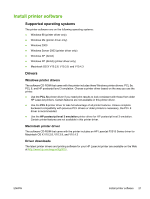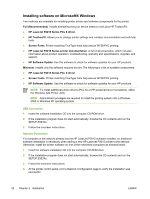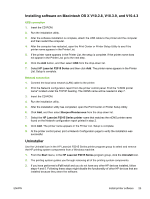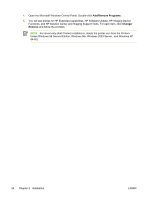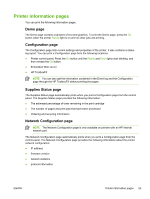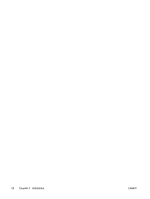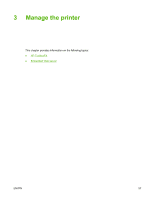HP P2015 Service Manual - Page 32
Installing software on Microsoft® Windows, HP LaserJet P2015 Series printer documentation - laserjet series pcl 6
 |
UPC - 882780491984
View all HP P2015 manuals
Add to My Manuals
Save this manual to your list of manuals |
Page 32 highlights
Installing software on Microsoft® Windows Two methods are available for installing printer drivers and software components for the printer. Full (Recommended). Installs everything that your device needs to work plus HP ToolboxFX: ● HP LaserJet P2015 Series PCL 6 driver. ● HP ToolboxFX. Allows you to change printer settings and contains documentation and self-help tools. ● Screen Fonts. Printer-matching TrueType fonts help ensure WYSIWYG printing. ● HP LaserJet P2015 Series printer documentation. A list of documentation, which includes information about product operation, troubleshooting, warranty and specifications, supplies, and support. ● HP Software Update. Use this software to check for software updates for your HP products. Minimum. Installs only the software required to print. The following is a list of available components: ● HP LaserJet P2015 Series PCL 6 driver ● Screen Fonts. Printer-matching TrueType fonts help ensure WYSIWYG printing. ● HP Software Update. Use this software to check for software updates for your HP products. NOTE To install additional printer drivers (PCL 5e or HP postscript level 3 emulation), utilize the Windows Add Printer utility. NOTE Administrator privileges are required to install the printing system onto a Windows 2000 or Windows XP operating system. USB Connection 1. Insert the software installation CD into the computer CD-ROM drive. 2. If the installation program does not start automatically, browse the CD contents and run the SETUP.EXE file. 3. Follow the onscreen instructions. Network Connection If a computer on the network already has the HP LaserJet P2015 software installed, no additional software installation is necessary when adding a new HP LaserJet P2015 printer to the network. Otherwise, install the printer software on one of the networked computers as directed below. 1. Insert the software installation CD into the computer CD-ROM drive. 2. If the installation program does not start automatically, browse the CD contents and run the SETUP.EXE file. 3. Follow the onscreen instructions. 4. At the printer control panel, print a Network Configuration page to verify the installation was successful. 22 Chapter 2 Installation ENWW