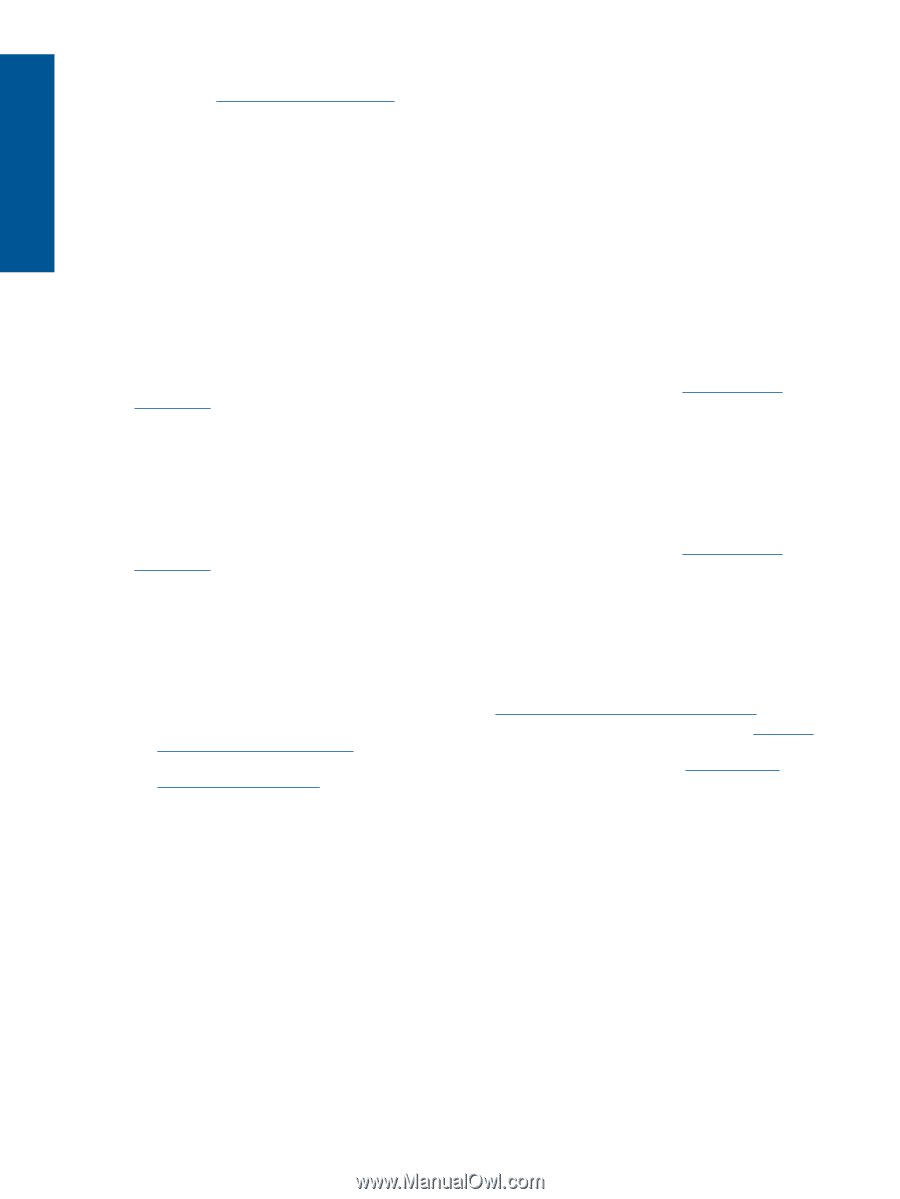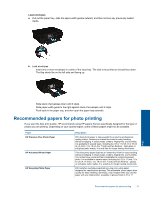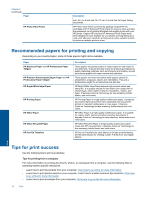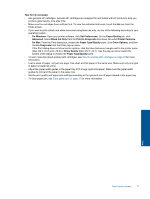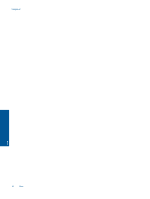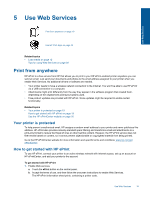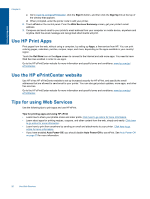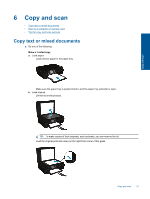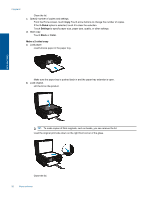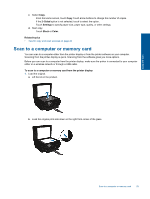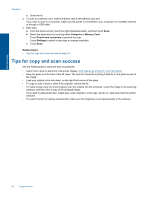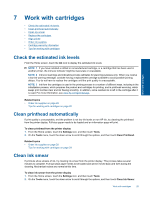HP Photosmart 5520 User Guide - Page 22
Use HP Print Apps, Use the HP ePrintCenter website, Tips for using Web Services - windows 8
 |
View all HP Photosmart 5520 manuals
Add to My Manuals
Save this manual to your list of manuals |
Page 22 highlights
Use Web Services Chapter 5 c. Go to www.hp.com/go/ePrintCenter, click the Sign In button, and then click the Sign Up link at the top of the window that appears. d. When prompted, enter the printer code to add your printer. 2. Touch ePrint on the control panel. From the Web Services Summary screen, get your printer's email address. 3. Compose and send email to your printer's email address from your computer or mobile device, anywhere and anytime. Both the email message and recognized attachments will print. Use HP Print Apps Print pages from the web, without using a computer, by setting up Apps, a free service from HP. You can print coloring pages, calendars, puzzles, recipes, maps, and more, depending on the apps available in your country/ region. Touch the Get More icon on the Apps screen to connect to the Internet and add more apps. You need to have Web Services enabled in order to use apps. Go to the HP ePrintCenter website for more information and specific terms and conditions: www.hp.com/go/ ePrintCenter. Use the HP ePrintCenter website Use HP's free HP ePrintCenter website to set up increased security for HP ePrint, and specify the email addresses that are allowed to send email to your printer. You can also get product updates, more apps, and other free services. Go to the HP ePrintCenter website for more information and specific terms and conditions: www.hp.com/go/ ePrintCenter. Tips for using Web Services Use the following tips to print apps and use HP ePrint. Tips for printing apps and using HP ePrint • Learn how to share your photos online and order prints. Click here to go online for more information. • Learn about apps for printing recipes, coupons, and other content from the web, simply and easily. Click here to go online for more information. • Learn how to print from anywhere by sending an email and attachments to your printer. Click here to go online for more information. • If you have enabled Auto Power-Off, you should disable Auto Power-Off to use ePrint. See Auto Power-Off on page 53 for more information. 20 Use Web Services