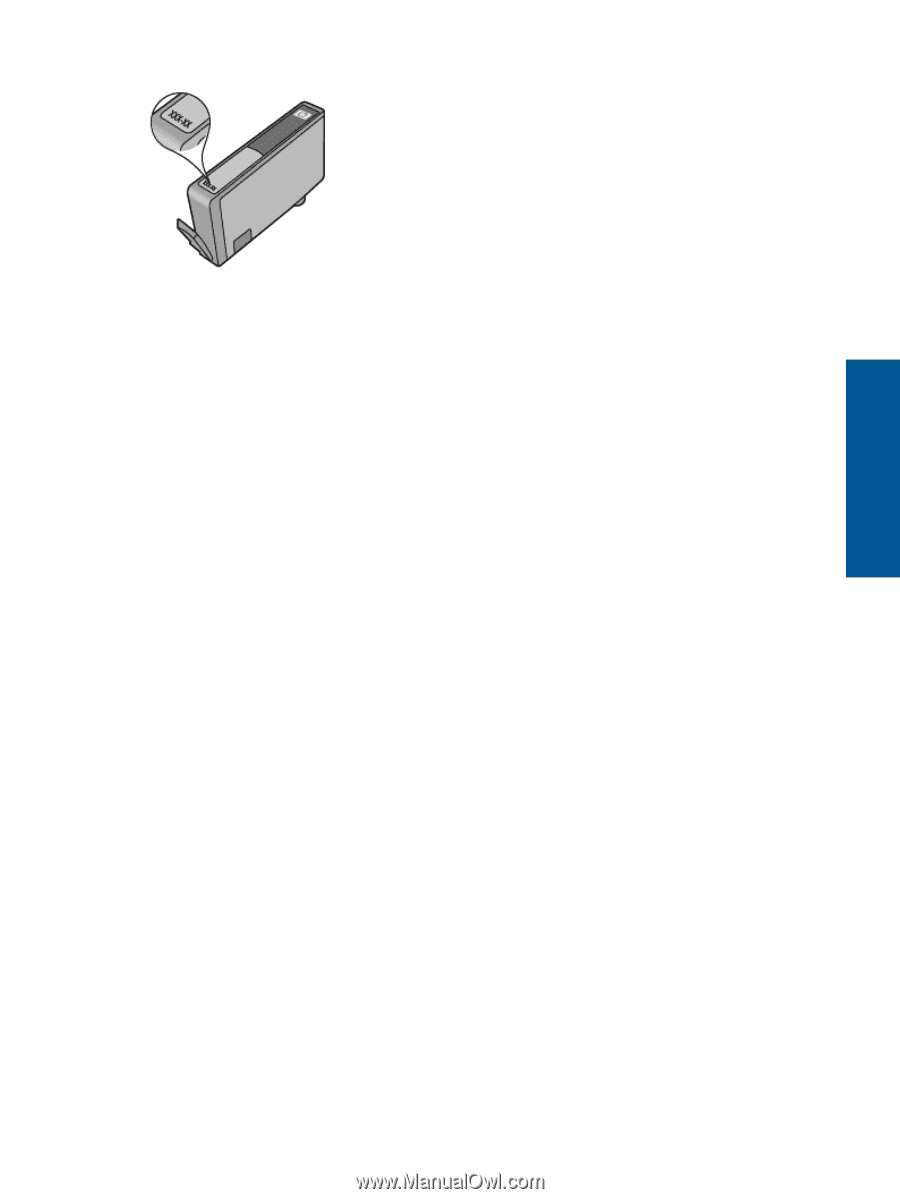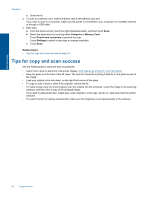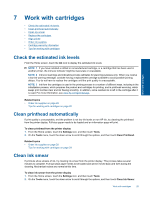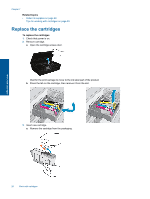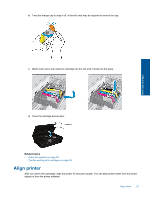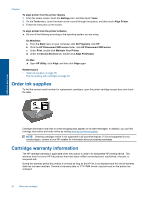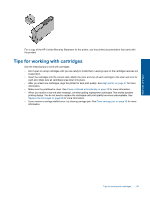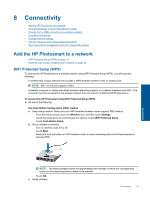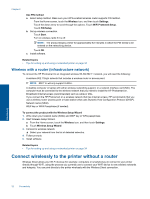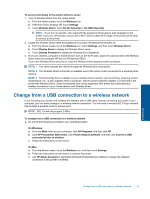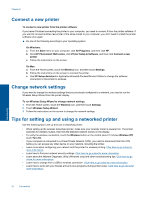HP Photosmart 5520 User Guide - Page 31
Tips for working with cartridges, For a copy of the HP Limited Warranty Statement for the printer - clear carriage jam
 |
View all HP Photosmart 5520 manuals
Add to My Manuals
Save this manual to your list of manuals |
Page 31 highlights
Work with cartridges For a copy of the HP Limited Warranty Statement for the printer, see the printed documentation that came with the product. Tips for working with cartridges Use the following tips to work with cartridges: • Don't open or uncap cartridges until you are ready to install them. Leaving caps on the cartridges reduces ink evaporation. • Insert the cartridges into the correct slots. Match the color and icon of each cartridge to the color and icon for each slot. Make sure all cartridges snap down into place. • After you insert new cartridges, align the printer for best print quality. See Align printer on page 27 for more information. • Make sure the printhead is clean. See Clean printhead automatically on page 25 for more information. • When you receive a low ink alert message, consider getting replacement cartridges This avoids possible printing delays. You do not need to replace the cartridges until print quality becomes unacceptable. See Replace the cartridges on page 26 for more information. • If you receive a carriage stalled error, try clearing carriage jam. See Clear carriage jam on page 39 for more information. Tips for working with cartridges 29