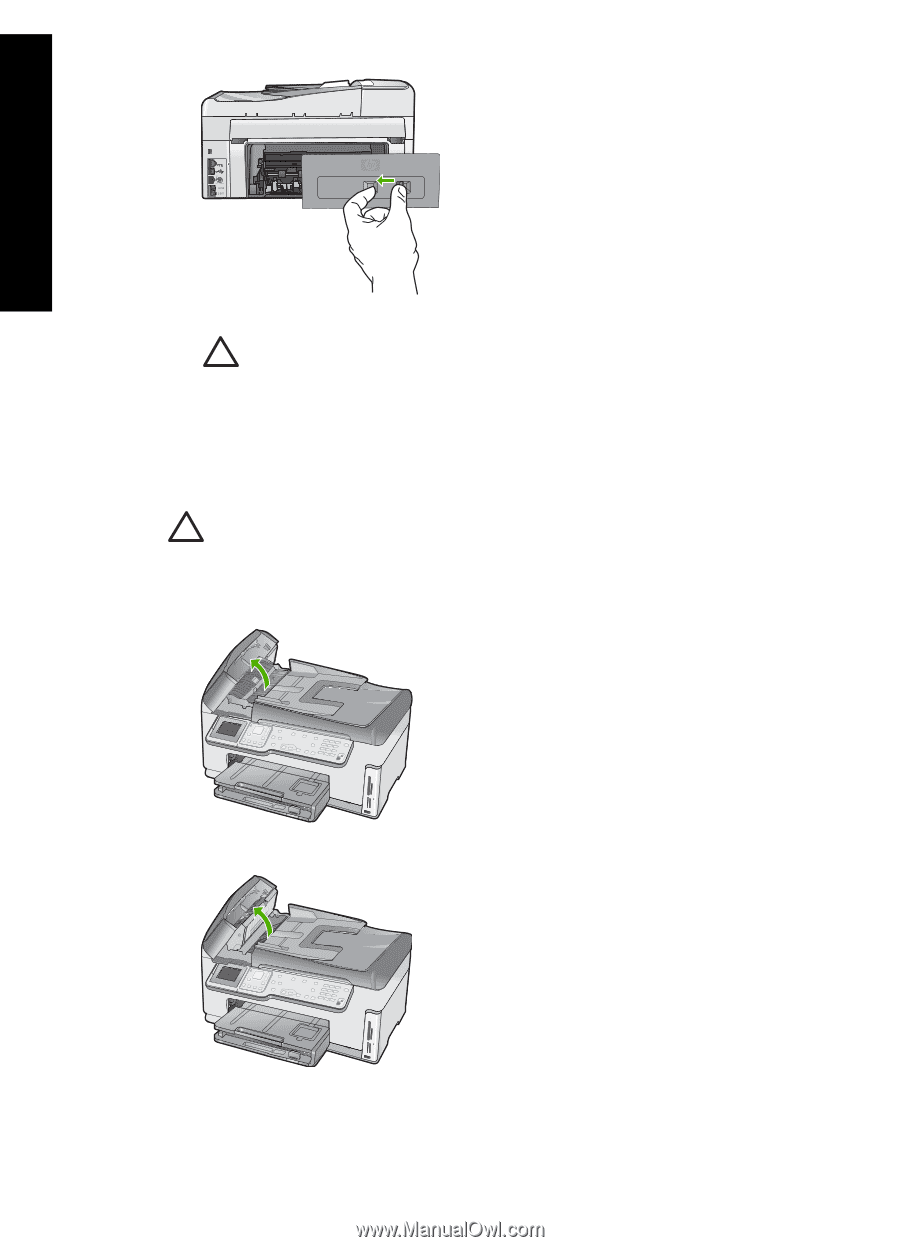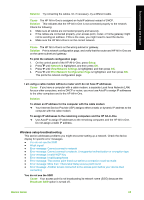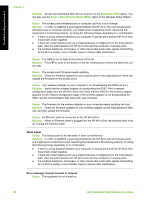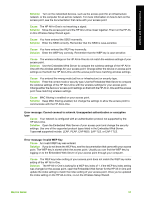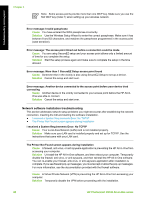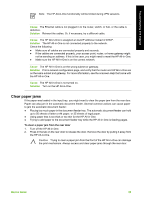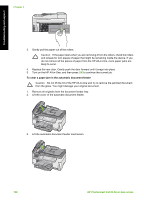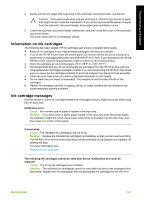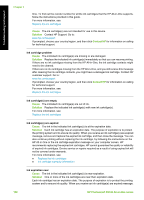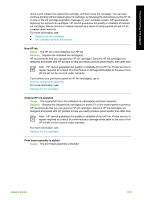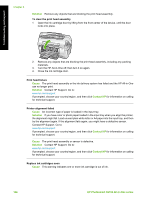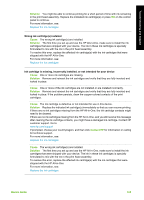HP Photosmart C6100 Basics Guide - Page 103
To clear a paper jam in the automatic document feeder, Caution
 |
View all HP Photosmart C6100 manuals
Add to My Manuals
Save this manual to your list of manuals |
Page 103 highlights
Troubleshooting and support Chapter 5 3. Gently pull the paper out of the rollers. Caution If the paper tears when you are removing it from the rollers, check the rollers and wheels for torn pieces of paper that might be remaining inside the device. If you do not remove all the pieces of paper from the HP All-in-One, more paper jams are likely to occur. 4. Replace the rear door. Gently push the door forward until it snaps into place. 5. Turn on the HP All-in-One, and then press OK to continue the current job. To clear a paper jam in the automatic document feeder Caution Do not lift the lid of the HP All-in-One and try to remove the jammed document from the glass. You might damage your original document. 1. Remove all originals from the document feeder tray. 2. Lift the cover of the automatic document feeder. 3. Lift the automatic document feeder mechanism. 100 HP Photosmart C6100 All-in-One series