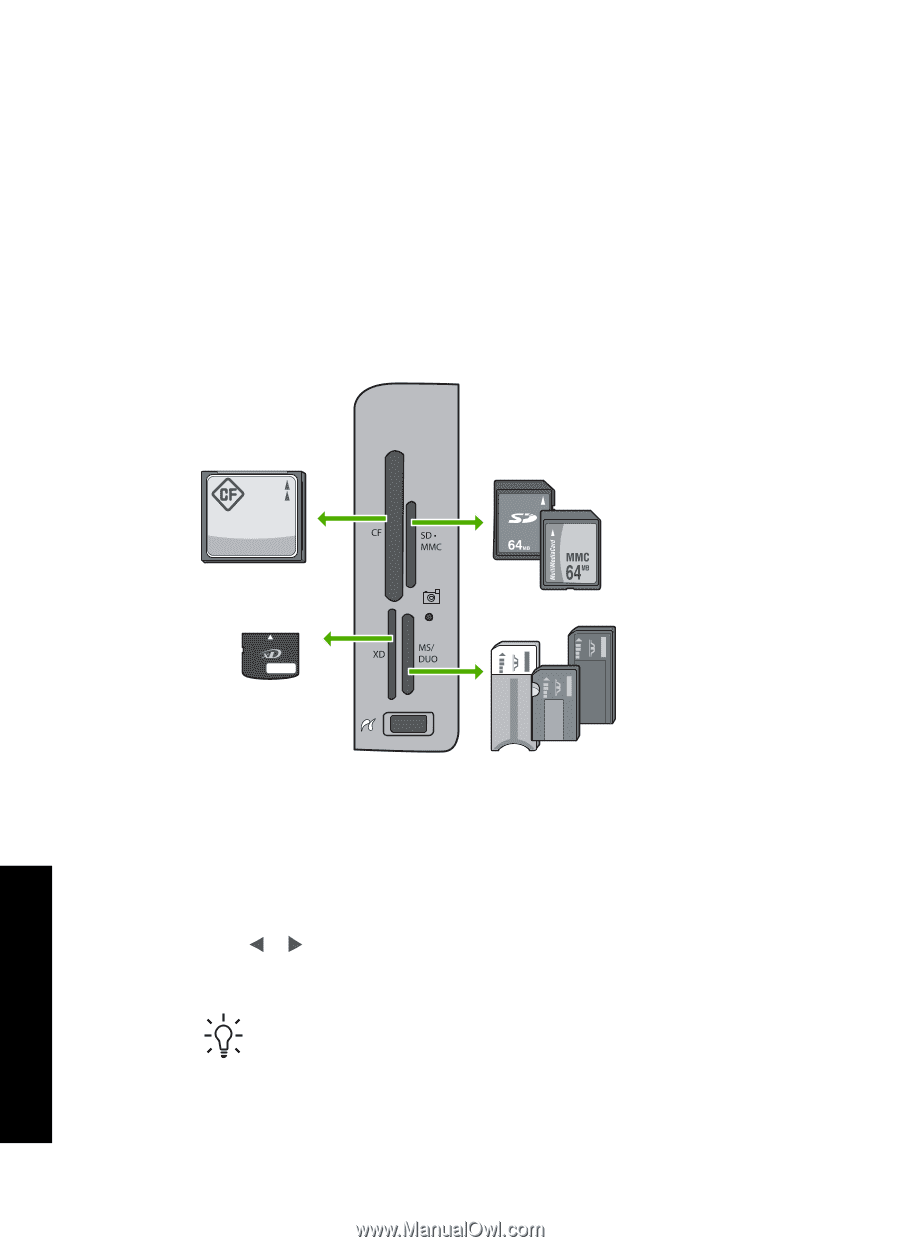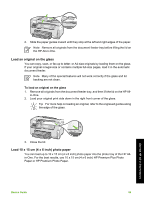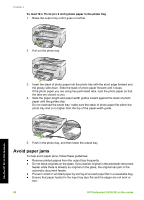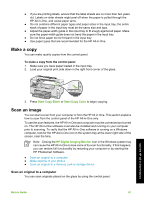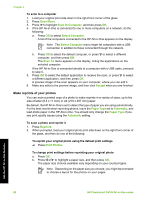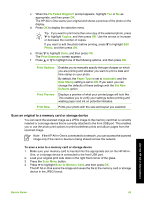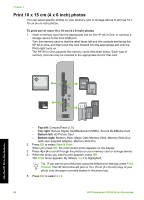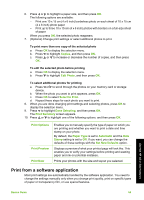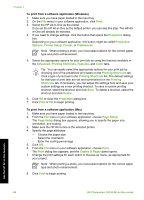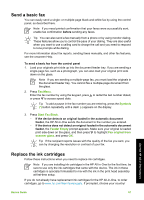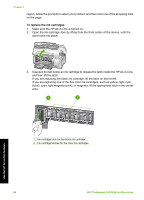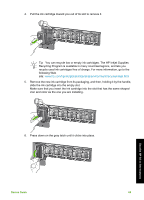HP Photosmart C6100 Basics Guide - Page 67
Print 10 x 15 cm (4 x 6 inch) photos, View & Print, Print, Photos
 |
View all HP Photosmart C6100 manuals
Add to My Manuals
Save this manual to your list of manuals |
Page 67 highlights
Chapter 4 Print 10 x 15 cm (4 x 6 inch) photos You can select specific photos on your memory card or storage device to print as 10 x 15 cm (4 x 6 inch) photos. To print one or more 10 x 15 cm (4 x 6 inch) photos 1. Insert a memory card into the appropriate slot on the HP All-in-One, or connect a storage device to the front USB port. Turn the memory card so that the label faces left and the contacts are facing the HP All-in-One, and then push the card forward into the appropriate slot until the Photo light turns on. The HP All-in-One supports the memory cards described below. Each type of memory card can only be inserted in the appropriate slot for that card. Use the HP All-in-One features - Top left: CompactFlash (I, II) - Top right: Secure Digital, MultiMediaCard (MMC), Secure MultiMedia Card - Bottom left: xD-Picture Card - Bottom right: Memory Stick, Magic Gate Memory Stick, Memory Stick Duo (with user-supplied adapter), Memory Stick Pro 2. Press OK to select View & Print. When you press OK, the most recent photo appears on the display. 3. Press or to scroll through the photos on your memory card or storage device. 4. When the photo you want to print appears, press OK. The Print menu appears. By default, 4 x 6 is highlighted. Tip If you want to print the photo using the default print settings, press Print Photos. The HP All-in-One will print a 10 x 15 cm (4 x 6 inch) copy of your photo onto the paper currently loaded in the photo tray. 5. Press OK to select 4 x 6. 64 HP Photosmart C6100 All-in-One series