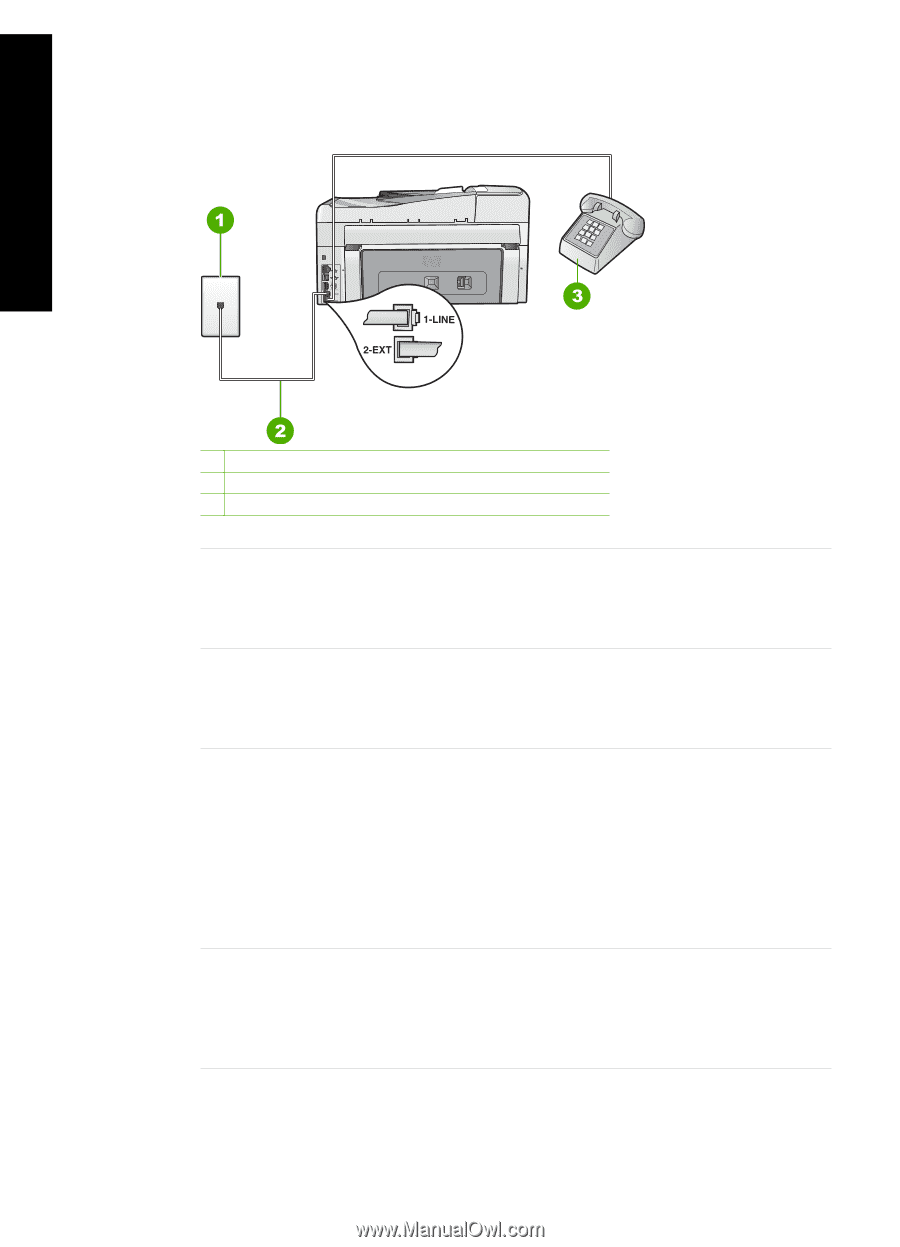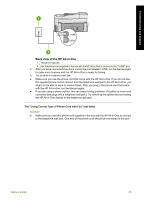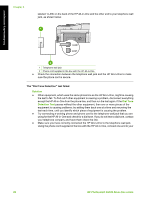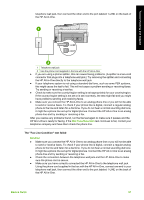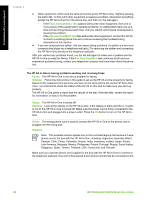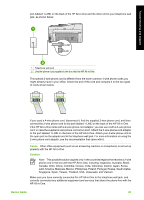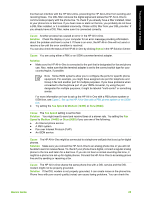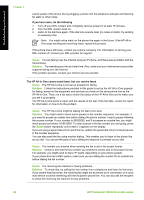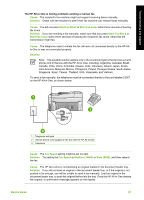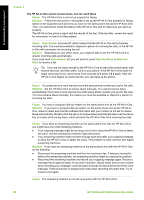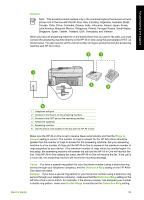HP Photosmart C6100 Basics Guide - Page 87
Cause, Solution, Error Correction Mode, Fax Speed, Medium
 |
View all HP Photosmart C6100 manuals
Add to My Manuals
Save this manual to your list of manuals |
Page 87 highlights
Troubleshooting and support Chapter 5 Use the port labeled 1-LINE on the back of the HP All-in-One to connect to the telephone wall jack. Use the 2-EXT port to connect to any other equipment, such as an answering machine or a telephone, as shown below. 1 Telephone wall jack 2 Use the phone cord supplied in the box with the HP All-in-One 3 Telephone (optional) Cause You are using a phone line splitter. Solution A phone line splitter can cause faxing problems. (A splitter is a two-cord connector that plugs into a telephone wall jack.) Try removing the splitter and connecting the HP All-inOne directly to the telephone wall jack. Cause The telephone wall jack is not working properly. Solution Try connecting a working telephone and phone cord to the telephone wall jack you are using for the HP All-in-One and check for a dial tone. If you do not hear a dial tone, call your local telephone company for service. Cause The phone line connection is noisy. Phone lines with poor sound quality (noise) can cause faxing problems. Solution If the failure was due to noise on the phone line, contact the sender to have them resend the fax. The quality might be better when you try again. You can check the sound quality of the phone line by plugging a phone into the telephone wall jack and listening for static or other noise. If the problem persists, turn Error Correction Mode (ECM) off and contact your telephone company. If you are still having problems faxing, set the Fax Speed to a slower rate such as Medium (14400) or Slow (9600). Cause Other equipment that uses the same phone line as the HP All-in-One might be in use. Solution Make sure extension phones (phones on the same phone line, but not connected to the HP All-in-One) or other equipment are not in use or off the hook. For example, you cannot use the HP All-in-One for faxing if an extension phone is off the hook, or if you are using a computer dial-up modem to send e-mail or access the Internet. Cause The HP All-in-One shares the same phone line with a DSL service and a DSL filter is not connected. Solution If you use a DSL service, make sure that you have a DSL filter connected or you will not be able to fax successfully. The DSL service sends out a digital signal on the phone 84 HP Photosmart C6100 All-in-One series