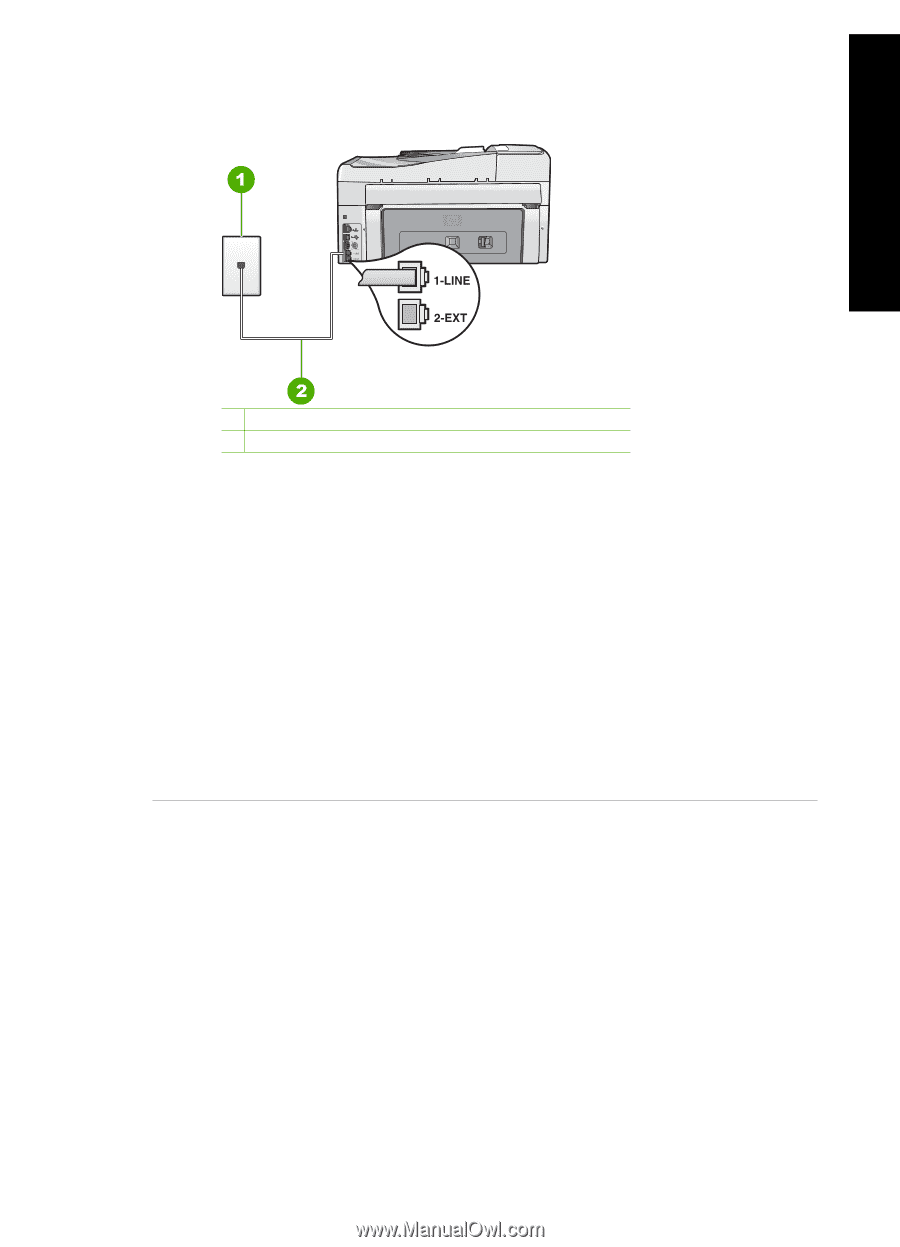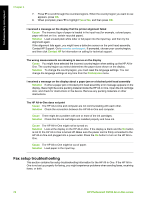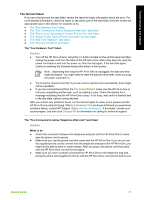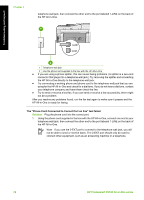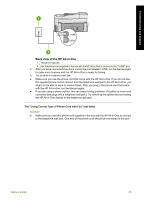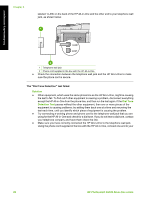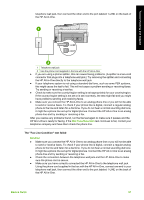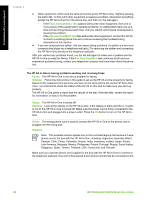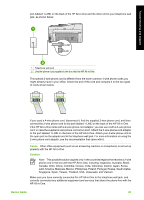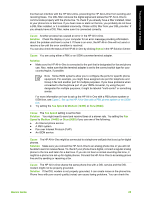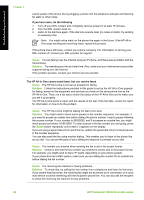HP Photosmart C6100 Basics Guide - Page 84
Dial Tone Detection, Solution, Basics Guide, The Fax Line Condition test failed
 |
View all HP Photosmart C6100 manuals
Add to My Manuals
Save this manual to your list of manuals |
Page 84 highlights
Troubleshooting and support telephone wall jack, then connect the other end to the port labeled 1-LINE on the back of the HP All-in-One. 1 Telephone wall jack 2 Use the phone cord supplied in the box with the HP All-in-One ● If you are using a phone splitter, this can cause faxing problems. (A splitter is a two-cord connector that plugs into a telephone wall jack.) Try removing the splitter and connecting the HP All-in-One directly to the telephone wall jack. ● If your telephone system is not using a standard dial tone, such as some PBX systems, this might cause the test to fail. This will not cause a problem sending or receiving faxes. Try sending or receiving a test fax. ● Check to make sure the country/region setting is set appropriately for your country/region. If the country/region setting is not set or is set incorrectly, the test might fail and you might have problems sending and receiving faxes. ● Make sure you connect the HP All-in-One to an analog phone line or you will not be able to send or receive faxes. To check if your phone line is digital, connect a regular analog phone to the line and listen for a dial tone. If you do not hear a normal sounding dial tone, it might be a phone line set up for digital phones. Connect the HP All-in-One to an analog phone line and try sending or receiving a fax. After you resolve any problems found, run the fax test again to make sure it passes and the HP All-in-One is ready for faxing. If the Dial Tone Detection test continues to fail, contact your telephone company and have them check the phone line. The "Fax Line Condition" test failed Solution ● Make sure you connect the HP All-in-One to an analog phone line or you will not be able to send or receive faxes. To check if your phone line is digital, connect a regular analog phone to the line and listen for a dial tone. If you do not hear a normal sounding dial tone, it might be a phone line set up for digital phones. Connect the HP All-in-One to an analog phone line and try sending or receiving a fax. ● Check the connection between the telephone wall jack and the HP All-in-One to make sure the phone cord is secure. ● Make sure you have correctly connected the HP All-in-One to the telephone wall jack. Using the phone cord supplied in the box with the HP All-in-One, connect one end to your telephone wall jack, then connect the other end to the port labeled 1-LINE on the back of the HP All-in-One. Basics Guide 81