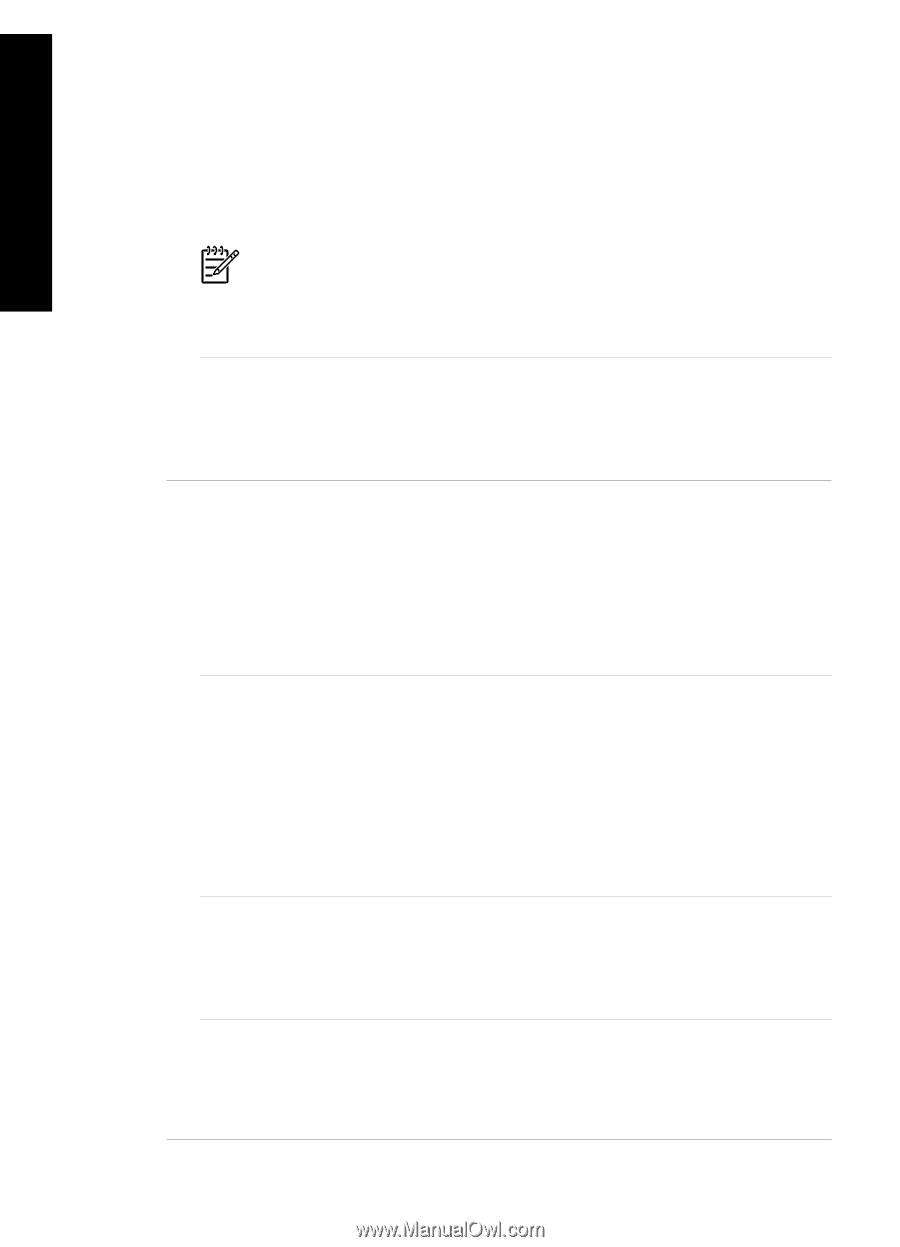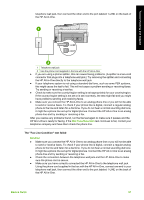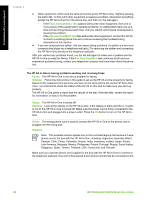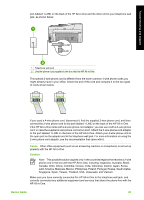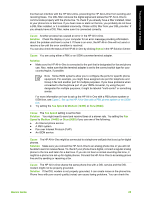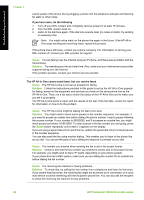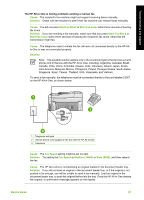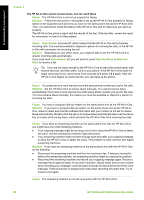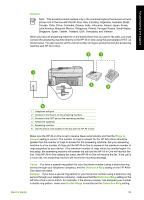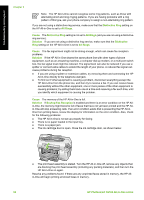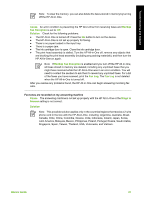HP Photosmart C6100 Basics Guide - Page 89
Cause, Solution, Space, HP Photosmart C6100 All-in-One series, If you hear noise, do the following
 |
View all HP Photosmart C6100 manuals
Add to My Manuals
Save this manual to your list of manuals |
Page 89 highlights
Troubleshooting and support Chapter 5 sound quality of the phone line by plugging a phone into the telephone wall jack and listening for static or other noise. If you hear noise, do the following 1. Turn off your DSL modem and completely remove power for at least 15 minutes. 2. Turn the DSL modem back on. 3. Listen to the dial tone again. If the dial tone sounds clear (no noise or static), try sending or receiving a fax. Note You might notice static on the phone line again in the future. If the HP All-inOne stops sending and receiving faxes, repeat this process. If the phone line is still noisy, contact your phone company. For information on turning your DSL modem off, contact your DSL provider for support. Cause You are faxing over the Internet using an IP phone, and there was a problem with the transmission. Solution Try resending your fax at a later time. Also, make sure your Internet service provider supports faxing over the Internet. If the problem persists, contact your Internet service provider. The HP All-in-One cannot send faxes, but can receive faxes Cause The HP All-in-One is not set up properly for faxing. Solution Follow the instructions provided in this guide to set up the HP All-in-One properly for faxing, based on the equipment and services you have on the same phone line as the HP All-in-One. Then, run a fax test to check the status of the HP All-in-One and to make sure you set it up properly. The HP All-in-One prints a report with the results of the test. If the test fails, review the report for information on how to fix the problem. Cause The HP All-in-One might be dialing too fast or too soon. Solution You might need to insert some pauses in the number sequence. For example, if you need to access an outside line before dialing the phone number, insert a pause following the access number. If your number is 95555555, and 9 accesses an outside line, you might insert pauses as follows: 9-555-5555. To enter a pause in the fax number you are typing, press the Space button repeatedly until a dash (-) appears on the display. If you are using a speed dial entry to send the fax, update the speed dial entry to include pauses in the number sequence. You can also send the fax using monitor dialing. This enables you to listen to the phone line as you dial. You can set the pace of your dialing and respond to prompts as you dial. Cause The number you entered when sending the fax is not in the proper format. Solution Check to see that the fax number you entered is correct and in the proper format. For example, you might need to dial a "9" prefix, depending on your phone system. If your phone line has a PBX system, make sure you are dialing the number for an outside line before dialing the fax number. Cause The receiving fax machine is having problems. Solution To check this, try calling the fax number from a telephone and listen for fax tones. If you cannot hear fax tones, the receiving fax might not be turned on or connected, or a voice mail service could be interfering with the recipient's phone line. You can also ask the recipient to check the receiving fax machine for any problems. 86 HP Photosmart C6100 All-in-One series