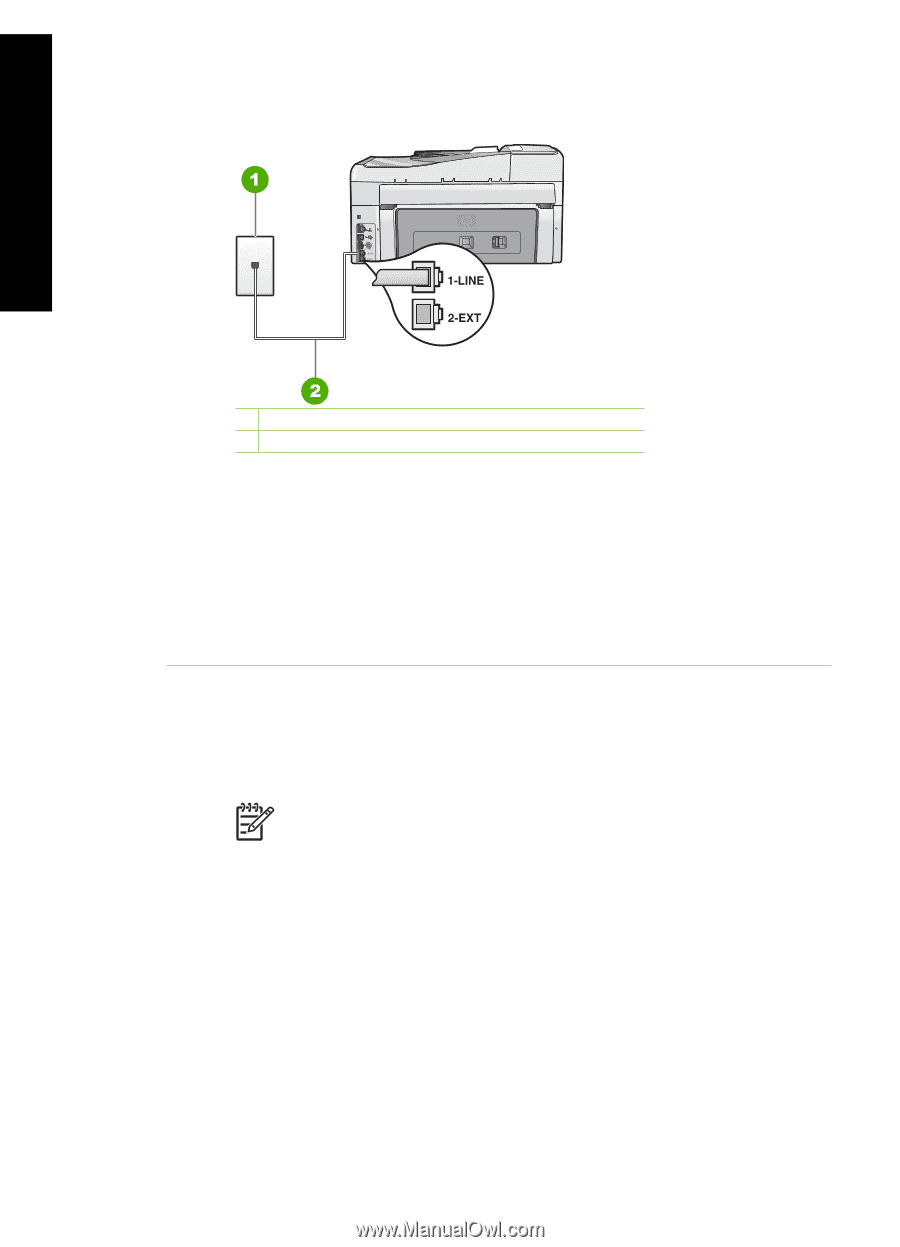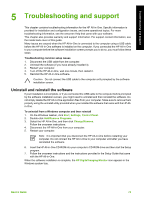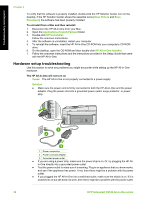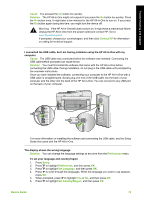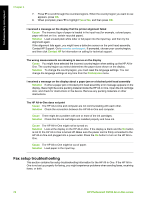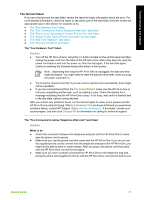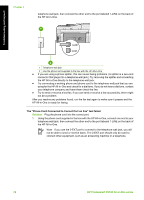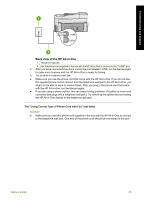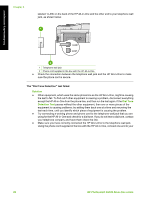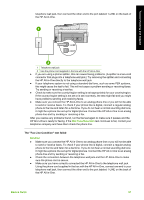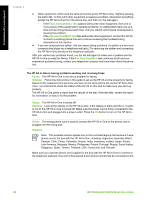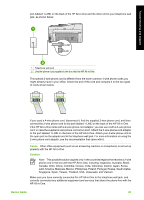HP Photosmart C6100 Basics Guide - Page 81
The Phone Cord Connected to Correct Port on Fax test failed, Solution
 |
View all HP Photosmart C6100 manuals
Add to My Manuals
Save this manual to your list of manuals |
Page 81 highlights
Troubleshooting and support Chapter 5 telephone wall jack, then connect the other end to the port labeled 1-LINE on the back of the HP All-in-One. 1 Telephone wall jack 2 Use the phone cord supplied in the box with the HP All-in-One ● If you are using a phone splitter, this can cause faxing problems. (A splitter is a two-cord connector that plugs into a telephone wall jack.) Try removing the splitter and connecting the HP All-in-One directly to the telephone wall jack. ● Try connecting a working phone and phone cord to the telephone wall jack that you are using for the HP All-in-One and check for a dial tone. If you do not hear a dial tone, contact your telephone company and have them check the line. ● Try to send or receive a test fax. If you can send or receive a fax successfully, there might not be a problem. After you resolve any problems found, run the fax test again to make sure it passes and the HP All-in-One is ready for faxing. The "Phone Cord Connected to Correct Port on Fax" test failed Solution Plug the phone cord into the correct port. 1. Using the phone cord supplied in the box with the HP All-in-One, connect one end to your telephone wall jack, then connect the other end to the port labeled 1-LINE on the back of the HP All-in-One. Note If you use the 2-EXT port to connect to the telephone wall jack, you will not be able to send or receive faxes. The 2-EXT port should only be used to connect other equipment, such as an answering machine or a telephone. 78 HP Photosmart C6100 All-in-One series