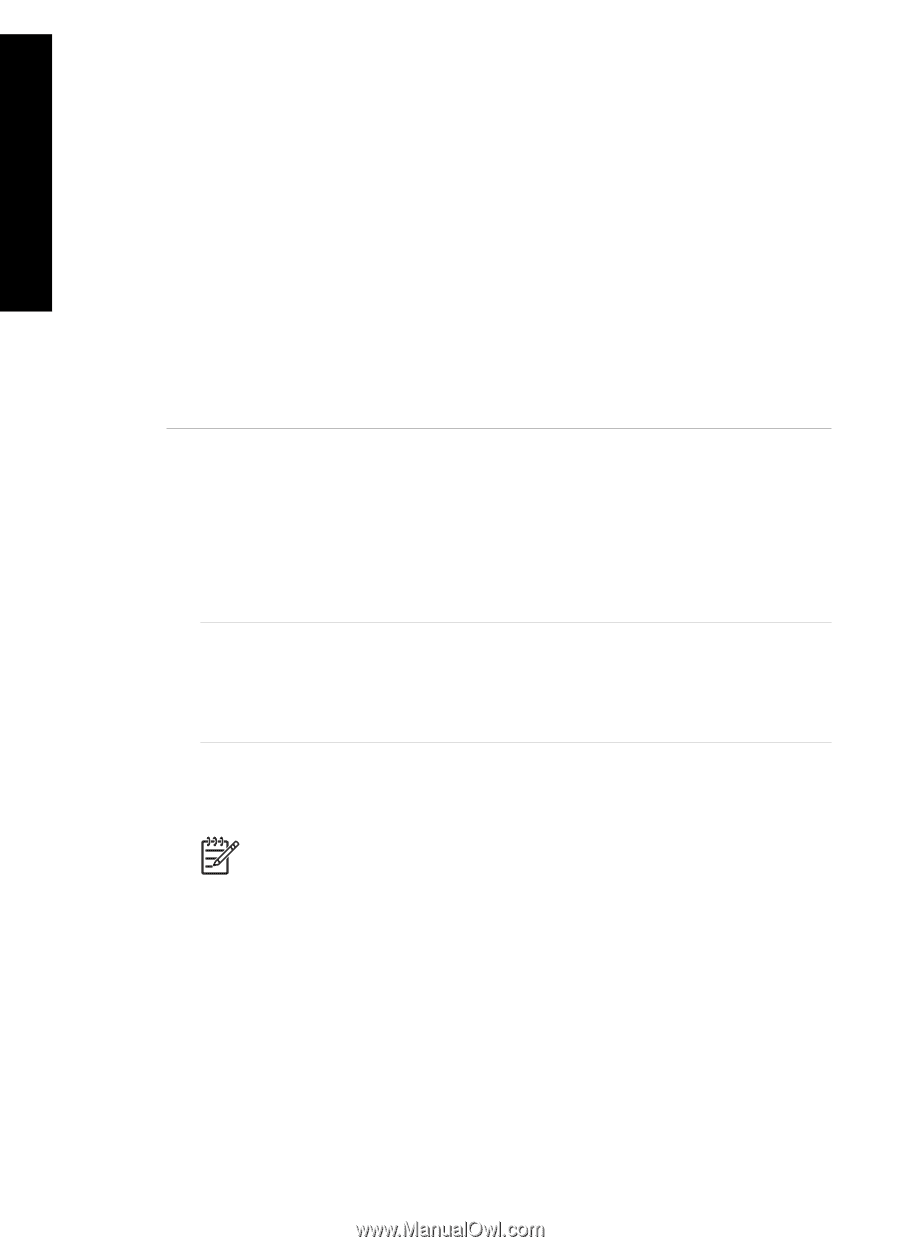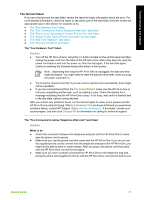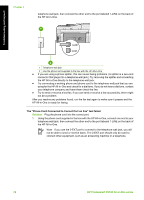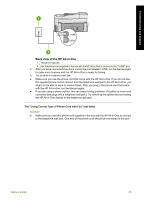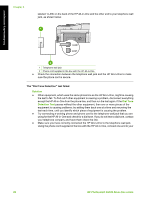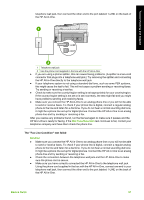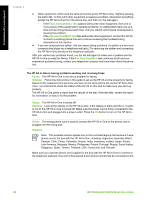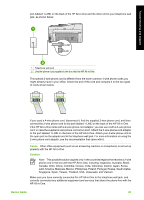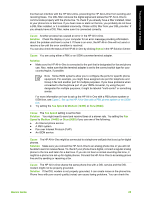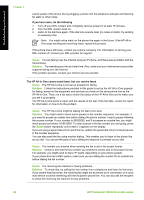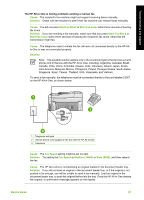HP Photosmart C6100 Basics Guide - Page 85
Fax Line Condition Test, Cause, Solution, HP Photosmart C6100 All-in-One series, Latin America - power cord
 |
View all HP Photosmart C6100 manuals
Add to My Manuals
Save this manual to your list of manuals |
Page 85 highlights
Troubleshooting and support Chapter 5 ● Other equipment, which uses the same phone line as the HP All-in-One, might be causing the test to fail. To find out if other equipment is causing a problem, disconnect everything except the HP All-in-One from the phone line, and then run the test again. - If the Fax Line Condition Test passes without the other equipment, then one or more pieces of the equipment is causing problems; try adding them back one at a time and rerunning the test each time, until you identify which piece of equipment is causing the problem. - If the Fax Line Condition Test fails without the other equipment, connect the HP Allin-One to a working phone line and continue reviewing the troubleshooting information in this section. ● If you are using a phone splitter, this can cause faxing problems. (A splitter is a two-cord connector that plugs into a telephone wall jack.) Try removing the splitter and connecting the HP All-in-One directly to the telephone wall jack. After you resolve any problems found, run the fax test again to make sure it passes and the HP All-in-One is ready for faxing. If the Fax Line Condition test continues to fail and you experience problems faxing, contact your telephone company and have them check the phone line. The HP All-in-One is having problems sending and receiving faxes Cause The HP All-in-One is not set up properly for faxing. Solution Follow the instructions in this guide to set up the HP All-in-One properly for faxing, based on the equipment and services you have on the same phone line as the HP All-in-One. Then, run a fax test to check the status of the HP All-in-One and to make sure you set it up properly. The HP All-in-One prints a report with the results of the test. If the test fails, review the report for information on how to fix the problem. Cause The HP All-in-One is turned off. Solution Look at the display on the HP All-in-One. If the display is blank and the On button is not lit, the HP All-in-One is turned off. Make sure the power cord is firmly connected to the HP All-in-One and plugged into a power outlet. Press the On button to turn on the HP All-inOne. Cause The wrong phone cord is used to connect the HP All-in-One or the phone cord is plugged into the wrong port. Solution Note This possible solution applies only in the countries/regions that receive a 2-wire phone cord in the box with the HP All-in-One, including: Argentina, Australia, Brazil, Canada, Chile, China, Colombia, Greece, India, Indonesia, Ireland, Japan, Korea, Latin America, Malaysia, Mexico, Philippines, Poland, Portugal, Russia, Saudi Arabia, Singapore, Spain, Taiwan, Thailand, USA, Venezuela, and Vietnam. Make sure you used the phone cord supplied in the box with the HP All-in-One to connect to the telephone wall jack. One end of this special 2-wire phone cord should be connected to the 82 HP Photosmart C6100 All-in-One series