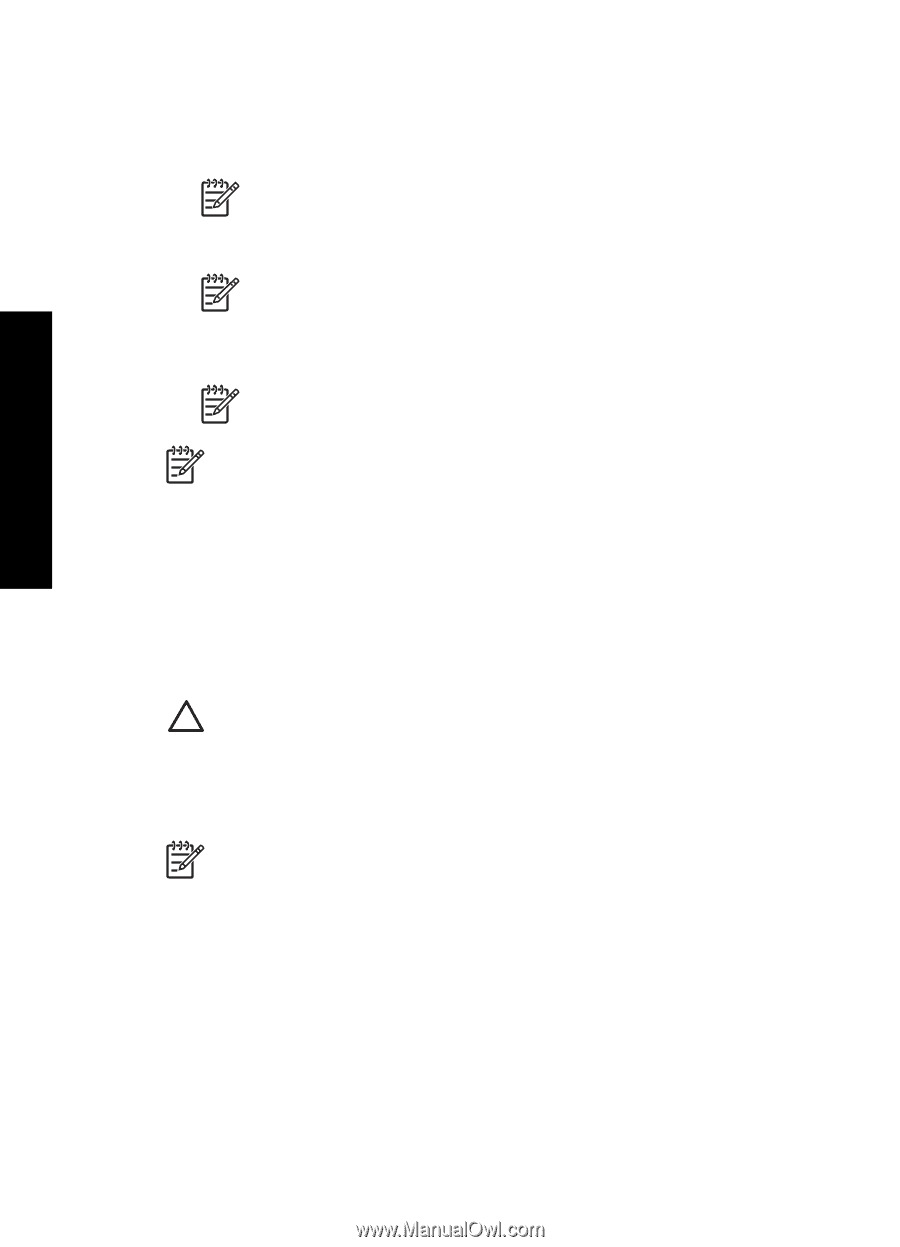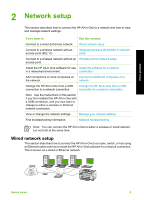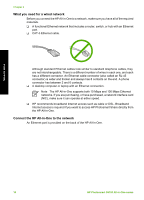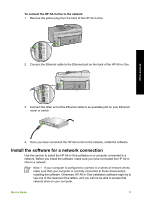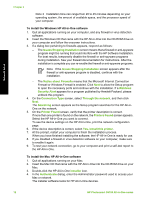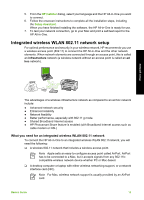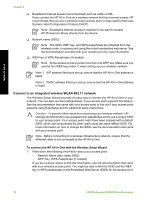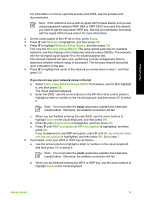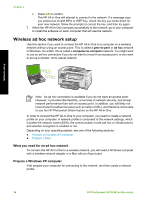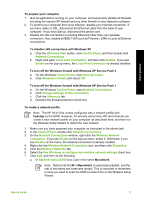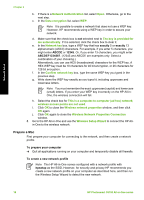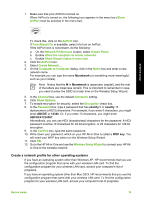HP Photosmart C6100 Basics Guide - Page 17
Connect to an integrated wireless WLAN 802.11 network - default password
 |
View all HP Photosmart C6100 manuals
Add to My Manuals
Save this manual to your list of manuals |
Page 17 highlights
Network setup Chapter 2 ❑ Broadband Internet access (recommended) such as cable or DSL. If you connect the HP All-in-One on a wireless network that has Internet access, HP recommends that you use a wireless router (access point or base station) that uses Dynamic Host Configuration Protocol (DHCP). Note Broadband Internet access is required if you want to access HP Photosmart Share directly from the device. ❑ Network name (SSID). Note The SSID, WEP key, and WPA passphrase are obtained from the wireless router, or access point using the router's embedded web server. See the documentation provided with your access point for more information. ❑ WEP key or WPA Passphrase (if needed). Note Some access points provide more than one WEP key. Make sure you use the first WEP key (index 1) when setting up your wireless network. Note 1 If IP address filtering is set up, ensure that the HP All-in-One address is listed. Note 2 If MAC address filtering is set up, ensure that the HP All-in-One address is listed. Connect to an integrated wireless WLAN 802.11 network The Wireless Setup Wizard provides an easy way to connect the HP All-in-One to your network. You can also use SecureEasySetup, if your access point supports this feature. See the documentation that came with your access point to find out if your access point supports using EasySetup and for additional setup instructions. Caution To prevent other users from accessing your wireless network, HP strongly recommends to use a password or passphrase and to use a unique SSID to your access point. Your access point might have been shipped with a default SSID, which can be accessed by other users using the same default SSID. For more information on how to change the SSID, see the documentation that came with your access point. Note Before connecting to a wireless infrastructure network, ensure that the ethernet cable is not connected to the HP All-in-One. To connect the HP All-in-One with the Wireless Setup Wizard 1. Write down the following information about your access point: - Network Name (also called SSID) - WEP Key, WPA Passphrase (if needed) If you do not know where to find this information, see the documentation that came with your wireless access point. You might be able to find the SSID and the WEP key or WPA passphrase on the Embedded Web Server (EWS) for the access point. 14 HP Photosmart C6100 All-in-One series