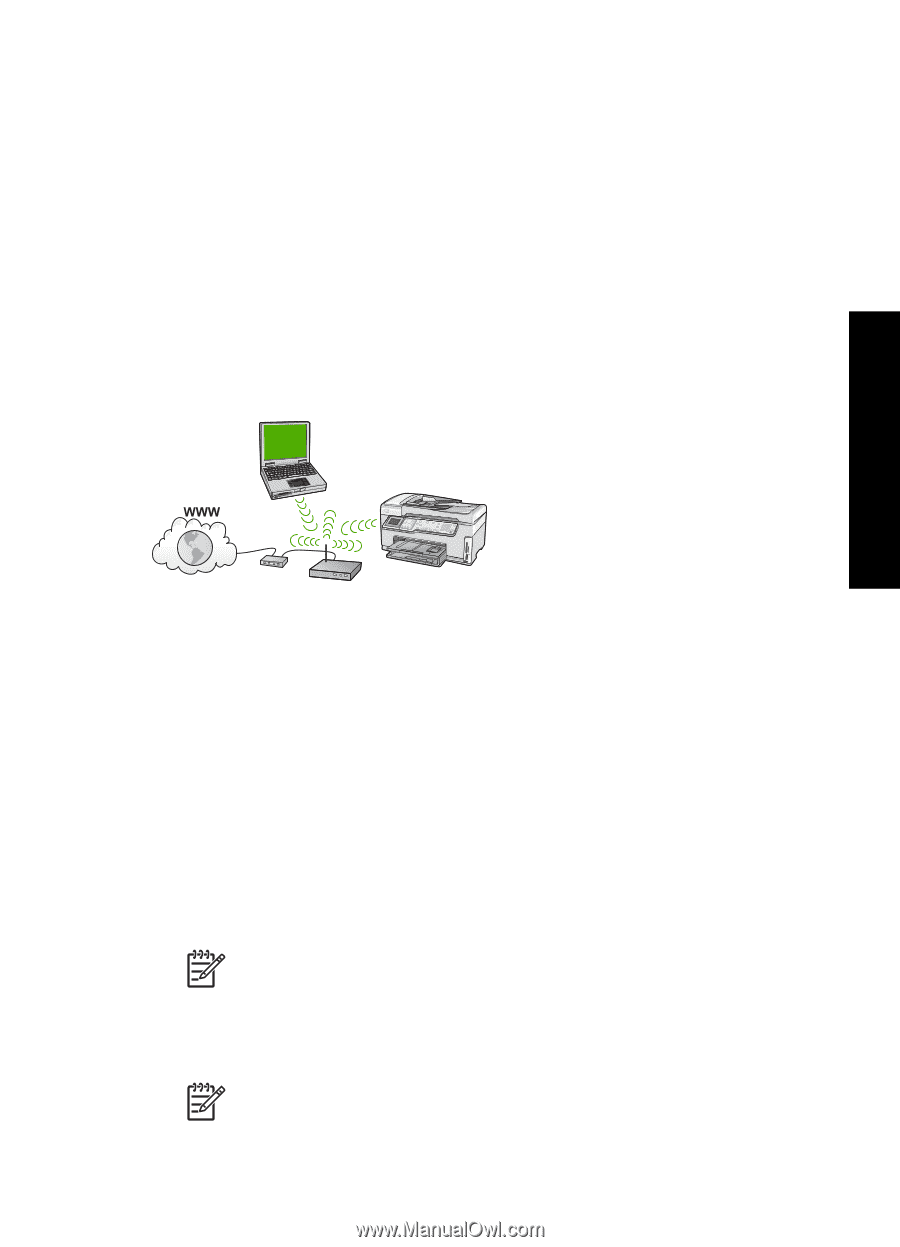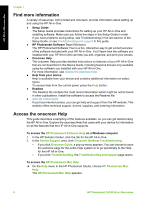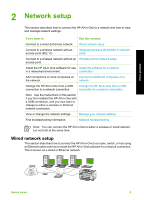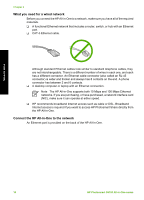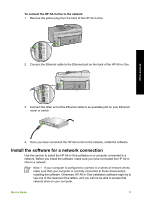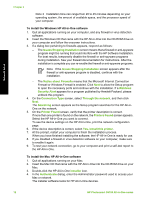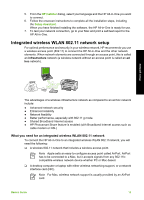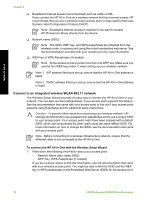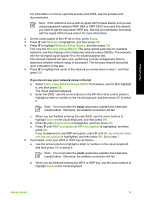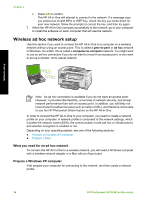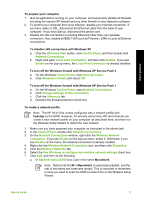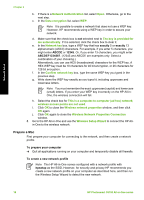HP Photosmart C6100 Basics Guide - Page 16
Integrated wireless WLAN 802.11 network setup - all in one install
 |
View all HP Photosmart C6100 manuals
Add to My Manuals
Save this manual to your list of manuals |
Page 16 highlights
5. From the HP Installer dialog, select your language and the HP All-in-One you want to connect. 6. Follow the onscreen instructions to complete all the installation steps, including the Setup Assistant. When you have finished installing the software, the HP All-in-One is ready for use. 7. To test your network connection, go to your Mac and print a self-test report to the HP All-in-One. Integrated wireless WLAN 802.11 network setup For optimal performance and security in your wireless network, HP recommends you use a wireless access point (802.11) to connect the HP All-in-One and the other network elements. When network elements are connected through an access point, this is called an infrastructure network (a wireless network without an access point is called an ad hoc network). Network setup The advantages of a wireless infrastructure network as compared to an ad hoc network include: ● Advanced network security ● Enhanced reliability ● Network flexibility ● Better performance, especially with 802.11 g mode ● Shared Broadband Internet access ● HP Photosmart Share feature is enabled (with Broadband Internet access such as cable modem or DSL) What you need for an integrated wireless WLAN 802.11 network To connect the HP All-in-One to an integrated wireless WLAN 802.11network, you will need the following: ❑ A wireless 802.11 network that includes a wireless access point. Note Apple sells an easy-to-configure access point called AirPort. AirPort has to be connected to a Mac, but it accepts signals from any 802.11bcompatible wireless network device whether PC or Mac-based. ❑ A desktop computer or laptop with either wireless networking support, or a network interface card (NIC). Note For Mac, wireless network support is usually provided by an AirPort card. Basics Guide 13