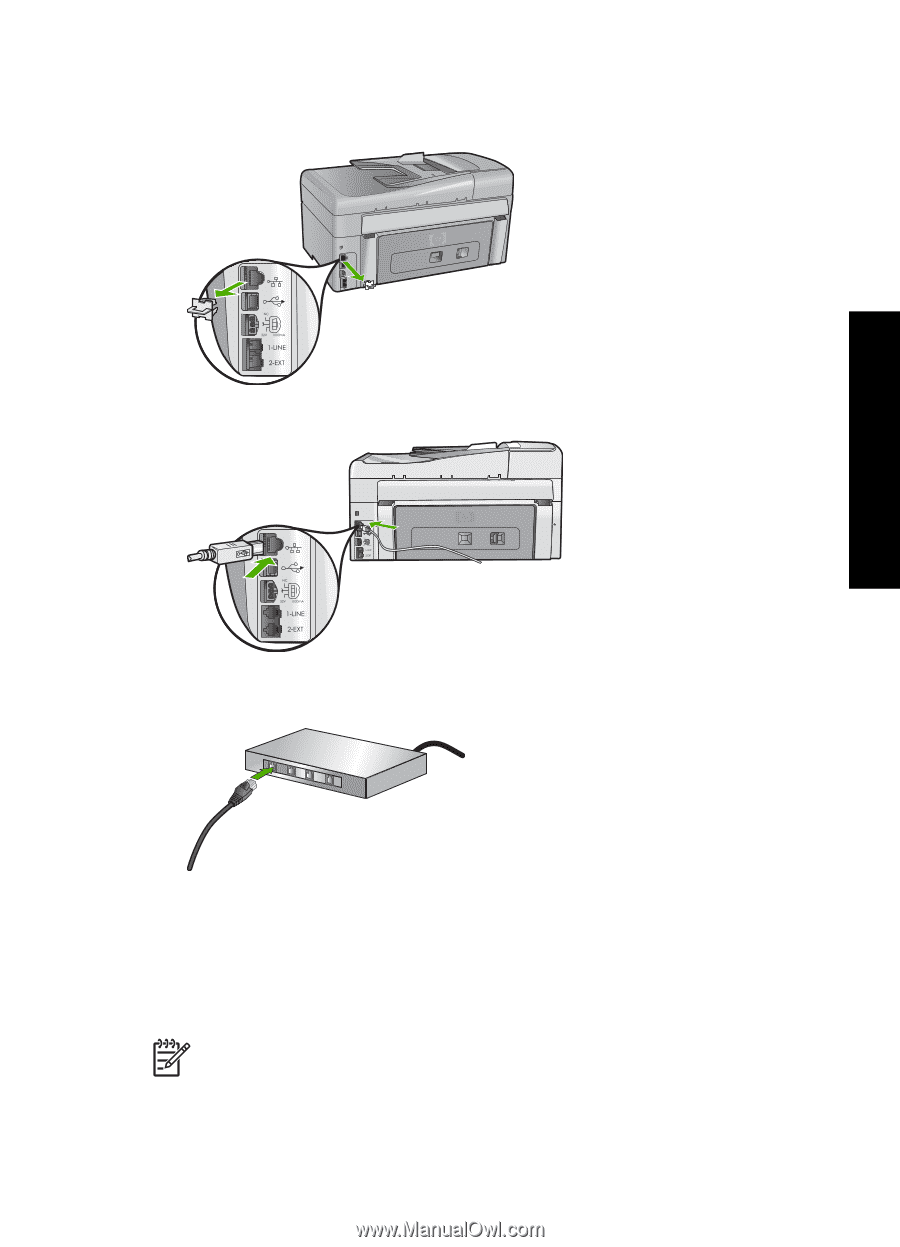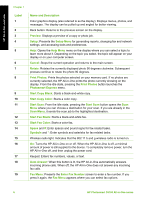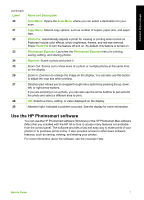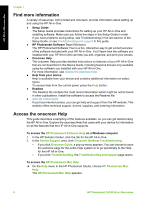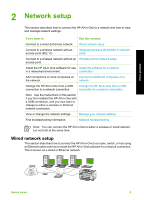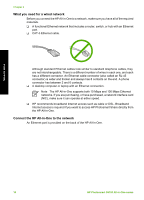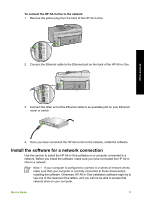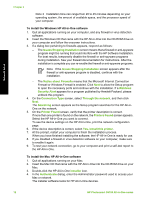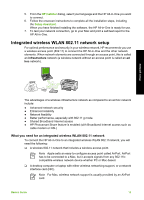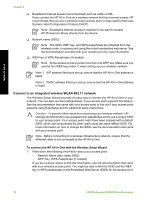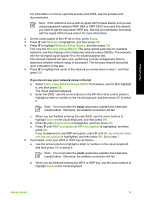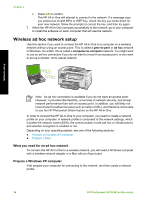HP Photosmart C6100 Basics Guide - Page 14
Install the software for a network connection, To connect the HP All-in-One to the network - series software
 |
View all HP Photosmart C6100 manuals
Add to My Manuals
Save this manual to your list of manuals |
Page 14 highlights
To connect the HP All-in-One to the network 1. Remove the yellow plug from the back of the HP All-in-One. Network setup 2. Connect the Ethernet cable to the Ethernet port on the back of the HP All-in-One. 3. Connect the other end of the Ethernet cable to an available port on your Ethernet router or switch. 4. Once you have connected the HP All-in-One to the network, install the software. Install the software for a network connection Use this section to install the HP All-in-One software on a computer connected to a network. Before you install the software, make sure you have connected the HP All-inOne to a network. Note 1 If your computer is configured to connect to a series of network drives, make sure that your computer is currently connected to these drives before installing the software. Otherwise, HP All-in-One installation software might try to use one of the reserved drive letters, and you will not be able to access that network drive on your computer. Basics Guide 11