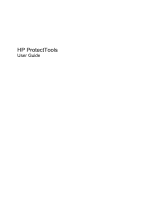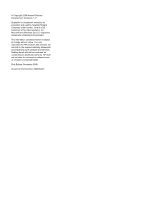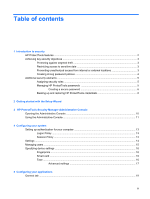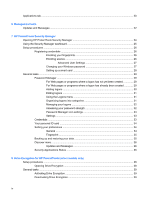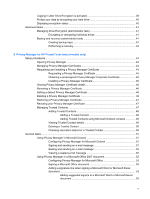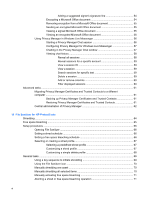Table of contents
1
Introduction to security
HP ProtectTools features
.....................................................................................................................
2
Achieving key security objectives
.........................................................................................................
3
Protecting against targeted theft
..........................................................................................
3
Restricting access to sensitive data
.....................................................................................
3
Preventing unauthorized access from internal or external locations
...................................
3
Creating strong password policies
.......................................................................................
4
Additional security elements
.................................................................................................................
5
Assigning security roles
.......................................................................................................
5
Managing HP ProtectTools passwords
...............................................................................
5
Creating a secure password
...............................................................................
6
Backing up and restoring HP ProtectTools credentials
.......................................................
6
2
Getting started with the Setup Wizard
3
HP ProtectTools Security Manager Administrative Console
Opening the Administrative Console
..................................................................................................
10
Using the Administrative Console
......................................................................................................
11
4
Configuring your system
Setting up authentication for your computer
.......................................................................................
13
Logon Policy
......................................................................................................................
13
Session Policy
...................................................................................................................
13
Settings
..............................................................................................................................................
14
Managing users
..................................................................................................................................
15
Specifying device settings
..................................................................................................................
16
Fingerprints
........................................................................................................................
16
Smart card
.........................................................................................................................
16
Face
...................................................................................................................................
16
Advanced settings
.............................................................................................
17
5
Configuring your applications
General tab
.........................................................................................................................................
19
iii