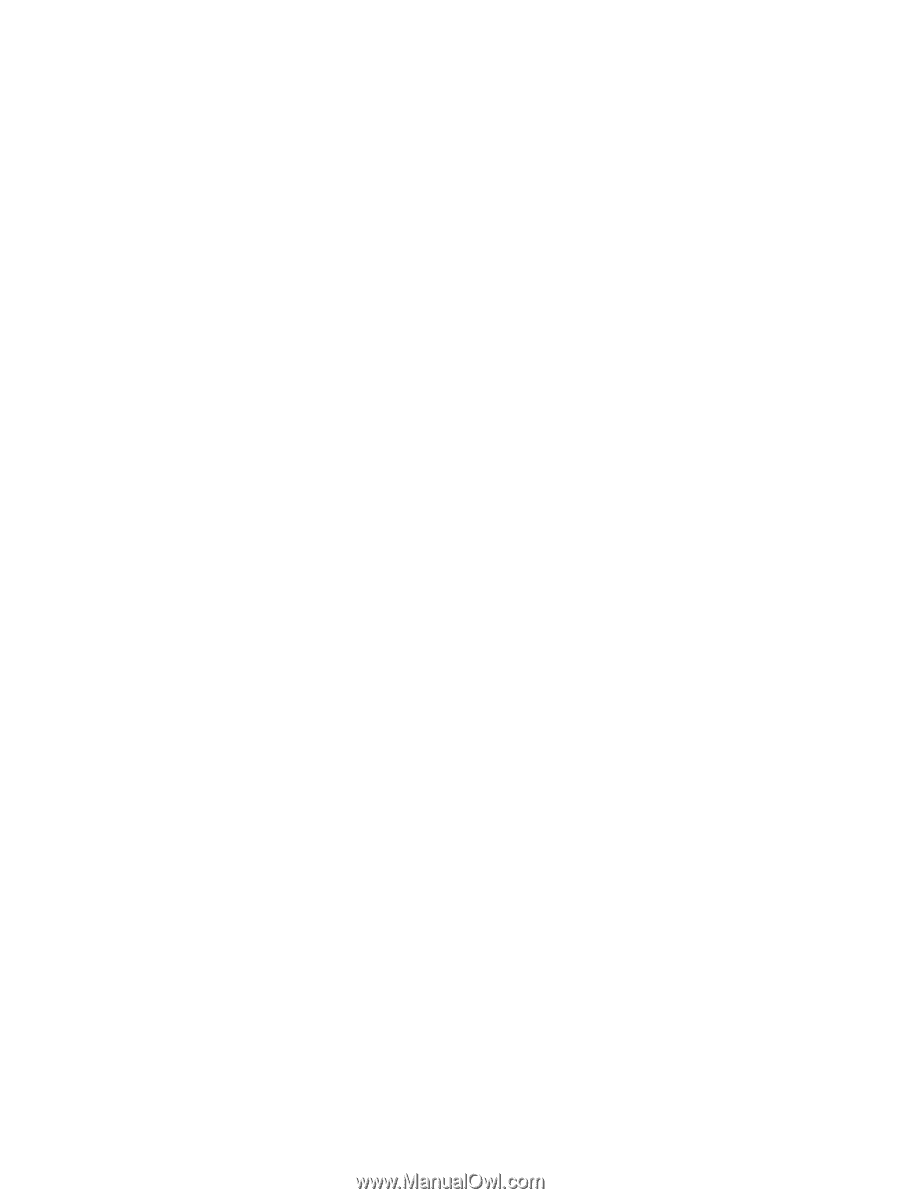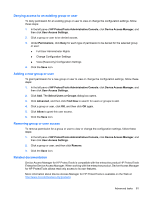HP ProBook 4525s HP ProtectTools User Guide - Windows XP, Windows Vista, Windo - Page 85
Allowing access for a user or a group, Removing access for a user or a group
 |
View all HP ProBook 4525s manuals
Add to My Manuals
Save this manual to your list of manuals |
Page 85 highlights
Allowing access for a user or a group To grant permission for a user or a group to access a device or a class of devices, follow these steps: 1. In the left pane of HP ProtectTools Administrative Console, click Device Access Manager, and then click Device Class Configuration. 2. In the device list, click one of the following: ● Device class ● All devices ● Individual device 3. Click Add. The Select Users or Groups dialog box opens. 4. Click Advanced, and then click Find Now to search for users or groups to add. 5. Click a user or a group to be added to the list of available users and groups, and then click OK. 6. Click OK again. 7. Click Allow to grant access for this user or group. 8. Click the Save icon. Removing access for a user or a group To remove permission for a user or a group to access a device or a class of devices, follow these steps: 1. In the left pane of HP ProtectTools Administrative Console, click Device Access Manager, and then click Device Class Configuration. 2. In the device list, click the device class that you want to configure. ● Device class ● All devices ● Individual device 3. Under User/Groups, click the user or group you want to remove, and then click Remove. 4. Click the Save icon. Setup Procedures 77