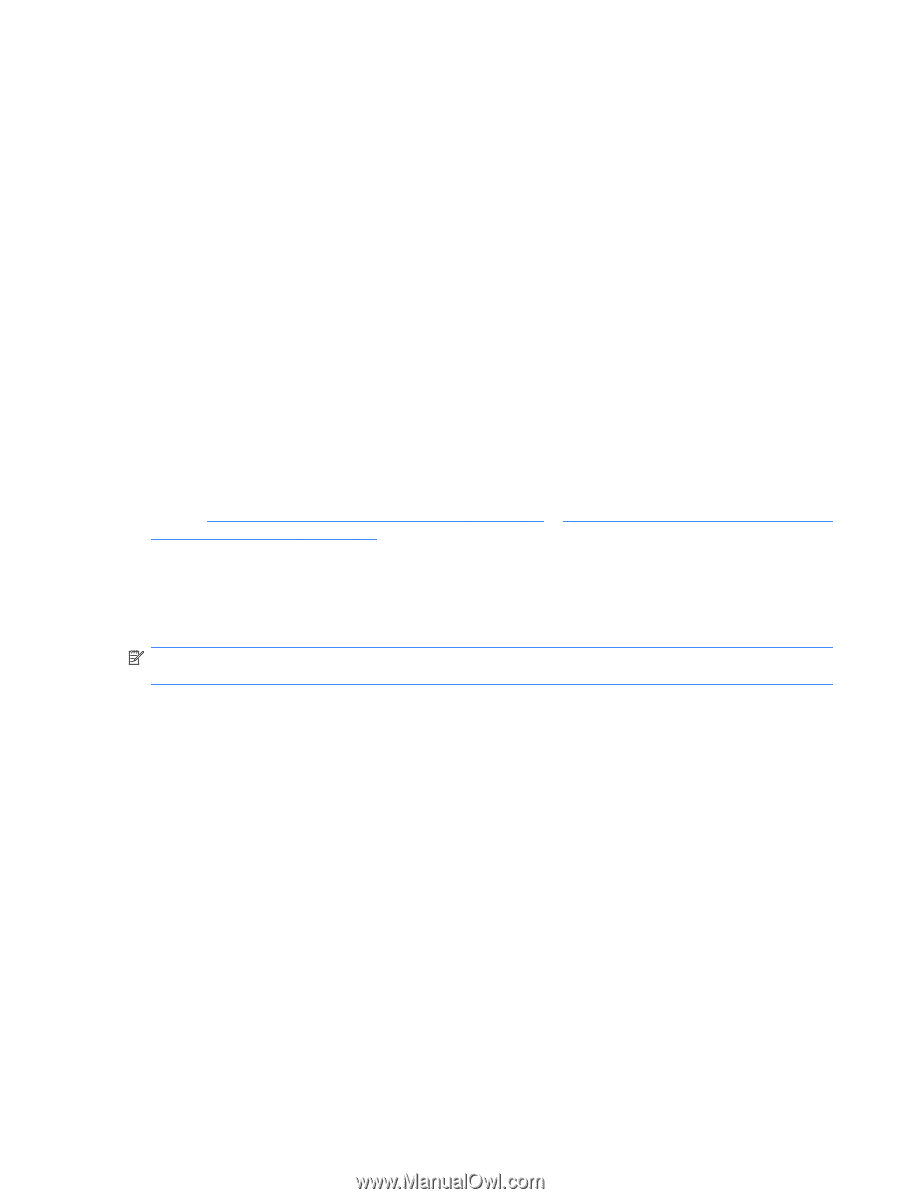HP ProBook 4525s HP ProtectTools User Guide - Windows XP, Windows Vista, Windo - Page 55
Restoring a Privacy Manager Certificate, Managing Trusted Contacts, Delete, Close, Apply, Migration
 |
View all HP ProBook 4525s manuals
Add to My Manuals
Save this manual to your list of manuals |
Page 55 highlights
3. Click Delete. 4. When the confirmation dialog box opens, click Yes. 5. Click Close, and then click Apply. Restoring a Privacy Manager Certificate During installation of your Privacy Manager certificate, you are required to create a backup copy of the certificate. You may also create a backup copy from the Migration page. This backup copy can be used when migrating to another computer or to restore a certificate to the same computer. 1. Open Privacy Manager, and click Migration. 2. Click Restore. 3. On the Migration File page, click Browse to search for the .dppsm file that you created during the backup process, and then click Next. 4. Enter the password you used when you created the backup, and then click Next. 5. Click Finish. 6. Click OK. Refer to Installing a Privacy Manager Certificate on page 45 or Backing up Privacy Manager Certificates and Trusted Contacts on page 61 for more information. Revoking your Privacy Manager Certificate If you feel that the security of your Privacy Manager Certificate has been jeopardized, you may revoke your own certificate: NOTE: A revoked Privacy Manager Certificate is not deleted. The certificate can still be used to view files that are encrypted. 1. Open Privacy Manager, and click Certificates. 2. Click Advanced. 3. Click the Privacy Manager Certificate you want to revoke, and then click Revoke. 4. When the confirmation dialog box opens, click Yes. 5. Authenticate using your chosen security logon method. 6. Follow the on-screen instructions. Managing Trusted Contacts Trusted Contacts are users with whom you have exchanged Privacy Manager Certificates, enabling you to securely communicate with one another. Setup procedures 47