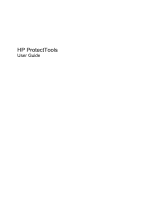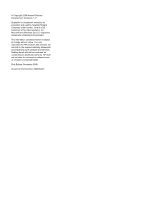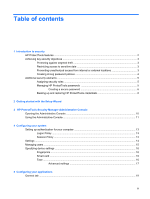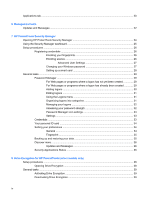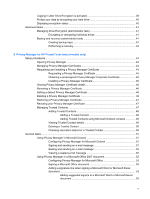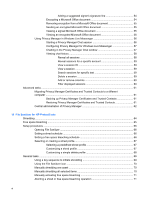Logging in after Drive Encryption is activated
....................................................................
39
Protect your data by encrypting your hard drive
................................................................
40
Displaying encryption status
..............................................................................................
40
Advanced tasks
..................................................................................................................................
41
Managing Drive Encryption (administrator task)
................................................................
41
Encrypting or decrypting individual drives
.........................................................
41
Backup and recovery (administrator task)
.........................................................................
41
Creating backup keys
........................................................................................
41
Performing a recovery
.......................................................................................
42
9
Privacy Manager for HP ProtectTools (select models only)
Setup procedures
...............................................................................................................................
44
Opening Privacy Manager
.................................................................................................
44
Managing Privacy Manager Certificates
............................................................................
44
Requesting and installing a Privacy Manager Certificate
..................................................
44
Requesting a Privacy Manager Certificate
........................................................
45
Obtaining a preassigned Privacy Manager Corporate Certificate
.....................
45
Installing a Privacy Manager Certificate
............................................................
45
Viewing Privacy Manager Certificate details
......................................................................
46
Renewing a Privacy Manager Certificate
...........................................................................
46
Setting a default Privacy Manager Certificate
....................................................................
46
Deleting a Privacy Manager Certificate
.............................................................................
46
Restoring a Privacy Manager Certificate
...........................................................................
47
Revoking your Privacy Manager Certificate
.......................................................................
47
Managing Trusted Contacts
...............................................................................................
47
Adding Trusted Contacts
...................................................................................
48
Adding a Trusted Contact
.................................................................
48
Adding Trusted Contacts using Microsoft Outlook contacts
.............
49
Viewing Trusted Contact details
........................................................................
49
Deleting a Trusted Contact
...............................................................................
50
Checking revocation status for a Trusted Contact
............................................
50
General tasks
.....................................................................................................................................
51
Using Privacy Manager in Microsoft Outlook
....................................................................
51
Configuring Privacy Manager for Microsoft Outlook
..........................................
51
Signing and sending an e-mail message
..........................................................
51
Sealing and sending an e-mail message
..........................................................
52
Viewing a sealed e-mail message
.....................................................................
52
Using Privacy Manager in a Microsoft Office 2007 document
...........................................
52
Configuring Privacy Manager for Microsoft Office
.............................................
53
Signing a Microsoft Office document
................................................................
53
Adding a signature line when signing a Microsoft Word or Microsoft Excel
document
..........................................................................................................
53
Adding suggested signers to a Microsoft Word or Microsoft Excel
document
..........................................................................................
53
v