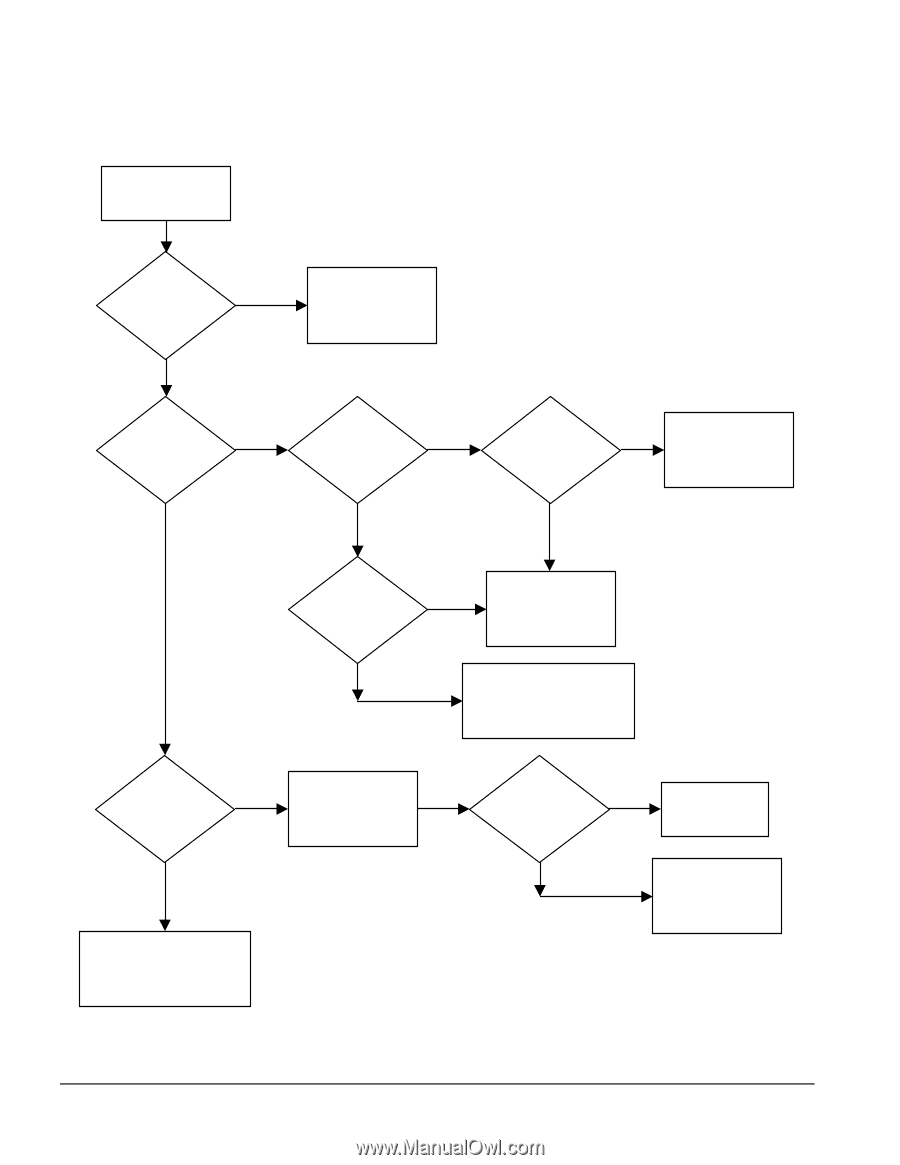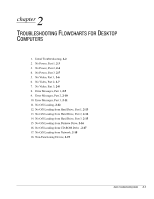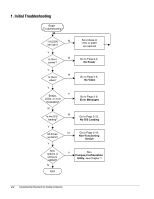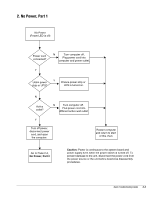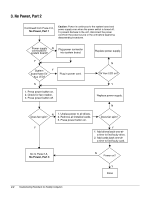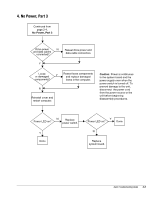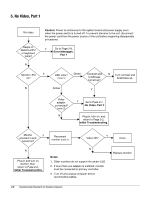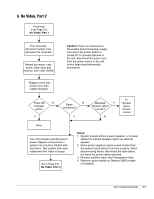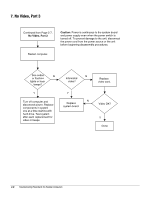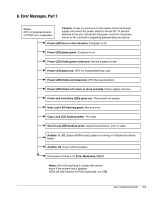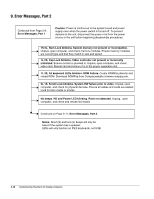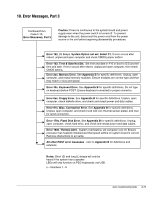HP ProSignia 320 Desktop PC 6433C Compaq Deskpro Family of Personal Computers, - Page 15
No Video, Part 1, Error Messages, Initial Troubleshooting., Notes, Caution
 |
View all HP ProSignia 320 Desktop PC 6433C manuals
Add to My Manuals
Save this manual to your list of manuals |
Page 15 highlights
5. No Video, Part 1 No video Beeps or flashing CPU or keyboard lights? N Caution: Power is continuous to the system board and power supply even when the power switch is turned off. To prevent damage to the unit, disconnect the power cord from the power source or the unit before beginning disassembly procedures. Y Go to Page 2-9, Error Messages, Part 1 Monitor LED Y on? N LED color? (note 1) Green Contrast and brightness turned up? N Turn contrast and brightness up. Amber Y Video adapter connected? (note 2) N Y Go to Page 2-7, No Video, Part 2 Plug in, turn on, and return to Page 2-2, Initial Troubleshooting. Monitor Y plugged in and turned on? Reconnect monitor (note 3). Y Video OK? Done N Plug in and turn on monitor, then return to Page 2-2, Initial Troubleshooting. N Notes: 1. Older monitors do not support the amber LED. 2. If more than one adapter is installed, monitor must be connected to primary controller. 3. Turn off and unplug computer before reconnecting cables. Replace monitor. 2-6 Troubleshooting Flowcharts for Desktop Computers