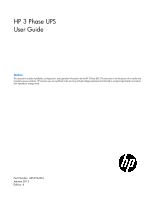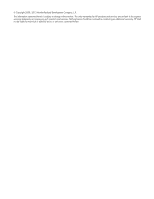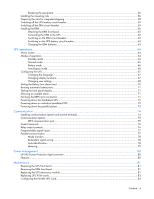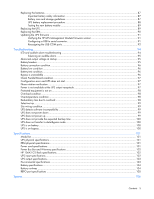HP R1500 HP 3 Phase UPS User Guide
HP R1500 - UPS XR Manual
 |
View all HP R1500 manuals
Add to My Manuals
Save this manual to your list of manuals |
HP R1500 manual content summary:
- HP R1500 | HP 3 Phase UPS User Guide - Page 1
UPS User Guide Abstract This document includes installation, configuration, and operation information for the HP 3 Phase UPS. This document is for the person who installs and maintains power products. HP assumes you are qualified in the servicing of high-voltage equipment and trained in recognizing - HP R1500 | HP 3 Phase UPS User Guide - Page 2
to change without notice. The only warranties for HP products and services are set forth in the express warranty statements accompanying such products and services. Nothing herein should be construed as constituting an additional warranty. HP shall not be liable for technical or editorial errors - HP R1500 | HP 3 Phase UPS User Guide - Page 3
the UPS ...17 Removing the UPS battery bracket 19 Installing the batteries ...19 Replacing the UPS battery bracket 20 Attaching the UPS front UPS battery circuit breaker 37 Connecting devices to the UPS ...38 Charging the UPS batteries ...38 Powering up the parallel system ...39 Adding an HP 3 - HP R1500 | HP 3 Phase UPS User Guide - Page 4
...68 Setting the Battery Low alarm level...70 Running automatic battery tests ...71 Testing the HP UPS Power Protection Agent overview 80 Features ...80 Maintenance ...81 Removing the UPS front bezel ...81 Removing the ERM front bezel...81 Replacing the UPS electronics module ...81 Replacing - HP R1500 | HP 3 Phase UPS User Guide - Page 5
88 Testing the new battery module ...89 Replacing the UPS ...89 Replacing the ERM ...90 Updating the UPS firmware ...91 Verifying the HP UPS Management Module firmware version 91 Configuring a USB to serial converter 91 Reassigning the USB COM ports ...92 Troubleshooting ...94 LED and audible - HP R1500 | HP 3 Phase UPS User Guide - Page 6
parts list...106 Hardware options ...106 Support and other resources ...107 Before you contact HP...107 HP contact information ...107 Regulatory information ... 250,000 Computer Load Protection Guarantee 108 Pre-Failure Battery Warranty ...109 Electrostatic discharge ...110 Preventing electrostatic - HP R1500 | HP 3 Phase UPS User Guide - Page 7
These power problems have batteries that simplify maintenance by allowing you to replace them safely without powering down the critical load • Emergency shutdown control through the REPO port • HP UPS Management Module for network connectivity with monitoring and control • Firmware that is service - HP R1500 | HP 3 Phase UPS User Guide - Page 8
for parallel systems, mounted in the rear of an HP rack, provides the required input and output connections for require phase rotation or phase relationship coordination to ensure proper operation. Review your equipment manufacturer's power requirement documents to ensure that your connected - HP R1500 | HP 3 Phase UPS User Guide - Page 9
menu Scroll through the menu structure Scroll through the menu structure Select an option UPS front panel LED indicators Item LED description 1 Power On 2 On Battery Component identification 9 - HP R1500 | HP 3 Phase UPS User Guide - Page 10
4 Alarm For more information, see "LED and audible alarm troubleshooting (on page 94)" . UPS rear panel Item 1 2 3 4 5 6 7 8 9 10 11 Description Communications terminal block Output circuit breaker Input circuit breaker Battery circuit breaker Input/output power connectors ERM connector Option - HP R1500 | HP 3 Phase UPS User Guide - Page 11
UPS powers down all converters, de-energizes all system relays, trips the UPS battery circuit breaker, and powers down within 10 to 15 seconds. However, the unit load devices until utility power is restored and the UPS has been manually powered up. To restore power to the load devices after the - HP R1500 | HP 3 Phase UPS User Guide - Page 12
ERM rear panel Item 1 2 3 Description Circuit breaker ERM input connector (from another ERM output) ERM output connector (to the UPS or another ERM) Component identification 12 - HP R1500 | HP 3 Phase UPS User Guide - Page 13
instructions that should be followed during installation, operation, and maintenance of the UPS and batteries. WARNING: A risk of personal injury from electric shock and hazardous energy levels exists. The installation of options and routine maintenance and service guidelines for manual material - HP R1500 | HP 3 Phase UPS User Guide - Page 14
is affixed to the shipping carton. IMPORTANT: Do not use the battery if the recharge date has passed. If the date on the battery recharge date label has passed without the battery being recharged, contact an HP authorized service representative for directions. 2. Transport the packaged unit to its - HP R1500 | HP 3 Phase UPS User Guide - Page 15
CAUTION: Always plan the rack installation so that the heaviest item is on the bottom of the rack. Install the heaviest item first, and continue to populate the rack from the bottom to the top. NOTE: Mounting hardware for square- and round-holed racks is included in the UPS kit. 1. Select the proper - HP R1500 | HP 3 Phase UPS User Guide - Page 16
3. Insert screws through the rack into the mounting rail and the front of each mounting bracket. 4. Install cage nuts or clip nuts into the rear of the rack. UPS installation 16 - HP R1500 | HP 3 Phase UPS User Guide - Page 17
hex nuts. IMPORTANT: If preparing the rails for integrated shipping, install the rear mounting brackets. Installing the UPS Before installing the UPS, review and observe all warnings in "Precautions (on page 13)." WARNING: A risk of personal injury or damage to the equipment exists. Uneven loading - HP R1500 | HP 3 Phase UPS User Guide - Page 18
CAUTION: Always plan the rack installation so that the heaviest item is on the bottom of the rack. Install the heaviest item first, and continue to populate the rack from the bottom to the top. 1. Install the mounting rails ("Installing the mounting rails" on page 56, "Installing the mounting rails" - HP R1500 | HP 3 Phase UPS User Guide - Page 19
that all circuit breakers on the rear panel of the UPS are in the Off position. Installing the batteries WARNING: To prevent personal injury, prepare the area and observe all materials-handling procedures when transporting a battery module. Battery modules weigh 20 kg (44 lb). UPS installation 19 - HP R1500 | HP 3 Phase UPS User Guide - Page 20
Replacing the UPS battery bracket Attaching the UPS front bezel 1. Connect the cable to the electronics module. 2. Attach the UPS front bezel. Connecting the ground bonding cable The ground - HP R1500 | HP 3 Phase UPS User Guide - Page 21
, normally-open and normally-closed. Before connecting to a REPO port, review and observe all warnings. WARNING: The pins on the REPO port are Be sure to verify polarity while connecting the REPO port in parallel with other HP UPSs. WARNING: To meet the requirements stated in NEC (NFPA 70) Articles - HP R1500 | HP 3 Phase UPS User Guide - Page 22
page 72)." 2. Mount the remote REPO switch. HP recommends mounting the REPO switch near the operator's REPO switch manufacturer's installation instructions. 3. Connect the appropriate external normally-open REPO, and then power on the UPS manually to restart. Pins should remain open to keep the - HP R1500 | HP 3 Phase UPS User Guide - Page 23
page 72)." 2. Mount the remote REPO switch. HP recommends mounting the REPO switch near the operator's the REPO switch manufacturer's installation instructions. 3. Connect the appropriate external normally-closed REPO, and then power on the UPS manually to restart. The pins must be shorted to keep - HP R1500 | HP 3 Phase UPS User Guide - Page 24
circuit breaker is on, the UPS automatically enters Standby mode and begins charging the batteries. Connecting devices to the UPS CAUTION: Do not plug laser printers into the UPS output receptacles. The instantaneous current drawn by this type of printer - HP R1500 | HP 3 Phase UPS User Guide - Page 25
batteries With the UPS in Standby mode, allow the batteries to charge before putting the UPS into service. IMPORTANT: Charge the batteries "Batteries Disconnected"). Resolve any active alarms before continuing. For more information, see "Troubleshooting (on page 94)" . 4. Switch the UPS battery - HP R1500 | HP 3 Phase UPS User Guide - Page 26
battery circuit breakers to the On position. Be sure that the "Batteries three seconds, until the UPS stops beeping. The UPS front panel display indicates licensed electrician or trained service personnel familiar with high- system 3 4 5 6 (N+1 system) HP 3 Phase NA HP 3 Phase INTL 150 A 200 A 225 - HP R1500 | HP 3 Phase UPS User Guide - Page 27
Bottom entry 1. Remove the UPS above the wireway. See "Replacing the UPS (on page 89)" . 2. Remove the eight screws on the wireway top input and output wiring from the utility to the Power Bus Bar. 7. Replace the conduit landing plate. 8. Reinstall the UPS above the wireway. UPS installation 27 - HP R1500 | HP 3 Phase UPS User Guide - Page 28
the top of the racks. NOTE: Top entry wiring does not interfere with access areas for the fans, connectors, breakers or X-Slot cards on any HP 3 Phase UPS. See the wireway label. Wiring the terminal block Connect the input, output and ground wires to the Power Bus Bar terminal block. Route - HP R1500 | HP 3 Phase UPS User Guide - Page 29
Power Bus Bar terminal block Output Terminal position 1 2 Power Bus Bar wire function Phase 1 out Phase 2 out 3 Phase 3 out Input 4 5 Phase 1 in Phase 2 in 6 Phase 3 in Neutral 7 8 Neutral Neutral 9 Neutral Safety ground 10 Ground *Use 13.3 mm2 (6 AWG) 90º C copper wire minimum. - HP R1500 | HP 3 Phase UPS User Guide - Page 30
, normally-open and normally-closed. Before connecting to a REPO port, review and observe all warnings. WARNING: The pins on the REPO port are Be sure to verify polarity while connecting the REPO port in parallel with other HP UPSs. WARNING: To meet the requirements stated in NEC (NFPA 70) Articles - HP R1500 | HP 3 Phase UPS User Guide - Page 31
down and all power sources are removed. For more information, see "Powering down the parallel system (on page 73)." 2. Mount the remote REPO switch. HP recommends mounting the REPO switch near the operator's consoles or near the exit doors. For enclosure dimensions and wiring knockouts, see the REPO - HP R1500 | HP 3 Phase UPS User Guide - Page 32
3. Connect the appropriate external switch to terminal block 4, normally-open REPO. Connect Pin 1 to Pin 1 and connect Pin 2 to Pin 2 of each UPS. IMPORTANT: Always test the REPO function before applying the critical load to avoid accidental load loss. For more information, see "Verifying the REPO - HP R1500 | HP 3 Phase UPS User Guide - Page 33
block 4, normally-open REPO, and then power on the UPS manually to restart. The pins should remain open to keep the UPS "Powering down the parallel system (on page 73)." 2. Mount the remote REPO switch. HP recommends mounting the REPO switch near the operator's consoles or near the exit doors. For - HP R1500 | HP 3 Phase UPS User Guide - Page 34
3. Connect the appropriate external switch to terminal block 5, normally-closed REPO. Connect Pin 1 to Pin 1 and connect Pin 2 to Pin 2 of each UPS, and then discard the jumper from terminal block 5. IMPORTANT: Always test the REPO function before applying the critical load to avoid accidental load - HP R1500 | HP 3 Phase UPS User Guide - Page 35
4. Reconnect terminal block 5, normally-closed REPO, and then power on the UPS manually to restart. Short the pins to keep the UPS running. Maximum resistance is 10 ohm. Connecting the UPSs to the Bus Bar To connect the - HP R1500 | HP 3 Phase UPS User Guide - Page 36
4. Secure the parallel input cord by pushing in the cord retention bracket (3). UPS installation 36 - HP R1500 | HP 3 Phase UPS User Guide - Page 37
front panel display for active alarms or notices (other than "Batteries Disconnected"). Resolve any active alarms before continuing. For alarm troubleshooting, see "LED and audible alarm troubleshooting (on page 94)." Switching on the UPS battery circuit breaker When the UPS is plugged in and the - HP R1500 | HP 3 Phase UPS User Guide - Page 38
Mounting top bracket Output cord Mounting bottom bracket Input cord Charging the UPS batteries With the UPS in Standby mode, allow the batteries to charge before putting the UPS into service. IMPORTANT: Charge the batteries for at least 48 hours before supplying backup power to devices. The - HP R1500 | HP 3 Phase UPS User Guide - Page 39
sure that the "Batteries Disconnected" alarm has until the UPS stops beeping. Verify that the HP 3 Phase UPS to a parallel configuration WARNING: This equipment must be installed by a licensed electrician or trained service review and observe all warnings in "Precautions (on page 13)." UPS - HP R1500 | HP 3 Phase UPS User Guide - Page 40
WARNING: A risk of personal injury or damage to the equipment exists. Uneven loading of equipment in the rack might cause the rack to become unstable. Install the heavier components first, and then continue to populate the rack from the bottom to the top. CAUTION: Always plan the rack installation - HP R1500 | HP 3 Phase UPS User Guide - Page 41
into an open X-Slot on the rear of the UPS. 5. Repeat steps 1 through 4 to install a Parallel UPS Card into each UPS to be paralleled. The HP 3 Phase UPS parallel system automatically assigns identities to each UPS in the system based on the order in which their Parallel UPS Cards are wired - HP R1500 | HP 3 Phase UPS User Guide - Page 42
When powering up the UPS, the parallel system identifies the UPS wired after UNIT 1 as UNIT 2, and so on. Item 1 2 3 4 5 6 7 8 9 10 11 Description Standalone/parallel terminal block (removed) For parallel use only Redundant signal cable Standalone/parallel terminal block For parallel use only - HP R1500 | HP 3 Phase UPS User Guide - Page 43
down one UPS, the remaining UPS transfers the load to bypass instead of supporting the load. Be sure all wiring is correct for proper operation. 10. Card in the X-Slot communication bay. Removing the UPS battery bracket Be sure that all circuit breakers on the rear panel of the UPS - HP R1500 | HP 3 Phase UPS User Guide - Page 44
Replacing the UPS battery bracket Attaching the UPS front bezel 1. Connect the cable to the electronics module. UPS installation 44 - HP R1500 | HP 3 Phase UPS User Guide - Page 45
cable is not included. Connecting the REPO port This UPS has two REPO ports, normally-open and normally-closed. Before connecting to a REPO port, review and observe all warnings. WARNING: The pins on the REPO port are polarity sensitive. Be sure to verify polarity while connecting the REPO port in - HP R1500 | HP 3 Phase UPS User Guide - Page 46
using stranded, nonshielded wire (AWG #22 - #18, or equivalent). HP recommends using different colors for the positive and negative wires. To avoid parallel system (on page 73)." 2. Mount the remote REPO switch. HP recommends mounting the REPO switch near the operator's consoles or near the - HP R1500 | HP 3 Phase UPS User Guide - Page 47
3. Connect the appropriate external switch to terminal block 4, normally-open REPO. Connect Pin 1 to Pin 1 and connect Pin 2 to Pin 2 of each UPS. IMPORTANT: Always test the REPO function before applying the critical load to avoid accidental load loss. For more information, see "Verifying the REPO - HP R1500 | HP 3 Phase UPS User Guide - Page 48
block 4, normally-open REPO, and then power on the UPS manually to restart. The pins should remain open to keep the UPS "Powering down the parallel system (on page 73)." 2. Mount the remote REPO switch. HP recommends mounting the REPO switch near the operator's consoles or near the exit doors. For - HP R1500 | HP 3 Phase UPS User Guide - Page 49
3. Connect the appropriate external switch to terminal block 5, normally-closed REPO. Connect Pin 1 to Pin 1 and connect Pin 2 to Pin 2 of each UPS, and then discard the jumper from terminal block 5. IMPORTANT: Always test the REPO function before applying the critical load to avoid accidental load - HP R1500 | HP 3 Phase UPS User Guide - Page 50
4. Reconnect terminal block 5, normally-closed REPO, and then power on the UPS manually to restart. Short the pins to keep the UPS running. Maximum resistance is 10 ohm. Connecting the UPSs to the Bus Bar To connect the - HP R1500 | HP 3 Phase UPS User Guide - Page 51
4. Secure the parallel input cord by pushing in the cord retention bracket (3). Connecting the UPS to utility power WARNING: To prevent injury from electric shock or damage to the equipment: • Plug the input line cord into a grounded (earthed) electrical outlet that is installed near the equipment - HP R1500 | HP 3 Phase UPS User Guide - Page 52
front panel display for active alarms or notices (other than "Batteries Disconnected"). Resolve any active alarms before continuing. For alarm troubleshooting, see "LED and audible alarm troubleshooting (on page 94)." Switching on the UPS battery circuit breaker When the UPS is plugged in and the - HP R1500 | HP 3 Phase UPS User Guide - Page 53
Mounting top bracket Output cord Mounting bottom bracket Input cord Charging the UPS batteries With the UPS in Standby mode, allow the batteries to charge before putting the UPS into service. IMPORTANT: Charge the batteries for at least 48 hours before supplying backup power to devices. The - HP R1500 | HP 3 Phase UPS User Guide - Page 54
alarm. 1. Be sure that the "Batteries Disconnected" alarm has cleared. Be sure that button for three seconds, until the UPS stops beeping. Verify that the Power On LED illuminates solid HP logo appears. 7. To change any other factory-set defaults, see "UPS operations (on page 64)" . NOTE: HP - HP R1500 | HP 3 Phase UPS User Guide - Page 55
in the rack. Tools and materials The following tools are required for installation: • Phillips screwdriver • 10-mm hex-nut wrench • T-25 Torx driver A cage nut-fitting tool is supplied with the rack. Selecting a site WARNING: To prevent fire or electric shock, install the unit in a temperature - HP R1500 | HP 3 Phase UPS User Guide - Page 56
is affixed to the shipping carton. IMPORTANT: Do not use the battery if the recharge date has passed. If the date on the battery recharge date label has passed without the battery being recharged, contact an HP authorized service representative for directions. 2. Transport the packaged unit to its - HP R1500 | HP 3 Phase UPS User Guide - Page 57
2. Insert screws through the rack into the mounting rail and the front of each mounting bracket. 3. Install cage nuts or clip nuts into the rear of the rack. ERM installation 57 - HP R1500 | HP 3 Phase UPS User Guide - Page 58
4. Insert screws through the mounting rail into the cage nuts or clip nuts. 5. Tighten the wing nuts or hex nuts. Preparing the rails for integrated shipping If the unit is to be shipped in a rack: 1. Remove the hex nuts from the mounting rail. 2. Install the rail reinforcement plates and tighten - HP R1500 | HP 3 Phase UPS User Guide - Page 59
UPS from dropping the load, be sure to switch off only the UPS battery circuit breaker. Once the battery circuit breaker is switched off, an audible alarm sounds, the Alarm LED flashes, and the LCD displays, "Battery not connected." To silence an audible alarm, see "Silencing an audible alarm (on - HP R1500 | HP 3 Phase UPS User Guide - Page 60
from electric shock or damage to the equipment, verify that the circuit breaker is in the Off position. Installing the ERM Before installing the ERM, review and observe all warnings in "Precautions (on page 13)." WARNING: A risk of personal injury or damage to the equipment exists. Uneven loading of - HP R1500 | HP 3 Phase UPS User Guide - Page 61
tighten the brackets. The UPS auto-detects ERM installation by updating the system runtime. If the system runtime is not updated, verify installation or see "Troubleshooting (on page 94)" . ERM installation 61 - HP R1500 | HP 3 Phase UPS User Guide - Page 62
Attaching the ERM front bezel Connecting the ERM to the UPS NOTE: To install a second ERM, plug the cable from the second ERM into the socket at the rear of the first ERM. Up to four ERM units can be connected. ERM installation 62 - HP R1500 | HP 3 Phase UPS User Guide - Page 63
the ERM batteries Connect the UPS to a grounded utility power outlet. When the UPS is plugged in, it automatically enters Standby mode and begins charging the ERM batteries. With the UPS in Standby mode, allow the ERM batteries to charge for at least 24 hours before putting the UPS into service. ERM - HP R1500 | HP 3 Phase UPS User Guide - Page 64
operation: • Standby mode (on page 64) • Normal mode (on page 65) • Battery mode (on page 66) • Auto-Bypass mode (on page 66) Standby mode In Standby No power is available at the UPS output receptacles. • The UPS charges the batteries as necessary. The UPS can be placed in Standby mode when the UPS - HP R1500 | HP 3 Phase UPS User Guide - Page 65
down the parallel system (on page 73)." 2. Power to the load ceases. IMPORTANT: While in Standby mode, the UPS maintains the charge on the batteries, but no power is available at the output receptacles. The UPS remains in Standby mode until an alternate mode is selected or until utility power - HP R1500 | HP 3 Phase UPS User Guide - Page 66
the front panel. • The UPS detects the electronics module s being replaced. • The UPS detects that the control panel is disconnected from the "Batteries Disconnected"). Resolve any active alarms before continuing. To resolve alarms, see "Troubleshooting (on page 94)." 6. Switch the UPS battery - HP R1500 | HP 3 Phase UPS User Guide - Page 67
menu screen. Changing display functions As the default or after 15 minutes of inactivity, the LCD displays the selectable startup screen. The default is the HP logo and can be changed to the Mimic screen (on page 64) in the User Settings menu. The backlit LCD automatically dims after a long period - HP R1500 | HP 3 Phase UPS User Guide - Page 68
Status Event Log Measurements Control Settings Identification Turn UPS On/Off Submenu Parallel system Output Battery Input Load Receptacle Go to Bypass mode Start Battery Test Display Test User Settings Service Settings On and Off Option Display information or menu function System Normal | High - HP R1500 | HP 3 Phase UPS User Guide - Page 69
System][Sub Unit] System Select System for HP communication applications. Select Sub Unit for other battery test once a month. Power Strategy [High Efficiency][Standard] High Efficiency For more information, see "Normal mode (on page 65)." Start Screen HP logo Mimic screen (on page 64) HP - HP R1500 | HP 3 Phase UPS User Guide - Page 70
ERMs installed in a parallel system can provide a longer warning time. To set the Battery Low Alarm Level: 1. Press any button to activate the menu options. 2. Select SETTINGS > USER SETTINGS > BATTERY SETUP > Automatic Battery Tests. 3. Use the up or down arrow buttons to select the volts per cell - HP R1500 | HP 3 Phase UPS User Guide - Page 71
and manual battery tests, the UPS determines when it is appropriate to run the test. Battery tests alarm. If the alarm status changes, the alarm beeps again, overriding the previous alarm silencing. IMPORTANT: conditions, see "LED and audible alarm troubleshooting (on page 94)." Verifying the REPO - HP R1500 | HP 3 Phase UPS User Guide - Page 72
ERM battery circuit breakers to the Off position. 7. Switch the UPS input circuit breaker to the Off position. 8. Press ESC until the HP logo UPS stops beeping. The output relays open, the UPS transfers to Standby mode, and the Power On LED turns off. 5. Switch the UPS battery circuit breaker to - HP R1500 | HP 3 Phase UPS User Guide - Page 73
and hold the right arrow button for three seconds, until the UPS stops beeping. The UPS removes power to the parallel UPS system output. The output relays ERM battery circuit breakers to the Off position. 7. Switch the UPS input circuit breaker to the Off position. 8. Press ESC until the HP logo - HP R1500 | HP 3 Phase UPS User Guide - Page 74
Communication Installing communication options and control terminals Item 1 2 3 4 5 6 7 8 9 10 Description Signal input 1 Signal input 2 Standalone/parallel REPO (normally open) REPO (normally closed) DB-9 communication port Redundant signal wiring (for parallel use only) Relay output contacts - HP R1500 | HP 3 Phase UPS User Guide - Page 75
through an X-Slot card in one of the available bays. The UPS supports two serial communication devices. NOTE: Relay, signal inputs, and the serial X-Slot 1 (independent) X-Slot 2 (multiplexed) HP UPS Management Module HP Parallel UPS Card HP UPS Management Module Not in use DB-9 communication - HP R1500 | HP 3 Phase UPS User Guide - Page 76
Pin number Signal name Function 4 - No connection 5 GND Signal common (tied to chassis) 6 - No connection 7 - No connection 8 - No connection 9 - No connection Direction from the UPS - - - - - - Control terminals The cables should be connected to the control terminal with a - HP R1500 | HP 3 Phase UPS User Guide - Page 77
Programmable signal inputs The UPS incorporates two programmable signal inputs. HP recommends using non-polar (relay) control input. The pins inactive.2 If active, the battery charge function is disabled. In a utility power outage, the discharge of batteries is supported.2 1 Program for only one - HP R1500 | HP 3 Phase UPS User Guide - Page 78
on page 65), the other UPSs transfer also. • If one UPS transfers to Battery mode (on page 66), the remaining UPSs in the parallel system stay online. (on page 65). The system runs unsynchronized, and any UPS can transfer to Battery mode (on page 66) as necessary. If any UPS must transfer to Auto - HP R1500 | HP 3 Phase UPS User Guide - Page 79
Metering The Output and Load Receptacle meter readings differ between a parallel system and a standalone UPS. In a parallel system, one UPS reads the Load Receptacle value for the total system (the others read zero), but each UPS displays its own Output value. For example, in a two-unit parallel - HP R1500 | HP 3 Phase UPS User Guide - Page 80
computer commands at power failure • Displays logs for analysis • Supports a redundant UPS configuration • Includes enhanced HP SIM integration • Includes multi-language support • Supports serial- and network-attached server communications • Supports a customizable Events script Power management 80 - HP R1500 | HP 3 Phase UPS User Guide - Page 81
Maintenance Removing the UPS front bezel Removing the ERM front bezel Replacing the UPS electronics module Maintenance 81 - HP R1500 | HP 3 Phase UPS User Guide - Page 82
Battery mode. This component is hot-swappable and can be replaced without powering down the UPS. However, Battery mode is not available and the load is not protected. 1. (optional) To replace mode. However, HP recommends transferring the UPS to Auto-Bypass mode manually BEFORE disconnecting the - HP R1500 | HP 3 Phase UPS User Guide - Page 83
the front bezel. 10. Transfer the UPS to Normal mode (on page 65). Replacing UPS X-Slot cards This component is hot-swappable and can be replaced without powering down the UPS. 1. (optional) To replace the component with the UPS powered down, do one of the following: o Standalone UPS configuration - HP R1500 | HP 3 Phase UPS User Guide - Page 84
3. Remove the two screws securing the X-Slot Card and slide the card out. To replace the component, reverse the removal procedure. NOTE: Replacing the HP Management Module might require power management software to be restarted or reconfigured. Configuring the Parallel UPS Card 1. Unpack the - HP R1500 | HP 3 Phase UPS User Guide - Page 85
into an open X-Slot on the rear of the UPS. 5. Repeat steps 1 through 4 to install a Parallel UPS Card into each UPS to be paralleled. The HP 3 Phase UPS parallel system automatically assigns identities to each UPS in the system based on the order in which their Parallel UPS Cards are wired - HP R1500 | HP 3 Phase UPS User Guide - Page 86
When powering up the UPS, the parallel system identifies the UPS wired after UNIT 1 as UNIT 2, and so on. Item 1 2 3 4 5 6 7 8 9 10 11 Description Standalone/parallel terminal block (removed) For parallel use only Redundant signal cable Standalone/parallel terminal block For parallel use only - HP R1500 | HP 3 Phase UPS User Guide - Page 87
X-Slot communication bay. Replacing the batteries To replace the batteries: 1. Read and observe the requirements in "Important battery safety information (on page 87)" and "Battery care and storage guidelines (on page 87)." 2. Follow the instructions in "UPS battery replacement procedure (on page - HP R1500 | HP 3 Phase UPS User Guide - Page 88
the UPS to Auto-Bypass mode. However, HP recommends transferring the UPS to Auto-Bypass mode manually BEFORE disconnecting the control panel to provide extra protection to the electronics module. 3. Remove the UPS battery bracket ("Removing the UPS battery bracket" on page 19). Maintenance 88 - HP R1500 | HP 3 Phase UPS User Guide - Page 89
test, the front panel displays "Battery Test Pending." A failed battery test initiates a Battery Test Failed alarm. To cancel a battery test in progress: 1. Press any button to activate the menu options. 2. Select CONTROL, START BATTERY TEST, and then CANCEL. Replacing the UPS To remove the UPS - HP R1500 | HP 3 Phase UPS User Guide - Page 90
81). 13. Remove the UPS battery bracket ("Removing the UPS battery bracket" on page 19). 14. Remove the UPS battery modules. 15. Remove the screws securing the UPS to the rack. 16. Remove the UPS from the rack. To replace the component, reverse the removal procedure. Replacing the ERM To remove the - HP R1500 | HP 3 Phase UPS User Guide - Page 91
instructions. Configuring a USB to serial converter NOTE: This procedure was tested on the Windows® XP Professional, Windows Server® 2003, and Windows® Vista Enterprise operating systems using the HP USB to serial converter (part number 304098-001). Depending on your system configuration, a driver - HP R1500 | HP 3 Phase UPS User Guide - Page 92
OK to close the Advanced screen. 14. Click OK to close the Device Manager screen. 15. Run the firmware Flash batch file program. Follow the instructions provided with the program. Reassigning the USB COM ports To reassign a device from COM 1 to another port: 1. From the open Device Manager screen - HP R1500 | HP 3 Phase UPS User Guide - Page 93
a. Click Action. The Action Menu appears. b. Click Scan for hardware changes to refresh the screen and display the changes. Maintenance 93 - HP R1500 | HP 3 Phase UPS User Guide - Page 94
intended to alert you of a possible condition. The following table describes typical alarms and conditions. If an alarm appears with a service code, contact HP technical support ("HP contact information" on page 107). To check the Event Log for a list of active alarms: 1. Press any button on the - HP R1500 | HP 3 Phase UPS User Guide - Page 95
panel display to silence the alarm. If the alarm status changes, the alarm beeps again, overriding the previous alarm silencing. IMPORTANT: • Although the audible alarm that was powered down. Battery breaker Possible cause: The UPS does not recognize the internal batteries. Troubleshooting 95 - HP R1500 | HP 3 Phase UPS User Guide - Page 96
trays are fully seated and locked in place. 2. If the condition persists, contact an HP authorized service representative. Battery low condition Possible cause: The UPS is in Battery mode (on page 66) and the batteries are running low. Action: Depending on the UPS load and number of attached ERMs - HP R1500 | HP 3 Phase UPS User Guide - Page 97
the system to Auto-Bypass mode (on page 66). 5. If the condition persists, contact an HP authorized service representative. Configuration error and UPS does not start Possible cause: The UPS failed to identify itself , be sure that the output circuit breaker is in the On position. Troubleshooting 97 - HP R1500 | HP 3 Phase UPS User Guide - Page 98
, contact an HP authorized service representative. Redundancy loss due to overload Possible cause: The specified power rating of the parallel system has been exceeded. Action: The load is supported, but the system lacks redundant protection while the overload condition persists. Troubleshooting 98 - HP R1500 | HP 3 Phase UPS User Guide - Page 99
persists, contact an HP authorized service representative. Site wiring versions is not supported. For minor software batteries or electronics module is being replaced. Action: 1. Complete the replacement open REPO is open. 4. If replacing the batteries or electronics module, complete the procedure - HP R1500 | HP 3 Phase UPS User Guide - Page 100
battery circuit breakers are in the On position. 2. Allow the UPS batteries to charge for 48 hours. 3. If the condition persists, contact an HP authorized service on page 66). Action: The equipment transferred to bypass utility power. Battery mode (on page 66) is not available and the equipment is - HP R1500 | HP 3 Phase UPS User Guide - Page 101
26.1 cm (10.3 in), 6U Depth 66 cm (26 in) Width 44.1 cm (17.4 in) Weight with internal batteries 140 kg (307 lb) Weight without internal 61 kg (135 lb) batteries Weight of each battery module 20 kg (44 lb) (four modules per UPS) Weight of electronics module 19.4 kg (43 lb) ERM - HP R1500 | HP 3 Phase UPS User Guide - Page 102
lb) 6 power connections available Installed to the rack rear vertical rail (pre-installed) Fits into the bottom 6U of standard rack space (pre-installed) HP 10642 G2 Rack specifications U height 42U Width 600 mm (23.8 in) Depth 1,000 mm (39.4 in) Weight (without side panels) 115 kg (253 lb - HP R1500 | HP 3 Phase UPS User Guide - Page 103
transfers to Auto-Bypass >150%: load transfers to Auto-Bypass Mode after 300 ms Mode after 300 ms Normal Mode and Battery Mode: Normal Mode and Battery Mode: Sine wave; - HP R1500 | HP 3 Phase UPS User Guide - Page 104
1 meter typical (Normal Mode) Less than 64 dBA at 1 meter typical (Battery Mode) - HP R1500 | HP 3 Phase UPS User Guide - Page 105
are listed in minutes at 100% load. Model 8kVA NA and INTL 12kVA NA and INTL UPS internal batteries 9 5 +1 ERM 22 12 +2 ERMs 32 20 +3 ERMs 43 27 +4 ERMs 55 34 REPO port specifications The REPO port meets the requirements of NFPA Articles 645- - HP R1500 | HP 3 Phase UPS User Guide - Page 106
the HP website (http://www.hp.com/buy/parts). To replace parts under warranty, contact an HP authorized service battery module 407419-001 UPS bezel kit 439327-001 ERM unit 438762-001 Hardware options For information on the supported hardware options, see the HP website (http://www.hp - HP R1500 | HP 3 Phase UPS User Guide - Page 107
HP iLO 4 User Guide or HP Intelligent Provisioning User Guide on the HP website (http://www.hp.com/go/ilo/docs). • Onboard Administrator SHOW ALL report (for HP Care Pack (service upgrade), see the Support & Drivers website (http://www8.hp.com/us/en/support-drivers.html). If the problem cannot be - HP R1500 | HP 3 Phase UPS User Guide - Page 108
and Options (http://www.hp.com/support/ProLiantServers-Warranties) HP Enterprise Servers (http://www.hp.com/support/EnterpriseServers-Warranties) HP Storage Products (http://www.hp.com/support/Storage-Warranties) HP Networking Products (http://www.hp.com/support/Networking-Warranties) Limited - HP R1500 | HP 3 Phase UPS User Guide - Page 109
used under normal operating conditions and users comply with all instructions and labels. • The UPS is not damaged by battery spares are not available for a particular UPS model, the entire UPS, including its battery, is replaced. A Pre-Failure Battery warning is given 30 days before a battery - HP R1500 | HP 3 Phase UPS User Guide - Page 110
workstations. Wear the straps on both feet when standing on conductive floors or dissipating floor mats. • Use conductive field service tools. • Use a portable field service kit with a folding static-dissipating work mat. If you do not have any of the suggested equipment for proper grounding - HP R1500 | HP 3 Phase UPS User Guide - Page 111
Acronyms and abbreviations ATS automatic transfer switch ERM extended runtime module IEC International Electrotechnical Commission PDU power distribution unit REPO remote emergency power off UPS uninterruptible power system Acronyms and abbreviations 111 - HP R1500 | HP 3 Phase UPS User Guide - Page 112
that meets your needs. To help us improve the documentation, send any errors, suggestions, or comments to Documentation Feedback (mailto:[email protected]). Include the document title and part number, version number, or the URL when submitting your feedback. Documentation feedback 112 - HP R1500 | HP 3 Phase UPS User Guide - Page 113
batteries, care and storage 87 batteries, charging 25, 63 batteries, replacing 87, 88 batteries, specifications 104 battery bracket 19, 20 battery circuit breaker 24 battery circuit breaker, troubleshooting 95 Battery Low Alarm level, setting 70 Battery mode 66 battery tests 71 battery contacting HP - HP R1500 | HP 3 Phase UPS User Guide - Page 114
HP technical support 107 HP UPS Power Protection Agent, features 80 I input specifications 102 input wiring, installing 26 installation instructions 26, 39, 60 installing the batteries Battery LED, location 9 On Battery LED, troubleshooting 94 operations, UPS 64 option card, replacing problem diagnosis - HP R1500 | HP 3 Phase UPS User Guide - Page 115
76 replacing the batteries 87, 88 replacing the electronics module 81 replacing the ERM 90 replacing the batteries 87 support 107 supported hardware 106 T technical support 107 telephone numbers 107 temperature ranges (environmental) 103 testing LEDs 71 tools 13 top entry wiring 28 troubleshooting
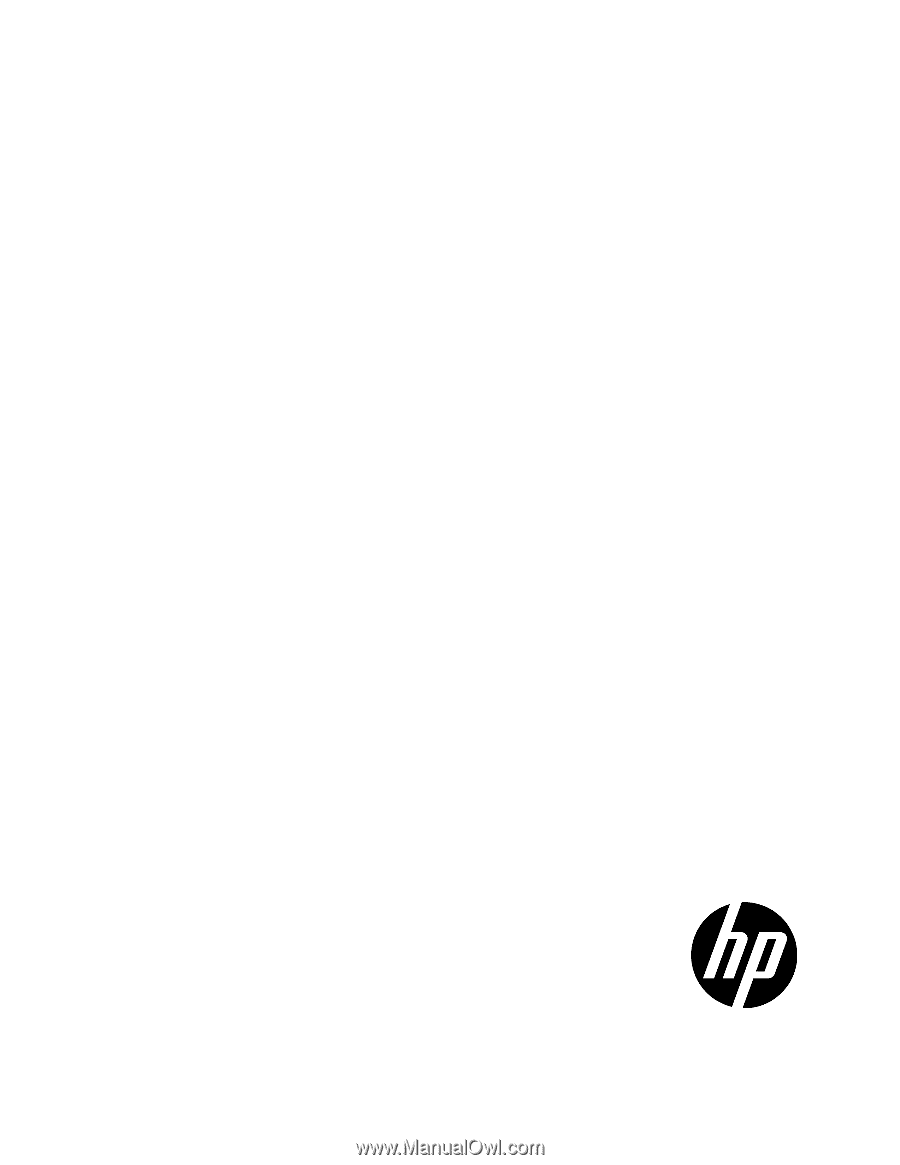
HP 3 Phase UPS
User Guide
Abstract
This document includes installation, configuration, and operation information for the HP 3 Phase UPS. This document is for the person who installs and
maintains power products. HP assumes you are qualified in the servicing of high-voltage equipment and trained in recognizing hazards in products
with hazardous energy levels.
Part Number: 435256-004
January 2013
Edition: 4