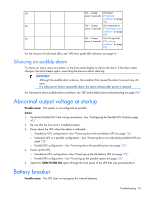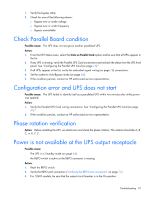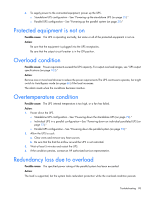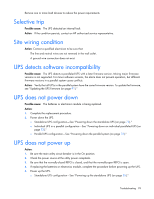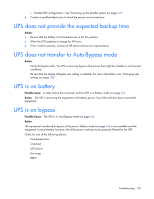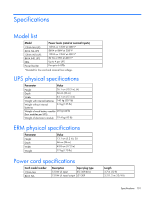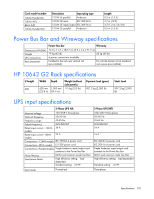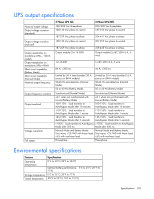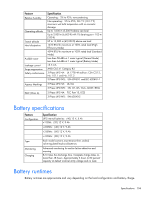HP R1500 HP 3 Phase UPS User Guide - Page 100
UPS does not provide the expected backup time, UPS does not transfer to Auto-Bypass mode, UPS is
 |
View all HP R1500 manuals
Add to My Manuals
Save this manual to your list of manuals |
Page 100 highlights
o Parallel UPS configuration-See "Powering up the parallel system (on page 39)." 6. Contact a qualified electrician to check the power cord connections. UPS does not provide the expected backup time Action: 1. Be sure that the battery circuit breakers are in the On position. 2. Allow the UPS batteries to charge for 48 hours. 3. If the condition persists, contact an HP authorized service representative. UPS does not transfer to Auto-Bypass mode Action: • Verify the bypass utility. The UPS is receiving bypass utility power that might be unstable or in brownout conditions. • Be sure that the Usage of Bypass user setting is enabled. For more information, see "Changing user settings (on page 68)." UPS is on battery Possible cause: A utility failure has occurred, and the UPS is in Battery mode (on page 66). Action: The UPS is powering the equipment with battery power. Save files and shut down connected equipment. UPS is on bypass Possible Cause: The UPS is in Auto-Bypass mode (on page 66). Action: The equipment transferred to bypass utility power. Battery mode (on page 66) is not available and the equipment is not protected; however, the utility power continues to be passively filtered by the UPS. Check for one of the following alarms: • Overtemperature • Overload • UPS failure • Hot swap • REPO Troubleshooting 100