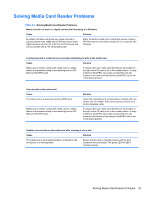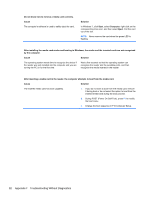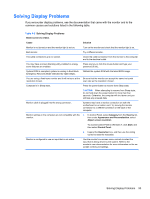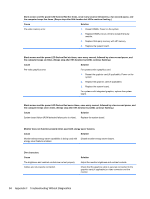HP RP3 Maintenance & Service Guide HP RP3 Retail System Model 3100 - Page 103
High pitched noise coming from inside a flat panel monitor.
 |
View all HP RP3 manuals
Add to My Manuals
Save this manual to your list of manuals |
Page 103 highlights
"Out of Range" displays on screen. Cause Video resolution and refresh rate are set higher than what the monitor supports. Solution Restart the computer and enter Safe Mode. Change the settings to a supported setting then restart the computer so that the new settings take effect. To enter Safe Mode in Windows 7: 1. Restart the computer. 2. Press and hold the F8 key as your computer restarts, before the Windows logo appears. If the Windows logo appears, you must restart the computer and try again. 3. On the Advanced Boot Options screen, use the arrow keys to highlight the safe mode option you want, and then press Enter. 4. Log on to your computer with a user account that has administrator rights. When your computer is in safe mode, Safe Mode displays in the corners of your monitor. To exit safe mode, restart your computer and let Windows start normally. High pitched noise coming from inside a flat panel monitor. Cause Solution Brightness and/or contrast settings are too high. Lower brightness and/or contrast settings. Fuzzy focus; streaking, ghosting, or shadowing effects; horizontal scrolling lines; faint vertical bars; or unable to center the picture on the screen (flat panel monitors using an analog VGA input connection only). Cause Solution Flat panel monitor's internal digital conversion circuits may 1. Select the monitor's Auto-Adjustment option in the be unable to correctly interpret the output synchronization of monitor's on-screen display menu. the graphics card. 2. Manually synchronize the Clock and Clock Phase on- screen display functions. To download a SoftPaq that will assist you with the synchronization, go to the following Web site, select the appropriate monitor, and download either SP32347 or SP32202: http://www.hp.com/support Graphics card is not seated properly or is bad (some models). 1. Reseat the graphics card. 2. Replace the graphics card. 96 Appendix F Troubleshooting Without Diagnostics