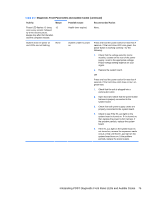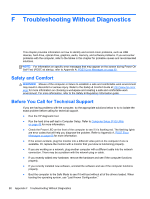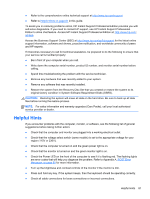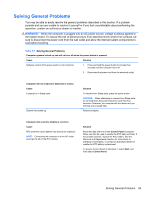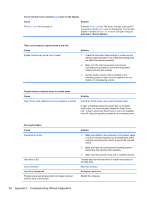HP RP3 Maintenance & Service Guide HP RP3 Retail System Model 3100 - Page 86
E-1, Computer Setup F10 Utility,
 |
View all HP RP3 manuals
Add to My Manuals
Save this manual to your list of manuals |
Page 86 highlights
4. Locate, press, and hold the CMOS button in for five seconds. NOTE: Make sure you have disconnected the AC power cord from the wall outlet. The CMOS button will not clear CMOS if the power cord is connected. Figure E-1 CMOS button NOTE: For assistance locating the CMOS button and other system board components, see the Illustrated Parts & Service Map (IPSM) for that particular system. 5. Replace the access panel. 6. Reconnect the external devices. 7. Plug in the computer and turn on power. NOTE: You will receive POST error messages after clearing CMOS and rebooting advising you that configuration changes have occurred. Use Computer Setup to reset any special system setups along with the date and time. For instructions on Computer Setup, see Computer Setup (F10) Utility on page 45. Clearing and Resetting the CMOS 79