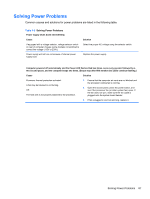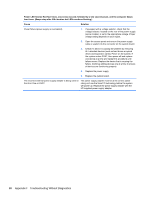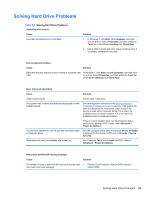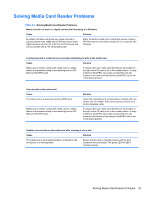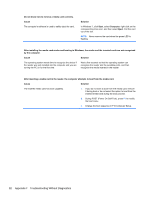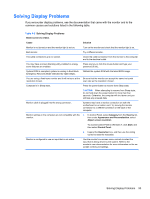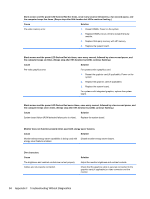HP RP3 Maintenance & Service Guide HP RP3 Retail System Model 3100 - Page 99
After inserting a media card in the reader, the computer attempts to boot from the media card.
 |
View all HP RP3 manuals
Add to My Manuals
Save this manual to your list of manuals |
Page 99 highlights
Do not know how to remove a media card correctly. Cause The computer's software is used to safely eject the card. Solution In Windows 7, click Start, select Computer, right-click on the corresponding drive icon, and then select Eject. Pull the card out of the slot. NOTE: Never remove the card when the green LED is flashing After installing the media card reader and booting to Windows, the reader and the inserted cards are not recognized by the computer. Cause Solution The operating system needs time to recognize the device if the reader was just installed into the computer and you are turning the PC on for the first time. Wait a few seconds so that the operating system can recognize the reader and the available ports, and then recognize the media inserted in the reader. After inserting a media card in the reader, the computer attempts to boot from the media card. Cause Solution The inserted media card has boot capability. 1. If you do not want to boot from the media card, remove it during boot or do not select the option to boot from the inserted media card during the boot process. 2. During POST (Power On Self-Test), press F9 to modify the boot menu. 3. Change the boot sequence in F10 Computer Setup. 92 Appendix F Troubleshooting Without Diagnostics