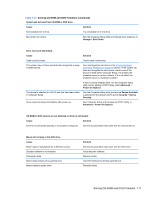HP RP3 Maintenance & Service Guide HP RP3 Retail System Model 3100 - Page 113
Control Panel, Device Manager
 |
View all HP RP3 manuals
Add to My Manuals
Save this manual to your list of manuals |
Page 113 highlights
Network driver does not detect network controller. Cause Network controller is disabled. Incorrect network driver. Solution 1. Run Computer Setup and enable network controller. 2. Enable the network controller in the operating system using Device Manager. To access Device Manager in Windows 7, click Start, select Control Panel, and then select Device Manager. Check the network controller documentation for the correct driver or obtain the latest driver from the manufacturer's Web site. Network status link light never flashes. NOTE: The network status light is supposed to flash when there is network activity. Cause Solution No active network is detected. Check cabling and network equipment for proper connection. Network controller is not set up properly. Check for the device status within Windows, such as Device Manager for driver load and the Network Connections applet within Windows for link status. To access Device Manager in Windows 7, click Start, select Control Panel, and then select Device Manager. Network controller is disabled. 1. Run Computer Setup and enable network controller. 2. Enable the network controller in the operating system using Device Manager. To access Device Manager in Windows 7, click Start, select Control Panel, and then select Device Manager. Network driver is not properly loaded. Reinstall network drivers. System cannot autosense the network. Disable auto-sensing capabilities and force the system into the correct operating mode. Diagnostics reports a failure. Cause The cable is not securely connected. The cable is attached to the incorrect connector. There is a problem with the cable or a device at the other end of the cable. Solution Ensure that the cable is securely attached to the network connector and that the other end of the cable is securely attached to the correct device. Ensure that the cable is attached to the correct connector. Ensure that the cable and device at the other end are operating correctly. 106 Appendix F Troubleshooting Without Diagnostics