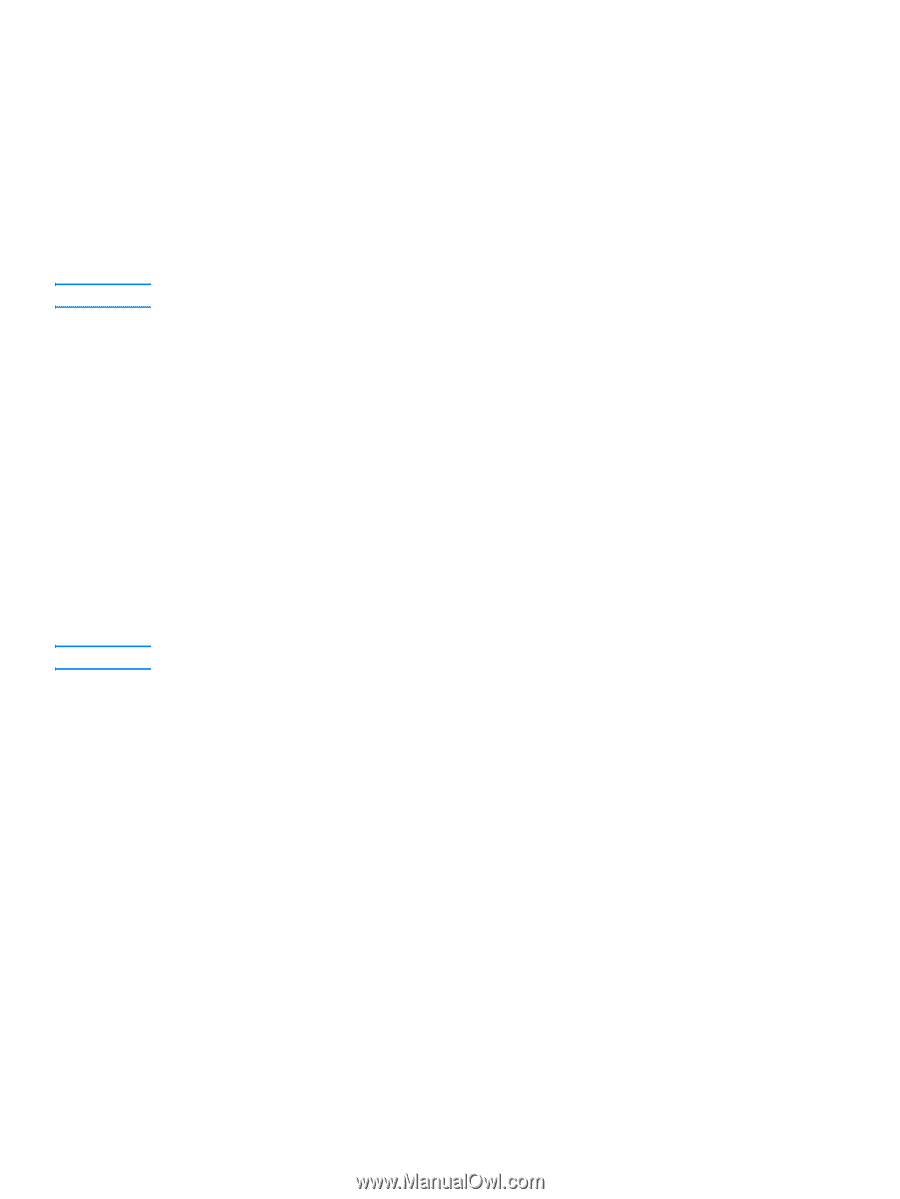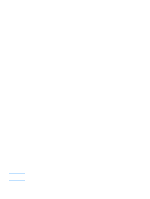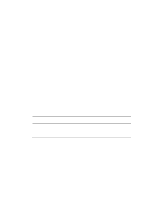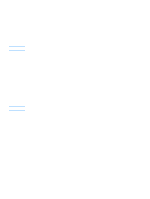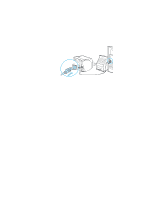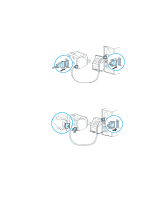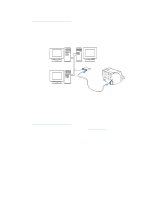HP q1335a User Manual - Page 25
Software for Macintosh computers, hp LaserJet 1150 printer
 |
View all HP q1335a manuals
Add to My Manuals
Save this manual to your list of manuals |
Page 25 highlights
Software for Macintosh computers Note Note hp LaserJet 1150 printer Accessing the print driver (Mac OS 9.x) 1 From the Apple menu, select the Chooser. 2 Click the HP LaserJet icon in the left side of the Chooser dialog box. 3 Select either USB or AppleTalk, depending on how the computer and printer are connected. If you are using AppleTalk, you might also need to select the correct Zone from the second menu list. 4 Click the HP LaserJet 1150 printer name in the right side of the Chooser dialog box. 5 Do one of the following, depending on how the computer and the printer are connected: • USB: Go to step 6. • AppleTalk: Click Setup, and then select the correct printer type. 6 Close the Chooser. Accessing the print driver (Mac OS X v10.1) 1 Click the hard drive icon on the desktop. 2 Click Applications, and then click Utilities. 3 Click Print Center. 4 Click Add Printer. The Add Printer List dialog box appears. 5 Select USB or AppleTalk from the top menu. If you are using AppleTalk, you might also need to select the correct Zone from the second menu list. 6 Select the printer name from the printer list. 7 Click Add. Accessing the print driver (Mac OS X v10.2) Follow the steps for v10.1 above. In step 5, select Directory Services to use the "Rendezvous" feature. ENWW Software for Macintosh computers 17