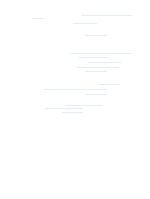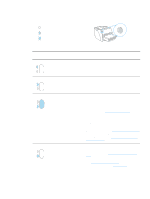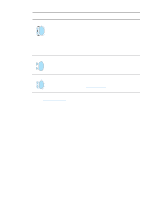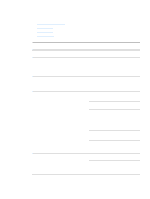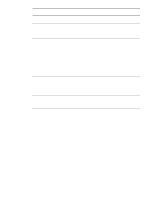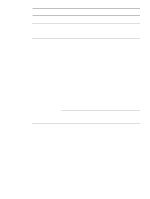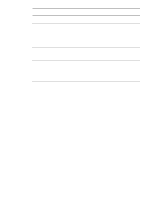HP q1335a User Manual - Page 80
Status light patterns, Control panel light message, Light status, Condition of the printer, Action
 |
View all HP q1335a manuals
Add to My Manuals
Save this manual to your list of manuals |
Page 80 highlights
Status light patterns Light status legend Symbol for "light off" Symbol for "light on" Symbol for "light blinking" Control panel light message Light status Condition of the printer Action Ready The printer is ready to print. No action is necessary. To print a configuration page, press and release the Go button on the printer control panel. Processing The printer is receiving or processing data. Wait for the job to print. Manual feed or out of memory The printer is in manual feed mode or out of memory. You can continue printing. Make sure that you have loaded the correct media. To continue printing, press and release the Go button. The software controls manual feed. If you do not want to be in manual feed mode, change the setting from your printer properties. See Printer properties (driver) for more information. The page being printed might be too complex for the printer's memory capacity. ● To continue printing, press and release the Go button. ● Lower the resolution. See Understanding print quality settings for more information. ● Add more memory. See Installing a memory DIMM (1300 series only) for more information. Door open, media out, no print cartridge, or media jam The printer is in an error state that requires operator intervention or help. Check the following: ● The print cartridge door is completely closed. ● Media is loaded. See Loading media into the input trays for instructions. ● The print cartridge is correctly installed in the printer. See Changing the print cartridge for instructions. ● There is a media jam. See Clearing jams for instructions. ● The left side panel is completely closed. 72 Chapter 6 ENWW