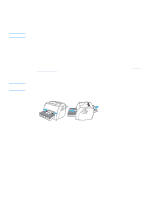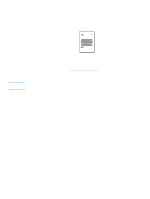HP q1335a User Manual - Page 47
Printing on both sides of the paper (manual duplexing), Manual duplex using the top output bin
 |
View all HP q1335a manuals
Add to My Manuals
Save this manual to your list of manuals |
Page 47 highlights
Printing on both sides of the paper (manual duplexing) Note To print on both sides of the paper (manual duplexing), you must run the paper through the printer twice. You can print using the media output bin or the straight-through output path. Hewlett-Packard recommends that you use the media output bin for lightweight paper and use the straight-through output path for any heavy media or media that curls when printed. Manual duplexing can cause the printer to become dirty, reducing print quality. See Cleaning the printer for instructions if the printer becomes dirty. Manual duplex using the top output bin 1 Make sure that the straight-through output door is closed. Note 2 Access the printer properties (or printing preferences in Windows 2000 and XP). See Printer properties (driver) for instructions. 3 On the Device Settings tab, select the option to allow manual duplexing. 4 On the Finishing tab (the Paper Type/Quality tab for some Mac drivers), select the option to Print on Both Sides. Ensure that Straight Paper Path is not checked. 5 Print the document. Not all printer features are available from all drivers or operating systems. See the printer properties (driver) online Help for information about availability of features for that driver. ENWW Printing on both sides of the paper (manual duplexing) 39