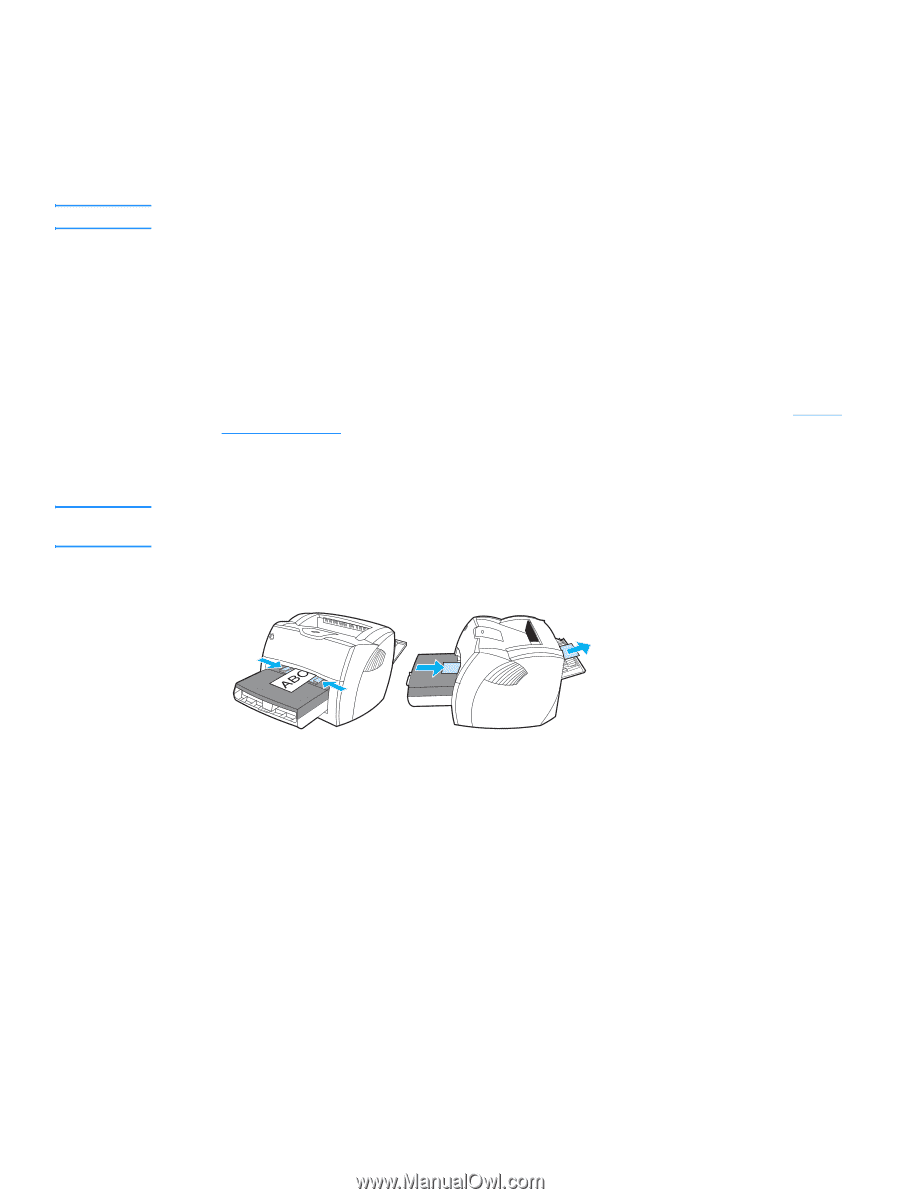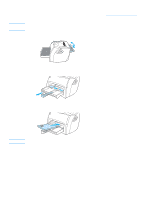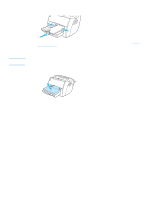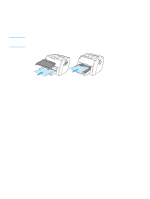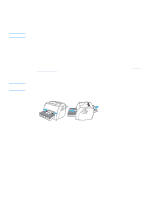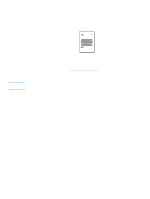HP q1335a User Manual - Page 42
Printing on custom-sized media and cardstock - dimensions
 |
View all HP q1335a manuals
Add to My Manuals
Save this manual to your list of manuals |
Page 42 highlights
Printing on custom-sized media and cardstock CAUTION Note The HP LaserJet 1150 and 1300 series printers can print on custom-sized media or cardstock between 76 by 127 mm (3 by 5 inches) and 216 by 356 mm (8.5 by 14 inches). Depending on the media, you can print up to 10 sheets from the priority input tray. Use the main input tray for multiple sheets. Make sure that the sheets are not stuck together before you load them. To print on custom-sized media or cardstock 1 Open the straight-through output door. 2 Load the media with the narrow side forward and the side to be printed facing up. Adjust the side and rear media guides to fit the media. 3 Select the correct size in the printer settings. (Software settings can override printer properties. 4 Access the printer properties (or printing preferences in Windows 2000 and XP). See Printer properties (driver) for instructions. 5 On the Paper/Quality tab or the Paper tab (the Paper Type/Quality tab for some Mac drivers), select the custom size option. Specify the dimensions of the custom-sized media. Not all printer features are available from all drivers or operating systems. See the printer properties (driver) online Help for information about availability of features for that driver. 6 Print the document. 34 Chapter 2 ENWW