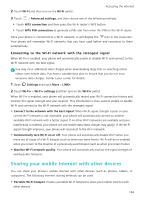Huawei Honor8 HONOR 8 User Guide FRD-L04 01 English - Page 107
Controlling playback using a smart headset
 |
View all Huawei Honor8 manuals
Add to My Manuals
Save this manual to your list of manuals |
Page 107 highlights
Music and Video • When a song is playing, touch Home to exit the music playback screen without stopping the song. To return to the music playback screen, open the notification panel and touch the song that is playing. • Touch the song that is playing to return to the playback screen. Swipe left or right to view the song list, album cover, and lyrics. Lyrics files must be downloaded separately and saved in .lrc format. The name and file path must be the same as the music file. • On the My music screen, touch > Close to close the music player. Using the playback screen Touch the playback screen to display or hide the menu icons. Enable DTS effects for headset Adjust playback volume Add song to playlist Change playback mode Menu Add song to favorites Controlling playback using a smart headset When smart headset control is enabled, you can use the buttons on a headset to control playback without turning on the screen. •Not all headsets are compatible with your phone. You are advised to purchase an official Huawei headset. •You can also use a headset to control video playback (this feature is not supported by all video players). 1 Open Settings. 2 Touch Smart assistance > Smart headset control. 3 Turn on the Smart headset control switch. 100