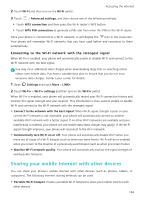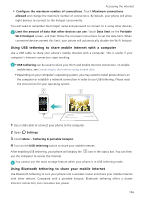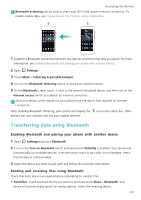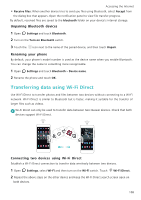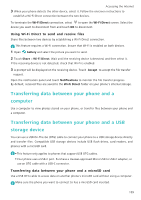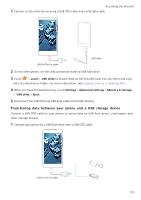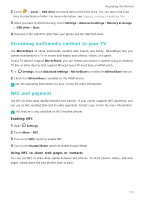Huawei Honor8 HONOR 8 User Guide FRD-L04 01 English - Page 113
Using USB tethering to share mobile Internet with a computer
 |
View all Huawei Honor8 manuals
Add to My Manuals
Save this manual to your list of manuals |
Page 113 highlights
Accessing the Internet • Configure the maximum number of connections: Touch Maximum connections allowed and change the maximum number of connections. By default, your phone will allow eight devices to connect to the hotspot concurrently. You will need to remember the hotspot name and password to connect to it using other devices. Limit the amount of data that other devices can use: Touch Data limit on the Portable Wi-Fi hotspot screen, and then follow the onscreen instructions to set the data limit. When connected devices exceed this limit, your phone will automatically disable the Wi-Fi hotspot. Using USB tethering to share mobile Internet with a computer Use a USB cable to share your phone's mobile Internet with a computer. This is useful if your computer's Internet connection stops working. •USB tethering can be used to share your Wi-Fi and mobile Internet connection. To enable mobile data, see Connecting to the Internet using mobile data. •Depending on your computer's operating system, you may need to install phone drivers on the computer or establish a network connection in order to use USB tethering. Please read the instructions for your operating system. 1 Use a USB cable to connect your phone to the computer. 2 Open Settings. 3 Touch More > Tethering & portable hotspot. 4 Turn on the USB tethering switch to share your mobile Internet. After enabling USB tethering, your phone will display the use the computer to access the Internet. icon in the status bar. You can then You cannot use the mass storage feature when your phone is in USB tethering mode. Using Bluetooth tethering to share your mobile Internet Use Bluetooth tethering to turn your phone into a wireless router and share your mobile Internet with other devices. Compared with a portable hotspot, Bluetooth tethering offers a slower Internet connection, but consumes less power. 106