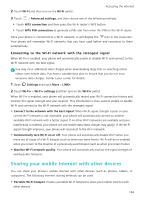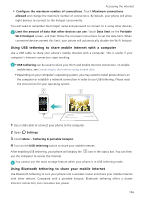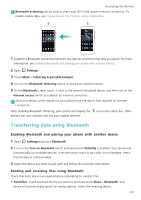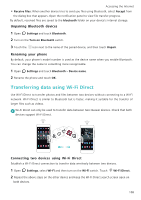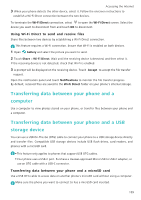Huawei Honor8 HONOR 8 User Guide FRD-L04 01 English - Page 111
Connecting to the Wi-Fi network with the strongest signal
 |
View all Huawei Honor8 manuals
Add to My Manuals
Save this manual to your list of manuals |
Page 111 highlights
2 Touch Wi-Fi and then turn on the Wi-Fi switch. Accessing the Internet 3 Touch > Advanced settings, and then choose one of the following methods: • Touch WPS connection and then press the Wi-Fi router's WPS button. • Touch WPS PIN connection to generate a PIN, and then enter this PIN on the Wi-Fi router. Once your phone is connected to a Wi-Fi network, it will display the icon in the status bar. Your phone will remember Wi-Fi networks that you have used before and reconnect to them automatically. Connecting to the Wi-Fi network with the strongest signal When Wi-Fi+ is enabled, your phone will automatically enable or disable Wi-Fi and connect to the Wi-Fi network with the best signal. You may incur additional data charges when downloading large files or watching online videos over mobile data. Purchase a suitable data plan to ensure that you do not incur excessive data charges. Contact your carrier for details. 1 Open Settings and touch More > LINK+. 2 Touch Wi-Fi+ > Wi-Fi+ settings and then turn on the Wi-Fi+ switch. When Wi-Fi+ is enabled, your phone will automatically record your Wi-Fi connection history and monitor the signal strength and your location. This information is then used to enable or disable Wi-Fi and connect to the Wi-Fi network with the strongest signal. • Connect to the network with the best signal: When Wi-Fi signal strength is poor or your current Wi-Fi network is not reachable, your phone will automatically connect to another available Wi-Fi network with a better signal. If no other Wi-Fi networks are available and your mobile data is enabled, your phone will use mobile data (data charges may apply). If the Wi-Fi signal strength improves, your phone will reconnect to the Wi-Fi network. • Automatically turn Wi-Fi on or off: Your phone will automatically disable Wi-Fi when you move out of range of a Wi-Fi hotspot (such as when you leave home). Wi-Fi will be re-enabled when you return to the location of a previously used hotspot (such as when you return home). • Monitor Wi-Fi network quality: Your phone will automatically monitor the signal strength of nearby public hotspots. Sharing your mobile Internet with other devices You can share your phone's mobile Internet with other devices (such as phones, tablets, or computers). The following Internet sharing methods can be used: • Portable Wi-Fi hotspot: Create a portable Wi-Fi hotspot to share your mobile Internet with other devices. 104