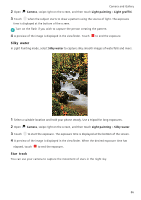Huawei Honor8 HONOR 8 User Guide FRD-L04 01 English - Page 98
Slow motion recording, Document correction, Camera, Slow-mo, Document scan
 |
View all Huawei Honor8 manuals
Add to My Manuals
Save this manual to your list of manuals |
Page 98 highlights
Camera and Gallery Touch the thumbnail to play the recording. The video will be played back at a higher frame rate. The frame rate is determined automatically by your camera and cannot be adjusted. Slow motion recording You can record videos in slow motion to enjoy fast moving scenes in detail, such as falling water droplets or dance moves. 1 Open Camera, swipe right on the screen, and then touch Slow-mo. 2 Touch to start a video recording. 3 Touch the screen to focus on an object or area during recording. 4 Touch to end the recording. Touch the thumbnail to play the recording back in slow motion. You can also select a clip from the video and play it in slow motion. Document correction You can use document correction mode to automatically adjust the orientation of a document in a photo. For example, if you're sitting at the edge of a meeting room, you can take a photo of a PPT, and then use document readjustment to crop and straighten the image so that it fits perfectly on your screen. 1 Open Camera, swipe right on the screen, and then touch Document scan. Touch Auto to turn off automatic shooting mode and take a photo manually. 2 Focus on the subject (for example, a PPT, poster, or screen), and then touch to take a photo. Your camera will automatically extract the part of the image containing text and adjust its orientation so that it is easier to read. 91