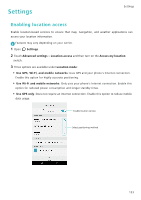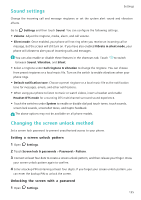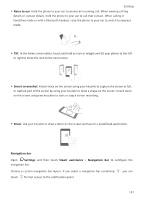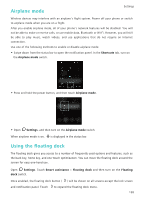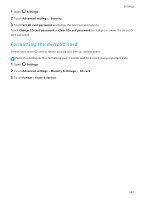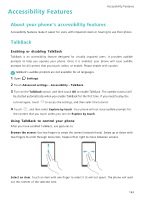Huawei Honor8 HONOR 8 User Guide FRD-L04 01 English - Page 145
Airplane mode, Using the floating dock, Shortcuts, Settings, Smart assistance, Floating dock, Floating
 |
View all Huawei Honor8 manuals
Add to My Manuals
Save this manual to your list of manuals |
Page 145 highlights
Airplane mode Settings Wireless devices may interfere with an airplane's flight system. Power off your phone or switch to airplane mode when you are on a flight. After you enable airplane mode, all of your phone's network features will be disabled. You will not be able to make or receive calls, or use mobile data, Bluetooth or Wi-Fi. However, you will still be able to play music, watch videos, and use applications that do not require an Internet connection. Use one of the following methods to enable or disable airplane mode: • Swipe down from the status bar to open the notification panel. In the Shortcuts tab, turn on the Airplane mode switch. • Press and hold the power button, and then touch Airplane mode. • Open Settings, and then turn on the Airplane mode switch. When airplane mode is on, is displayed in the status bar. Using the floating dock The floating dock gives you access to a number of frequently-used options and features, such as the back key, home key, and one-touch optimization. You can move the floating dock around the screen for easy one-hand use. Open Settings. Touch Smart assistance > Floating dock and then turn on the Floating dock switch. Once enabled, the floating dock button ( ) will be shown on all screens except the lock screen and notification panel. Touch to expand the floating dock menu. 138