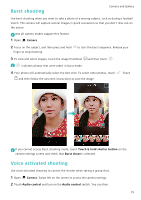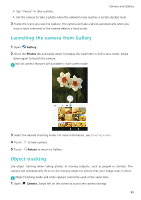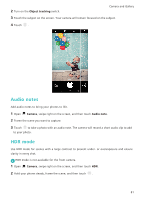Huawei Honor8 HONOR 8 User Guide FRD-L04 01 English - Page 83
Beauty mode, Perfect Selfie mode, Configuring Perfect Selfie
 |
View all Huawei Honor8 manuals
Add to My Manuals
Save this manual to your list of manuals |
Page 83 highlights
Beauty mode Camera and Gallery Use beauty mode for stunning selfies and younger, smoother-looking skin. 1 Open Camera, swipe right on the screen, and then touch Beauty. 2 Drag the slider to adjust the beauty level. 3 Frame the scene you want to capture, and then touch . The camera will automatically detect each face in the photo and apply the beauty settings. Perfect Selfie mode Use Perfect Selfie mode to automatically apply custom beauty settings to your face when you are in a group photo. Adjust the settings for your eyes, pupils, skin tone, and face shape to make you stand out from the crowd. Using Perfect Selfie mode Perfect Selfie mode automatically detects your face in a group shot and applies custom beauty settings to your skin. 1 Open Camera. Swipe right on the screen, and then touch Beauty. 2 (Optional) Swipe left on the screen and check that the Perfect selfie switch is turned on. See Configuring Perfect Selfie if you are enabling this mode for the first time. 3 Go back to the Beauty screen to take a photo. Switch to the front camera if you are taking a selfie. Touch . The camera will automatically detect your face and apply the preset facial enhancement settings. Configuring Perfect Selfie Follow the steps below when using Perfect Selfie for the first time. 1 Open Camera. Swipe right on the screen, and then touch Beauty. 76