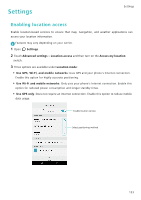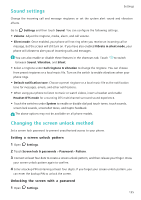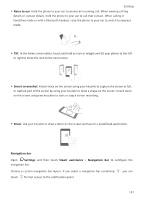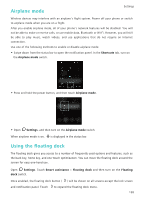Huawei Honor8 HONOR 8 User Guide FRD-L04 01 English - Page 143
Enabling fingerprint unlock, Removing the screen lock password, Gestures and navigation settings
 |
View all Huawei Honor8 manuals
Add to My Manuals
Save this manual to your list of manuals |
Page 143 highlights
2 Touch Screen lock & passwords > Password. Settings 3 You can choose to set a PIN or password: • Touch PIN, and then enter a PIN containing at least four digits and select Done. • Touch Password, and then enter a password containing at least four characters and select Done. You can also use your fingerprint to unlock the screen. Touch Enroll in the popup dialog box to add your fingerprint. Enabling fingerprint unlock See Using fingerprint recognition for more information on configuring fingerprint unlock. Removing the screen lock password 1 Open Settings. 2 Touch Screen lock & passwords > Password. 3 Enter your screen lock password or unlock pattern, and then touch None. Gestures and navigation settings Use simple gestures to control your phone. For example, flip your phone to mute ringtones or hold it to your ear to answer calls or dial a number. Motion control Open Settings. Touch Smart assistance > Motion control and then select the motions you want to enable. • Flip: Mute sounds and disable vibrations for incoming calls, alarms, and timers. • Pick up: Pick up the phone to reduce the ringtone volume for incoming calls, alarms, and timers. 136