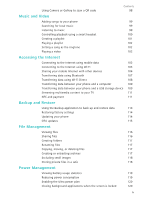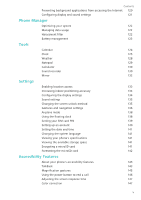Huawei Honor8 HONOR 8 User Guide FRD-L04 01 English - Page 9
Pro camera mode
 |
View all Huawei Honor8 manuals
Add to My Manuals
Save this manual to your list of manuals |
Page 9 highlights
3 Touch the thumbnail, and then touch to edit the photo. Exciting New Features The icon indicates photos that were taken in wide aperture mode. • Touch the subject of the photo to adjust the focal point. • To adjust the blurred background effect, touch the screen, and then swipe up or down on the slider next to the aperture icon ( ). • Touch to apply a filter. 4 Touch to save the photo. Pro camera mode Pro camera mode lets you fine-tune photos and gives you full control over composition, exposure, and shutter speed. 1 Open Camera, swipe right on the screen, and then touch Pro photo. 2 Configure the camera settings, such as exposure and shutter speed. • Add overlay: Swipe left on the screen and touch Assistive grid. You can choose from a 3 x 3 grid or spiral overlay to help you compose your image. For more information, see Adding an overlay. • Shutter speed and exposure control: Adjust the parameters at the bottom of the screen to produce a perfectly-exposed shot. You can set the ISO, shutter speed, white balance, exposure compensation, focus mode, and metering mode. For more information, see Pro camera mode. 2