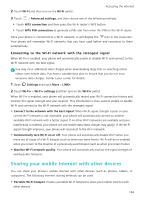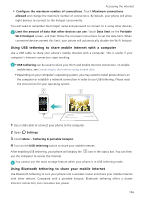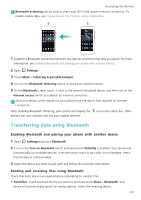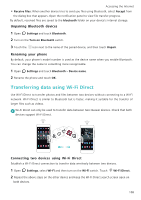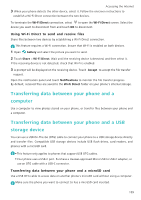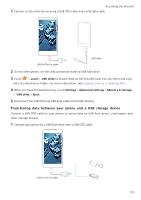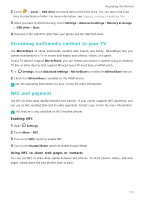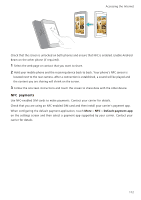Huawei Honor8 HONOR 8 User Guide FRD-L04 01 English - Page 114
Transferring data using Bluetooth, Enabling Bluetooth and pairing your phone with another device
 |
View all Huawei Honor8 manuals
Add to My Manuals
Save this manual to your list of manuals |
Page 114 highlights
Accessing the Internet Bluetooth tethering can be used to share your Wi-Fi and mobile Internet connection. To enable mobile data, see Connecting to the Internet using mobile data. 1 Establish a Bluetooth connection between two devices and check that they are paired. For more information, see Enabling Bluetooth and pairing your phone with another device. 2 Open Settings. 3 Touch More > Tethering & portable hotspot. 4 Turn on the Bluetooth tethering switch to share your mobile Internet. 5 On the Bluetooth screen, touch next to the name of the paired device, and then turn on the Internet access switch to establish an Internet connection. Send an Internet access request to your phone from the device that requires an Internet connection. After enabling Bluetooth tethering, your phone will display the devices can now connect and use your mobile Internet. icon in the status bar. Other Transferring data using Bluetooth Enabling Bluetooth and pairing your phone with another device 1 Open Settings and touch Bluetooth. 2 Turn on the Turn on Bluetooth switch and ensure that Visibility is enabled. Your phone will automatically list available devices. If the device you want to pair with is not displayed, check that the device is discoverable. 3 Select the device you want to pair with and follow the onscreen instructions. Sending and receiving files using Bluetooth Check that both devices are paired before attempting to transfer files. • Send files: Touch and hold the file you want to send and touch Share > Bluetooth. Your device will automatically search for nearby devices. Select the receiving device. 107