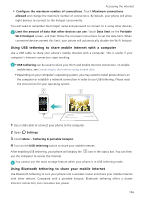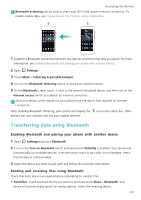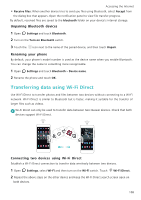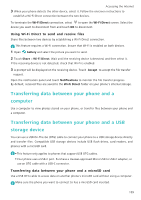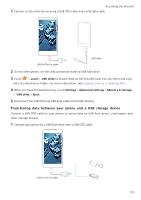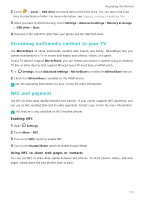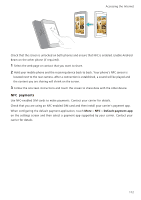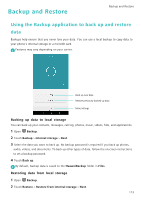Huawei Honor8 HONOR 8 User Guide FRD-L04 01 English - Page 118
Streaming multimedia content to your TV, NFC and payment, Enabling NFC
 |
View all Huawei Honor8 manuals
Add to My Manuals
Save this manual to your list of manuals |
Page 118 highlights
Accessing the Internet 2 Touch > Local > USB drive to browse data on the flash drive. You can select and copy data to a destination folder. For more information, see Copying, moving, or deleting files. 3 When you have finished browsing, touch Settings > Advanced settings > Memory & storage > USB drive > Eject. 4 Disconnect the USB OTG cable from your phone and the USB flash drive. Streaming multimedia content to your TV Use MirrorShare to share multimedia content with friends and family. MirrorShare lets you connect wirelessly to a TV or screen and display your photos, videos, or a game. If your TV doesn't support MirrorShare, you can stream your phone's content using an Android TV box or other devices that support Miracast (your TV must have an HDMI port). 1 In Settings, touch Advanced settings > MirrorShare to enable the MirrorShare feature. 2 Check that MirrorShare is enabled on the HDMI device. See the operating instructions for your TV box for more information. NFC and payment Use NFC to share data rapidly between two phones. If your carrier supports NFC payments, you can use an NFC-enabled SIM card to make payments. Contact your carrier for more information. This feature is only available on NFC-enabled phones. Enabling NFC 1 Open Settings. 2 Touch More > NFC. 3 Turn on the NFC switch to enable NFC. 4 Turn on the Huawei Beam switch to enable Huawei Beam. Using NFC to share web pages or contacts You can use NFC to share data rapidly between two phones. To share photos, videos, and web pages, simply place the two phones back to back. 111