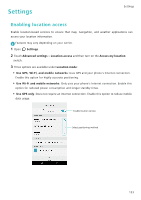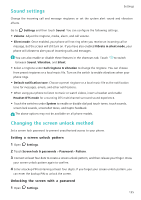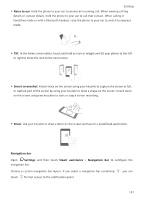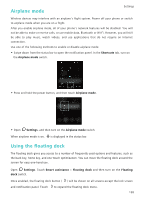Huawei Honor8 HONOR 8 User Guide FRD-L04 01 English - Page 142
Sound settings, Changing the screen unlock method, Setting a screen unlock pattern
 |
View all Huawei Honor8 manuals
Add to My Manuals
Save this manual to your list of manuals |
Page 142 highlights
Sound settings Settings Change the incoming call and message ringtones or set the system alert sound and vibration effects. Go to Settings and then touch Sound. You can configure the following settings: • Volume: Adjust the ringtone, media, alarm, and call volume. • Silent mode: Once enabled, your phone will not ring when you receive an incoming call or message, but the screen will still turn on. If you have also enabled Vibrate in silent mode, your phone will vibrate to alert you of incoming calls and messages. You can also enable or disable these features in the shortcuts tab. Touch between Sound, Vibration, and Silent. to switch • Select a ringtone under Call ringtone & vibration to change the ringtone. You can choose from preset ringtones or a local music file. Turn on the switch to enable vibrations when your phone rings. • Default notification tone: Choose a preset ringtone or a local music file as the notification tone for messages, emails, and other notifications. • When using your phone to listen to music or watch videos, insert a headset and enable Headset DTS mode for a stunning DTS multichannel surround sound experience. • Touch the switches under System to enable or disable dial pad touch tones, touch sounds, screen lock sounds, screenshot tones, and haptic feedback. The above options may not be available on all phone models. Changing the screen unlock method Set a screen lock password to prevent unauthorized access to your phone. Setting a screen unlock pattern 1 Open Settings. 2 Touch Screen lock & passwords > Password > Pattern. 3 Connect at least four dots to create a screen unlock pattern, and then release your finger. Draw your screen unlock pattern again to confirm. 4 Enter a backup PIN containing at least four digits. If you forget your screen unlock pattern, you can enter the backup PIN to unlock the screen. Unlocking the screen with a password 1 Open Settings. 135