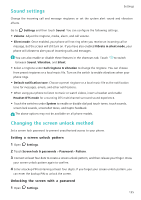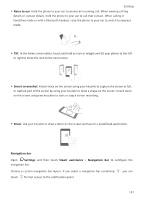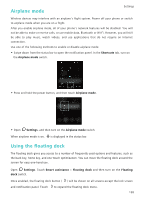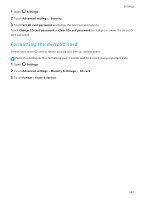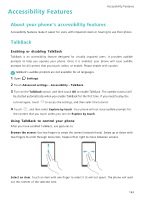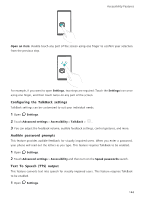Huawei Honor8 HONOR 8 User Guide FRD-L04 01 English - Page 146
Setting your SIM card PIN, Settings, Advanced settings, Security, Card lock, Lock SIM card
 |
View all Huawei Honor8 manuals
Add to My Manuals
Save this manual to your list of manuals |
Page 146 highlights
Settings Drag the floating dock to the desired location. From the expanded menu, you can: • Touch to return to the previous screen or exit the current application. • Touch to return to the home screen. • Touch to display the list of recently used applications. • Touch to lock the screen. • Touch to clean up the phone memory and close power-intensive applications running in the background. • Touch to collapse the menu. Setting your SIM card PIN A personal identification number (PIN) is delivered with your SIM card to protect your phone data. If you have enabled PIN protection for your SIM card, you will need to enter the PIN each time you turn on your phone or insert the SIM card into another phone. Features may vary depending on your network carrier. Before you perform the following operations, make sure you have received a SIM card PIN from your carrier. 1 Open Settings. 2 Touch Advanced settings > Security, and then select the options under Card lock to configure the SIM lock settings. 3 Turn on the Lock SIM card switch. 4 Enter your PIN, and then touch OK. To change your PIN, touch Change SIM PIN. •You will need to enter the PUK code if you exceed the maximum number of incorrect PIN attempts. The SIM card will be permanently locked if the PUK code is entered incorrectly too many times. •Contact your carrier for details about these limits. 139