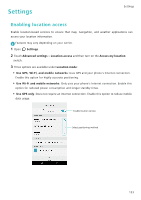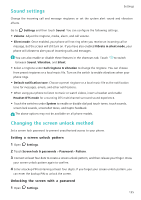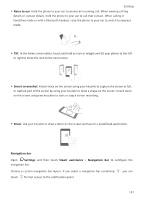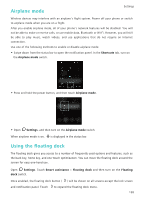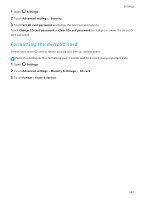Huawei Honor8 HONOR 8 User Guide FRD-L04 01 English - Page 144
Navigation bar, and then touch
 |
View all Huawei Honor8 manuals
Add to My Manuals
Save this manual to your list of manuals |
Page 144 highlights
Settings • Raise to ear: Hold the phone to your ear to answer an incoming call. When viewing call log details or contact details, hold the phone to your ear to call that contact. When calling in handsfree mode or with a Bluetooth headset, raise the phone to your ear to switch to earpiece mode. • Tilt: In the home screen editor, touch and hold an icon or widget and tilt your phone to the left or right to move the icon to the next screen. • Smart screenshot: Knock twice on the screen using your knuckle to capture the screen in full, or capture part of the screen by using your knuckle to draw a shape on the screen. Knock twice on the screen using two knuckles to start or stop a screen recording. • Draw: Use your knuckle to draw a letter on the screen and launch a predefined application. Navigation bar Open Settings and then touch Smart assistance > Navigation bar to configure the navigation bar. Choose a custom navigation bar layout. If you select a navigation bar containing touch for fast access to the notification panel. , you can 137