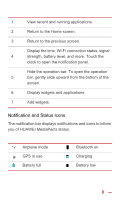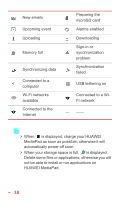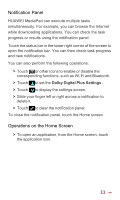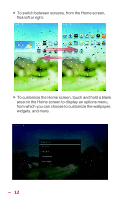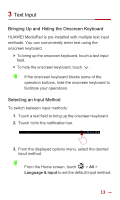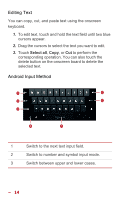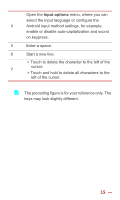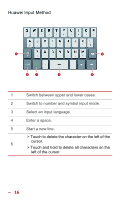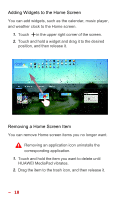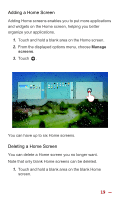Huawei MediaPad 10 Link User Guide - Page 21
Editing Text, Android Input Method, Select all - case
 |
View all Huawei MediaPad 10 Link manuals
Add to My Manuals
Save this manual to your list of manuals |
Page 21 highlights
Editing Text You can copy, cut, and paste text using the onscreen keyboard. 1. To edit text, touch and hold the text field until two blue cursors appear. 2. Drag the cursors to select the text you want to edit. 3. Touch Select all, Copy, or Cut to perform the corresponding operation. You can also touch the delete button on the onscreen board to delete the selected text. Android Input Method 7 1 Switch to the next text input field. 2 Switch to number and symbol input mode. 3 Switch between upper and lower cases. 14
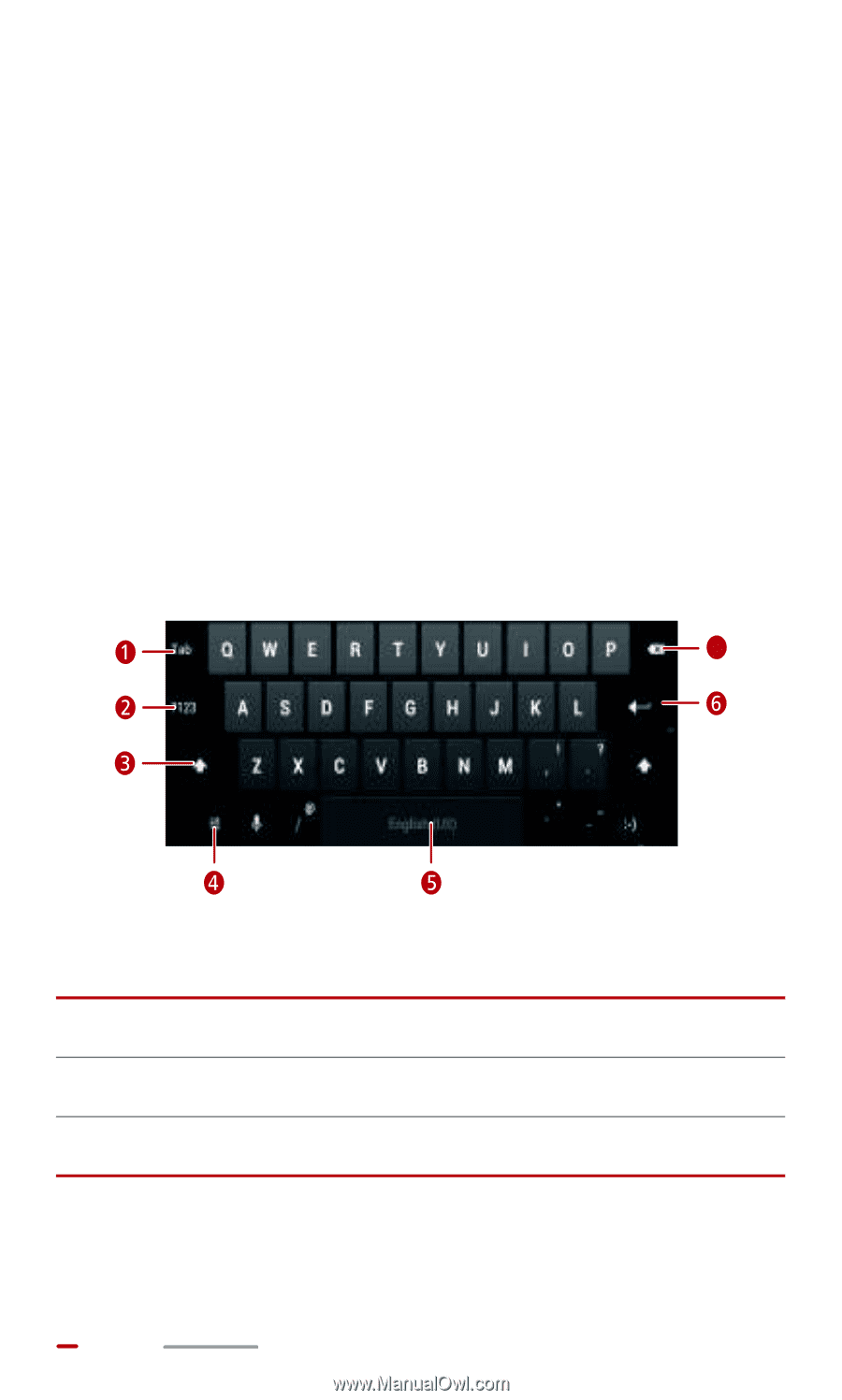
14
Editing Text
You can copy, cut, and paste text using the onscreen
keyboard.
1.
To edit text, touch and hold the text field until two blue
cursors appear.
2.
Drag the cursors to select the text you want to edit.
3.
Touch
Select all
,
Copy
, or
Cut
to perform the
corresponding operation. You can also touch the
delete button on the onscreen board to delete the
selected text.
Android Input Method
1
Switch to the next text input field.
2
Switch to number and symbol input mode.
3
Switch between upper and lower cases.
7