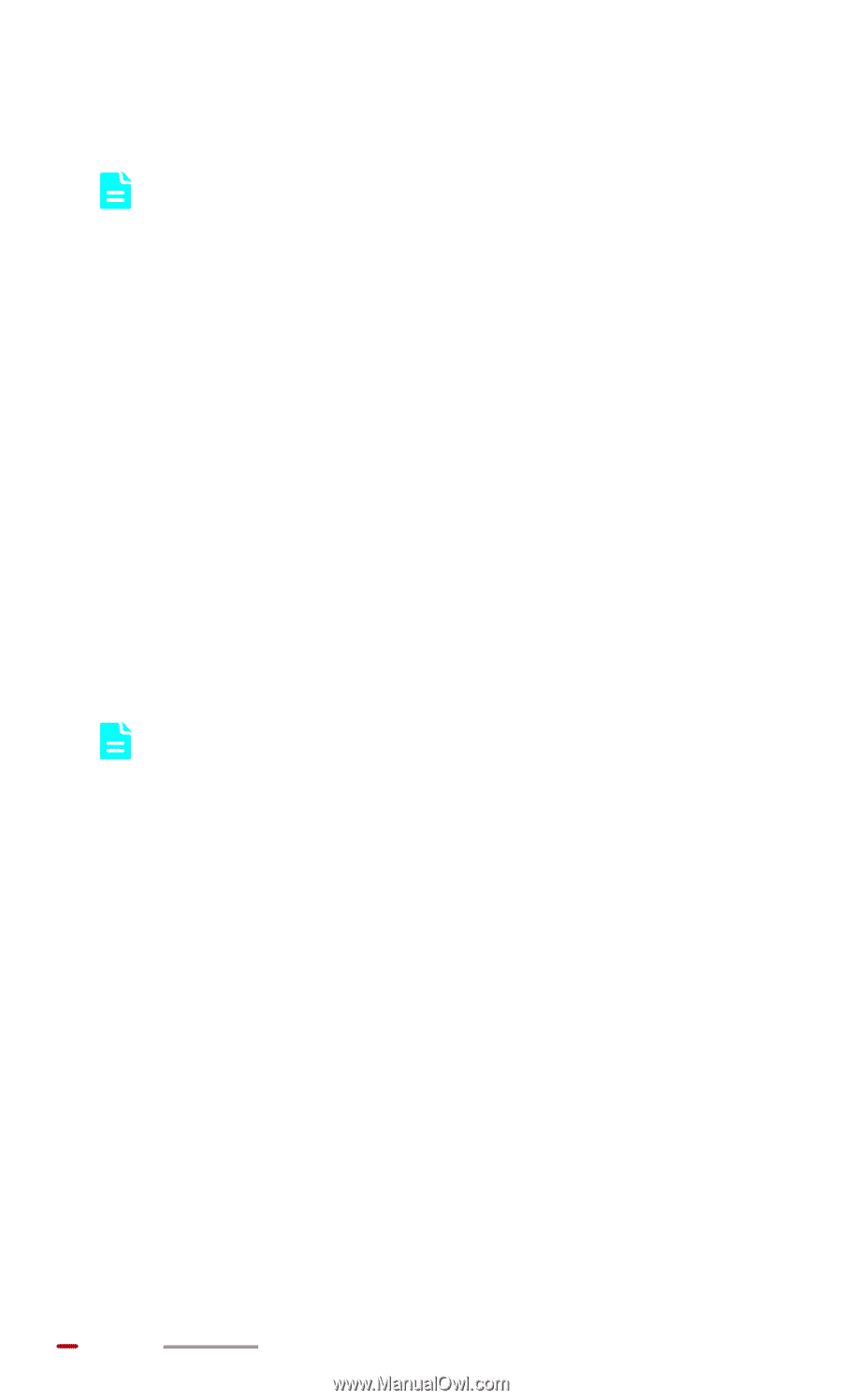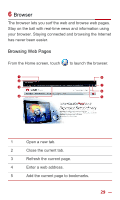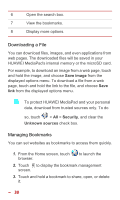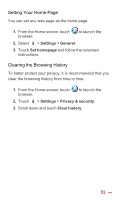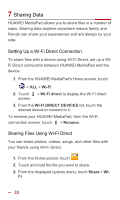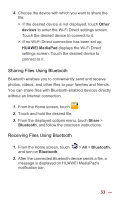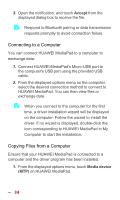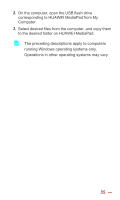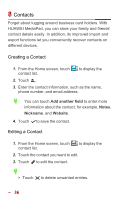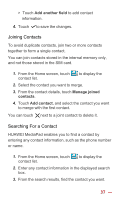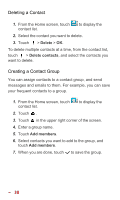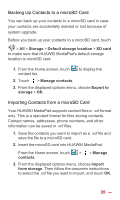Huawei MediaPad 10 Link User Guide - Page 41
Connecting to a Computer, Copying Files from a Computer, Accept, Media device
 |
View all Huawei MediaPad 10 Link manuals
Add to My Manuals
Save this manual to your list of manuals |
Page 41 highlights
3. Open the notification, and touch Accept from the displayed dialog box to receive the file. Respond to Bluetooth pairing or data transmission requests promptly to avoid connection failure. Connecting to a Computer You can connect HUAWEI MediaPad to a computer to exchange data. 1. Connect HUAWEI MediaPad's Micro-USB port to the computer's USB port using the provided USB cable. 2. From the displayed options menu on the computer, select the desired connection method to connect to HUAWEI MediaPad. You can then view files or exchange data. When you connect to the computer for the first time, a driver installation wizard will be displayed on the computer. Follow the wizard to install the driver. If no wizard is displayed, double-click the icon corresponding to HUAWEI MediaPad in My Computer to start the installation. Copying Files from a Computer Ensure that your HUAWEI MediaPad is connected to a computer and the driver program has been installed. 1. From the displayed options menu, touch Media device (MTP) on HUAWEI MediaPad. 34