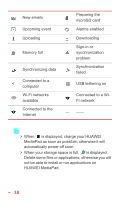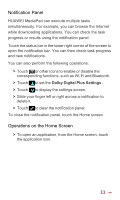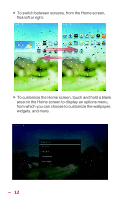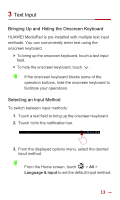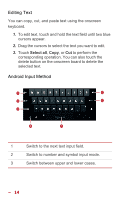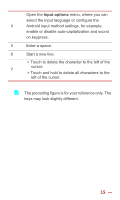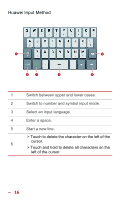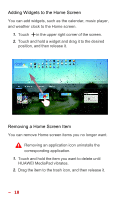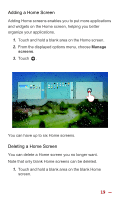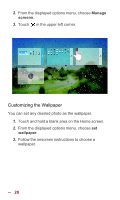Huawei MediaPad 10 Link User Guide - Page 22
Input options, Start a new line.
 |
View all Huawei MediaPad 10 Link manuals
Add to My Manuals
Save this manual to your list of manuals |
Page 22 highlights
Open the Input options menu, where you can select the input language or configure the 4 Android input method settings, for example, enable or disable auto-capitalization and sound on keypress. 5 Enter a space. 6 Start a new line. > Touch to delete the character to the left of the cursor. 7 > Touch and hold to delete all characters to the left of the cursor. The preceding figure is for your reference only. The keys may look slightly different. 15
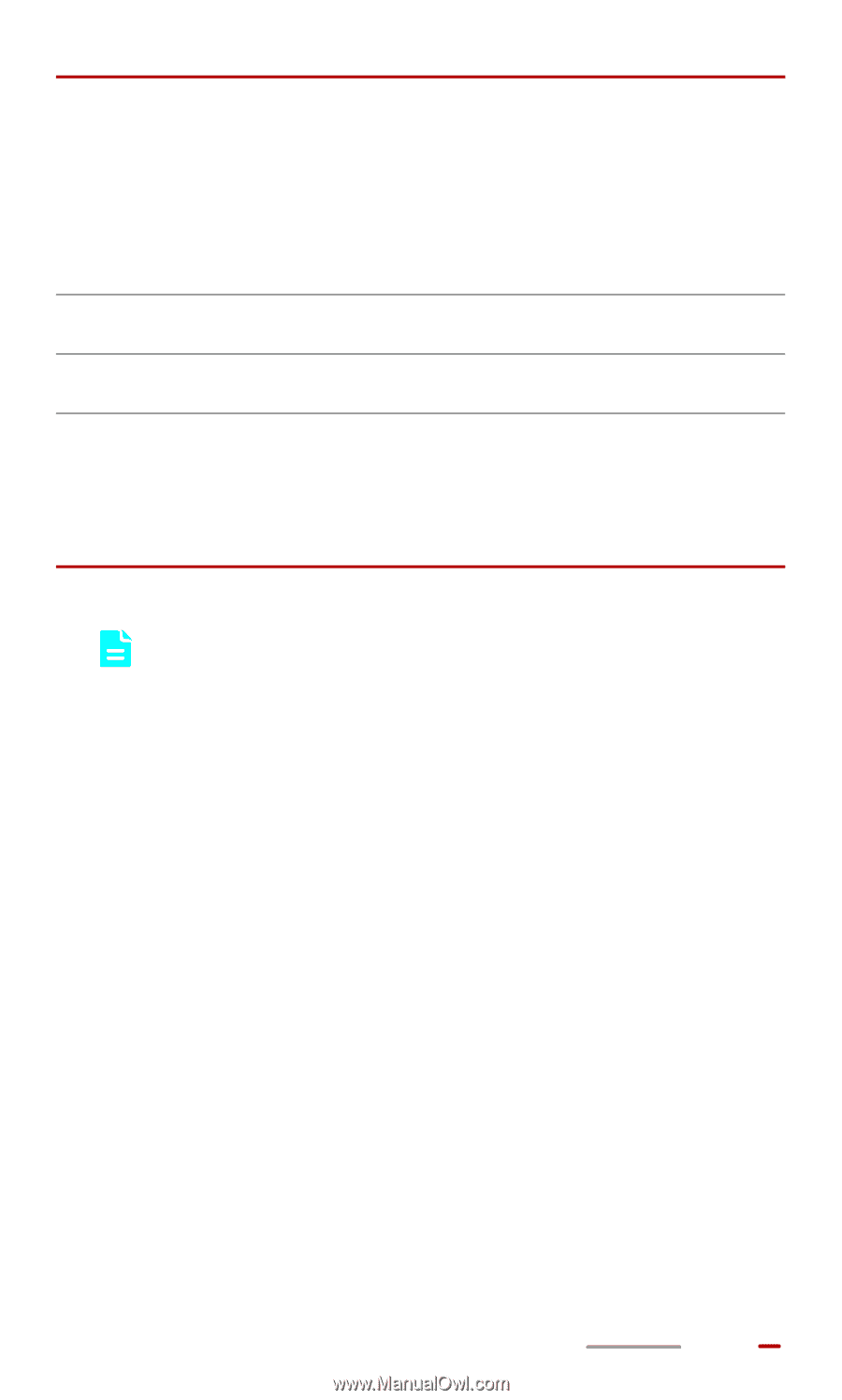
15
The preceding figure is for your reference only. The
keys may look slightly different.
4
Open the
Input options
menu, where you can
select the input language or configure the
Android input method settings, for example,
enable or disable auto-capitalization and sound
on keypress.
5
Enter a space.
6
Start a new line.
7
> Touch to delete the character to the left of the
cursor.
> Touch and hold to delete all characters to the
left of the cursor.