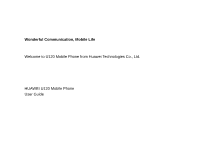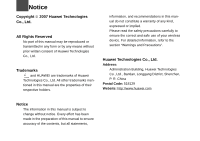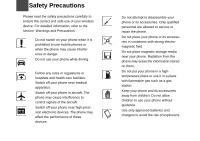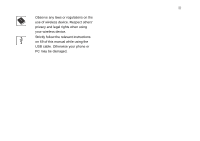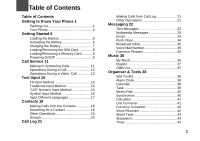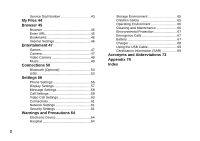Huawei U120 User Manual
Huawei U120 Manual
 |
View all Huawei U120 manuals
Add to My Manuals
Save this manual to your list of manuals |
Huawei U120 manual content summary:
- Huawei U120 | User Manual - Page 1
Wonderful Communication, Mobile Life Welcome to U120 Mobile Phone from Huawei Technologies Co., Ltd. HUAWEI U120 Mobile Phone User Guide - Huawei U120 | User Manual - Page 2
form or by any means without prior written consent of Huawei Technologies Co., Ltd. 2 3 Trademarks 4 and HUAWEI are trademarks of Huawei Technologies Co., Ltd. All other trademarks men- tioned in this manual are the properties of their respective holders. 5 6 Notice 7 The information - Huawei U120 | User Manual - Page 3
switch on your phone when it is prohibited to use mobile phones or when the phone may cause interference or danger. Do not use your phone while driving. disassemble your phone or its accessories. Only qualified personnel are allowed to service or repair the phone. Do not place your phone or its - Huawei U120 | User Manual - Page 4
Observe any laws or regulations on the use of wireless device. Respect others' privacy and legal rights when using your wireless device. Strictly follow the relevant instructions on 69 of this manual while using the USB cable. Otherwise your phone or PC may be damaged. - Huawei U120 | User Manual - Page 5
of Contents Getting to Know Your Phone 1 Packing List 1 Your Phone 2 Getting Started 6 Loading the Battery 6 Unloading the Battery 6 Charging the Battery 7 Loading/Removing the SIM Card 8 Loading/Removing a Memory Card............9 Powering On/Off 9 Call Service 11 Making or Answering Calls - Huawei U120 | User Manual - Page 6
Service Dial Number 43 My Files 44 Browser 45 Browser 45 Enter URL 45 Bookmarks 46 Internet Settings 46 Entertainment 47 Games 47 Camera 47 Video Camera 48 Music 49 Connections 50 Bluetooth (Optional 50 USB 53 Settings 56 Phone Settings 56 Display Settings 57 Message Settings 58 Call - Huawei U120 | User Manual - Page 7
/1900 networks. This allows you to enjoy communication wherever you use your mobile phone. 6 One USB cable (optional) 7 One CD-ROM disk which contains U120 MOBILE PHONE PC Assistant (optional) Note The services supported by your phone should be also supported by the network from where you use the - Huawei U120 | User Manual - Page 8
it to lock the keypad in the standby mode. Then press it and to unlock the keypad. Microphone Headset jack 2 Light photo sensor Right function key • To the Home screen. • Press and hold it to power on or power off the phone. key • Press and hold it to switch to the meeting profile from the current - Huawei U120 | User Manual - Page 9
Desktop To display the operations and the function options. Prompt bar To display the operations currently available. ◆ Icon bar This area displays the phone status. The following table illustrates all the icons that may appear on this bar. Icon Description Indicates signal strength. The more the - Huawei U120 | User Manual - Page 10
data service exit. You are using the roaming service. Indicates network connection state. Indicates security connection state of the network. The phone is in. Your PC connects to the Internet through your phone. Indicates battery power level. Introduction to the Menu Your phone provides an extensive - Huawei U120 | User Manual - Page 11
selected function according to the prompts on the screen. 5 Select Back to return to the previous menu. Press to return to the standby mode. Your Phone 1 5 Getting to Know Your - Huawei U120 | User Manual - Page 12
the battery: 1 Fit the battery into the battery slot on back of the phone. 2 Press the battery down until it clicks into place. Unloading the Battery Only unload the battery after powering off your phone. Otherwise, your phone may be damaged. To unload the battery, do as follows: 1 Slide the back - Huawei U120 | User Manual - Page 13
Battery Before charging the battery, please read the following precautions carefully. Note • When charging the mobile phone, you must use the battery and charger provided with the mobile phone. Otherwise, you should be responsible for all the consequences caused by misusing other batteries and - Huawei U120 | User Manual - Page 14
is full. Loading/Removing the SIM Card Your SIM card contains such information as phone numbers and contacts. Load your SIM card before using your phone. To use the SIM card properly, please read the following instructions carefully. Note • Keep the SIM card out of the reach of children. • The - Huawei U120 | User Manual - Page 15
Loading/Removing a Memory Card 2 Getting Started Loading/Removing a Memory Card Your mobile phone supports a memory card (microSD) with a capacity up to 1 GB. 1 Remove the rubber cap from the memory card slot; then insert the memory card into the slot, - Huawei U120 | User Manual - Page 16
the same time, your SIM card must support these functions. ◆ PUK To unlock the locked SIM card, you have to enter the PUK (PIN Unblocking Key) code. Usually you will be supplied with the PUK code when you get the SIM card from your service provider. If you have not got one or - Huawei U120 | User Manual - Page 17
3Call Service Making or Answering Calls Making a Video Call You can make a video call under the 3G network with someone whose phone also supports video calls. 1 Enter or edit a phone number in any of the following ways: • Enter a phone number through the keypad. • Select a number from the Call Log - Huawei U120 | User Manual - Page 18
following describes how to answer or reject a call in different answer modes: Operation Answer a call Description • If the answer mode is Any key, open the phone and press any key. except Reject a call and . • If the answer mode is Send key, press . • If the headset is in use, press the con - Huawei U120 | User Manual - Page 19
or zoom out. Press the volume keys to adjust the vol- ume. / Press to switch between the loud- 3 speaker mode and the earpiece mode. Call Service Operations During a video call, you can press to hold the call and send a preset file to the other party. You can press again to resume - Huawei U120 | User Manual - Page 20
Operations During a Video Call • Play file: To play a media file. • Handsfree/Earpiece: Switch between the loud- speaker mode and the earpiece mode. • Record: To record a video clip. A recorded video clip is saved to the My Files/Videos directory. • Other Applications:To access the SMS screen, the - Huawei U120 | User Manual - Page 21
4Text Input You can use the keypad to enter alphanumeric characters and symbols. For example, you can add entries to the contacts, write messages or schedule events on the calendar. Note While entering text: • Press to switch between input methods, including "abc", "Abc", "ABC", and numbers. • - Huawei U120 | User Manual - Page 22
keys. For example, to enter "1" with the "123" numeric input method, you can press . Then "1" appears on the screen. Symbol Input Method Your mobile phone provides an independent symbol input method. For example, to enter ":" with the symbol input method, you can just press the scroll keys to select - Huawei U120 | User Manual - Page 23
Input Different Languages In a text editing screen, select Options>Input language to set the language for the text. The indicator of the selected language will be displayed on the upper left cornor of the editing screen. Input Different Languages 4 Text Input 17 - Huawei U120 | User Manual - Page 24
You can make a voice/video call with a contact selected from the contacts list. 1 In the Contacts screen, press the left/right scroll key to select Phone or SIM . 2 Select a contact and select Options > Call. Then, you can select Voice Call or Video Call to make a call. Alternatively, you can select - Huawei U120 | User Manual - Page 25
create a new contact. • Send contact: To send a contact to other devices supporting SMS or Bluetooth. • Copy to SIM/Copy to phone: To Copy one or more contacts from your phone to the SIM card or from your SIM card to the phone. • Speed Dial Number: To assign often-used numbers to speed dialing keys - Huawei U120 | User Manual - Page 26
Groups Groups You can rename a group, add group members, and delete a group. Adding/Deleting Group Members You can add a member to a group in your phone or delete a member from it. 1 In the Contacts screen, press the left/right scroll key to select Groups. 2 Select a group and press to view the - Huawei U120 | User Manual - Page 27
: To send a SMS or MMS. • Save number: To save the numbers of the selected record to the phone, the SIM card, or an existing contact. • Call: To make a voice call or a video call. information on voice calls, video calls and data services. In the voice call, video call and data page, you can select - Huawei U120 | User Manual - Page 28
text Message 1 Select Messaging main menu. > Write SMS from the 2 In the message editing screen, select Options: • Insert number: You can insert a phone number saved on the phone or the SIM card. • Common phrases: You can use this option to speed up the text entry. • T9 Switch: enable or disable - Huawei U120 | User Manual - Page 29
. • Forward: To forward the message. Text Messages • Edit before call: To edit the number. • Save number: To save the numbers retrieved from an SMS to phone or SIM memory or an existing entry in the contacts. • Extract URL: To extract URL address from an SMS for browsing web pages or stream - Huawei U120 | User Manual - Page 30
. 2 Set the parameters related to messages: • Message center: You can set your mobile phone to retrieve the message center number from the SIM card or the phone. If you have deleted the information by accident, contact your service provider. • Valid period: The time a message is kept in the message - Huawei U120 | User Manual - Page 31
Select an entry from the recipients list, and then press or select Options > Edit to enter a phone number. • Select a position from the recipients list, select Options > Contact or Group, and then select phone numbers. 3 Select Back to return to the Edit MMS screen, select Subject to enter text as - Huawei U120 | User Manual - Page 32
If the video file is chosen in the image-edit- ing field, you cannot edit the music-editing field any more. MMS Mailboxes Your mobile phone provides four mailboxes for MMS, namely, Inbox , Drafts , Sent and Templates . ◆ Inbox Inbox is used to save the multimedia messages you have received. Icons - Huawei U120 | User Manual - Page 33
an item and select Save to save the message to a corresponding directory of the folder. • Save number: To save the numbers retrieved from MMS to phone or SIM memory or an existing entry in the contacts. • Extract URL: To extract URL address from MMS for browsing web pages or stream media - Huawei U120 | User Manual - Page 34
Multimedia Messages 2 During playingan MMS, you can select Stop to stop playing. 3 During playing, you may select Options to do the same operations as those of MMS Inbox. Refer to "Messaging/MMS/MMS Mailboxes" on page 26. ◆ Templates To send messages quickly, you can save commonly used multimedia - Huawei U120 | User Manual - Page 35
multimedia messages or not. Settings such as "Network Access Point" and "WAP gateway" are all preset for your convenience. Email Email Your mobile phone provides four mailboxes for email, namely, Inbox , Drafts , Outbox and Sent . Creating an Email 1 Select Messaging > New Email from the main menu - Huawei U120 | User Manual - Page 36
email. The saved emails are in the Messaging/Email/Drafts. Mailboxes Your mobile phone provides four mailboxes for Emails, namely, Inbox , Drafts , Sent and If only the title of this email is received, the 30 phone prompts whether to download other information of the email. 2 In the details screen, - Huawei U120 | User Manual - Page 37
• Unmark all: to unmark all emails in the inbox. • Mark all: to mark all emails in the inbox. ◆ Drafts The saved new emails are saved in the drafts. Icons in Drafts : Emails to be sent. Viewing and Editing Emails in Drafts 1 Select the desired email in the drafts and press to enter the editing - Huawei U120 | User Manual - Page 38
Email 2 Edit the related information. For details, perform the same operations as in creating an email. Other Options in Sent 1 Enter Sent of email. 2 Select Options for the following operations. • View: to view the selected email. • Forward: to forward the selected email. • Move to folder: to move - Huawei U120 | User Manual - Page 39
to access the General settings screen. 2 The related account information contains: Account name, From name, From address, Protocol, Incoming server, User name, Password, and Outgoing server. 3 Select Options > Advanced settings to enter the Advanced Settings screen. 4 Return to the Account screen - Huawei U120 | User Manual - Page 40
Access Point: This option is used to select information about the profile to be adopted when you send emails. For more information, consult your service provider. After finishing all settings, press Back. ◆ Memory Status The memory in use of Inbox, Drafts, Outbox, Sent, My folders and Total are - Huawei U120 | User Manual - Page 41
broadcast inbox memory is full. Voice Mail Number To use the voice mail services, you need to apply to your network operator. After setting the correct number hold in standby mode, the phone will dial out the voice mail number automatically. Common Phrases Your mobile phone has been preset with some - Huawei U120 | User Manual - Page 42
to manage your music files easily and conveniently. My Music You can play various music files, including those supplied with the phone, recorded by using the phone, downloaded from the Internet, and attached to email. You can also enjoy the online audio files. Function Options During Playing During - Huawei U120 | User Manual - Page 43
volume. Playlist Selecting this option, you can rename and edit the playlist as well as play the music in the playlist. Playlist CMB List This service is network-dependent. For details, contact your - Huawei U120 | User Manual - Page 44
assistant tools. You can access the Organiser & Tools screen by selecting from the main menu. SIM ToolKit Your mobile phone supports a number of clever Sim ToolKit (STK) functions. For more information, consult your service alarm time, the prompt message, the ringtone, the alarm cycle, the snooze - Huawei U120 | User Manual - Page 45
Interface for a Schedule When it is time to remind you of a schedule, the selected ringtone is played and a prompt interface is displayed. You can stop the ringing by pressing any before a certain time. Your phone can remind you of these tasks and track them automatically. 9 39 Organiser & Tools - Huawei U120 | User Manual - Page 46
Message or Bluetooth, view the memory status, delete and delete all. Synchronise You can synchronise contacts with your personal phone book stored on a network server. This service is network dependent. Contact your service provider for further details. Select Synchronise from Organiser & Tools to - Huawei U120 | User Manual - Page 47
enter the database path, User name, Password of the synchronization items. 4 In the Server Setting screen, enter the user name, password, and server your service provider for more information. Calculator You can perform addition, subtraction, multiplication, and division operations on your phone. • - Huawei U120 | User Manual - Page 48
the conversion result. Press or select CE to clear the numeric values you entered. Currency Converter You can convert between different currencies on your phone. To using this function, access the Currency converter screen, and then press the up/down scroll key to switch between the setup items - Huawei U120 | User Manual - Page 49
Bluetooth, set as ringtone and delete. World Time phone. On the Stopwatch screen, you can perform the following operations: start, save, pause, continue, reset . Timer You can set a timer for up to 99 hours and 59 minutes. After you have set it, the timer is displayed on the home screen. Service - Huawei U120 | User Manual - Page 50
Some sound files are protected by Digital Rights Management (DRM), and may not be able to be used as a ringtone. Select Games, applications, other folder. • Games: To play games and download more games. The downloaded files are saved in this folder. For more details, Please refer to "Entertainment - Huawei U120 | User Manual - Page 51
can be saved. • Save page: To save the pages in your phone. Web pages are saved to the Saved pages. • Save item: To save contents on the page to the folders in your phone. • Refresh: To refresh the current web page. • Saved pages: To browse the - Huawei U120 | User Manual - Page 52
selected bookmark. The preset bookmarks cannot be edited. • Delete: to delete the selected bookmark. Internet Settings These are preset for you to use the Internet service. If you need to modify them, open the Browser and select Internet Settings. 46 - Huawei U120 | User Manual - Page 53
You can use the phone to run JAVA programe, play games, take photos, and listen to online music. Games You can play games and download more games. Downloaded games are saved to the My Files/ Games directory. Available Options of Games You can scroll the cursor to a Java game and press or select - Huawei U120 | User Manual - Page 54
: To send the picture through MMS, Email or Bluetooth. • Set as: To set the picture as the wallpaper or the image of a contact. • Edit: To edit the picture. Video Camera You can use your phone to record a video. In the main menu, select Entertainment > Camera > Options > Video camera to launch the - Huawei U120 | User Manual - Page 55
change the relevant settings for video camera function. • Available memory: To view the total duration of all videos, the used space, and the free space. Operations During Recording In the viewfinder screen, you can press recording the video. to start Music During the recording, you can execute - Huawei U120 | User Manual - Page 56
with your mobile phone, Your PC needs to support Bluetooth function. If not, see page 54 on how to use a USB connection. 1 Install the MOBILE PHONE PC Assistant supplied with your phone: Insert the disk and select Install PC Assistant and then click Continue. Then follow the guide to complete - Huawei U120 | User Manual - Page 57
4 Run the driver software for Bluetooth on the PC, and pair the moblie phone. After the PC detects and recognises the mobile phone serial port service, activate the Bluetooth serial port service of the mobile phone. 5 Run the MOBILE PHONE PC Assistant on the PC. 6 Now you can operate the - Huawei U120 | User Manual - Page 58
MOBILE PHONE PC Assistant supplied with your mobile phone, or the built-in Internet wizard of the Windows operating system, or the Internet wizard supplied with the Bluetooth drive suite of the PC. Note Windows 2000 and Windows XP are sup- ported. ◆ Accessing the Internet using the U120 Mobile Phone - Huawei U120 | User Manual - Page 59
the driver program for Bluetooth on your PC, and then pair the mobile phone. After the PC has detected the mobile phone dial-up network service you can activate this service. 4 Install the MOBILE PHONE PC Assistant. After inserting the CD, follow the prompts to complete the install. 5 Run the U120 - Huawei U120 | User Manual - Page 60
retry. • Do not plug the USB cable in and out of your mobile phone frequently. USB-Based Synchronisation Your mobile phone supports the synchronisation requests from a PC to your phone. With USB cable and MOBILE PHONE PC Assistant, your phone can communicate with a PC. You can back up the contact - Huawei U120 | User Manual - Page 61
the internet by using the USB cable: use the MOBILE PHONE PC Assistant supplied with your phone or to use the Windows operating system to set the service. 1 Select Settings > Connectivity > Modem and set the port to Modem via USB. 2 Install the Mobile Phone PC Assistant. After inserting the CD - Huawei U120 | User Manual - Page 62
can select different profiles for the phone to suit different environmental situations. Your mobile phone provides various profiles, including Normal, Meeting this function. Phone Language Your mobile phone supports several languages. Select Settings > Phone settings > Phone language to select - Huawei U120 | User Manual - Page 63
period. If there is no operation on the phone within a preset period of time, the keypad is locked automatically. You can press and to unlock the keypad. Display Settings You can change the settings for the phone display, including Wallpaper, Brightness, Keypad backlight, Backlight time, LCD sleep - Huawei U120 | User Manual - Page 64
from the four items: Voice call, Fax call, Data call and All services. Then press to disable all call forwarding services of this type. Call barring This option is used to set the call barring mode for the phone. Select Call settings > Call barring for the following options. ◆ Barring outgoing calls - Huawei U120 | User Manual - Page 65
the call waiting function is enabled by checking the status. The call waiting function is network-dependent. For more information, please consult your service provider. Call Settings Auto Redial This function is used to auto redial the dialed number if the dialing failed. Answer Mode It is used - Huawei U120 | User Manual - Page 66
following options. • Auto: Whether your phone number will be shown on the called phone depends on the network. • Send: Your phone number will be shown (if the net- work supports this service). • Hide: Your phone number will not be shown (if the network supports this service). Select Line It is used - Huawei U120 | User Manual - Page 67
enable the auto voice call function. The phone auto makes a voice call, when the other party's phone does not support the video call service. • Send Specific File: To select Cell information, My public land mobile network (PLMN) list. Security Settings You can change settings related to the phone - Huawei U120 | User Manual - Page 68
Phone lock" and "PIN lock" Operation Phone 1 lock 2 Description Select Phone lock. Press the up/down scroll key to select On or Off. 3 Enter the phone Phone password, PIN code, and PIN2 code. 3 Enter the old password (The initial phone pass- word of the U120 or PUK2 code to unlock the SIM card. - Huawei U120 | User Manual - Page 69
Dialer Number If your SIM card supports the Fixed Dialer Number (FDN) function, you can set limits for phone numbers. Select Security > Fixed dialer piracy and protect the provider's interests. The digital content includes Java applications and multimedia content such as images, audio and video. - Huawei U120 | User Manual - Page 70
of this device. • Pacemaker manufacturers recommend that a minimum separation of 15cm be maintained between a mobile phone and a pace-maker to avoid potential interference with the pace-maker. To achieve this use the phone on the opposite ear to your pacemaker and do not carry it in a breast pocket - Huawei U120 | User Manual - Page 71
magnetic field, such as an induction cooker and a microwave oven. Otherwise, circuit failure, fire, or explosion may occur. • Do not leave your phone, battery, or charger in a very hot or cold place. Otherwise, malfunction of the products, fire, or explosion may occur. Storage Environment • Do - Huawei U120 | User Manual - Page 72
feel uncomfortable (such as falling sick or qualm) after playing games on your phone for a long time, please go to see a doctor immediately. • On The phone may interfere with nearby TV sets, radios and PCs. • In accordance with international standards for radio frequency and radiation, use phone - Huawei U120 | User Manual - Page 73
service center for help. Environmental Protection • Please observe the local regulations regarding the disposal of your packaging materials, exhausted battery and old phone and please promote their recycling. Do not dispose of exhausted battery or old phone in municipal waste. • This HUAWEI - Huawei U120 | User Manual - Page 74
turn to an authorized maintenance engineer for help. • The battery is not fully charged when delivered. Plug the charger cable into the bottom of the phone, plug the power supply unit into a mains power socket and charge for at least two hours. • If the battery fluid contacts your skin or cloth - Huawei U120 | User Manual - Page 75
. • To disconnect your phone and PC from the USB cable, disconnect from the PC at first, and then disconnect from the phone. Certification Information (SAR) THIS DEVICE MEETS THE GOVERNMENT'S REQUIREMENTS FOR EXPOSURE TO RADIO FREQUENCY ELECTROMAGNETIC FIELD. Your mobile phone is a low-power radio - Huawei U120 | User Manual - Page 76
is designed to use the minimum power required to reach the network. All models of Huawei's mobile phone are designed to meet radio frequency exposure guidelines. Before a phone model is available for sale to the public, it must be tested according to the technical standard-EN 50361 and does not - Huawei U120 | User Manual - Page 77
and, if not installed and used in accordance with the instructions, may cause harmful interference to radio communications. However, Certification reception, which can be determined by turning the equipment off and on, the user is encouraged to try to correct the interference by one or more of the - Huawei U120 | User Manual - Page 78
Certification Information (SAR) (2) This device must accept any interference received, including interference that may cause undesired operation. Warning: Changes or modifications made to this equipment not expressly approved by HUAWEI may void the FCC authorization to operate this equipment. 72 - Huawei U120 | User Manual - Page 79
GSM OTA PIN PLMN PUK SD SAR STK URL USB WAP WCDMA DRM Content Format Digital Rights Management Fixed Dial Number General Packet Radio Service Global System for Mobile communication Over-The-Air Personal Identification Number Public Land Mobile Network PIN Unblocking Key Secure Digital Card Specific - Huawei U120 | User Manual - Page 80
17Appendix The mobile phone supports image files, video files and audio files of many formats. For details, see the following table. File type Formats Image JPG, PNG, BMP , QCP, and XMF/DLS. Video 3GP,MP4, 3G2, and PMD. Note In some cases, the preceding media for- mats may not be supported. 74 - Huawei U120 | User Manual - Page 81
Index "123" Numeric Input Method 16 Access Codes 10 Accessing the Internet by USB 54 Adding/Deleting Group Members 20 Alarm Clock 38 Answer Mode 59 Answering or Rejecting Calls 11 Available Options of Games 47 Auto Answer 59 Auto keypad lock 57 Auto ON and OFF 57 Auto Redial 59 Battery - Huawei U120 | User Manual - Page 82
Function Options During Playing 36 Games 47 Groups 20 Home Screen 3 Hospital 64 Icon Description the Homepage 45 Other Operations 19 Other Operations 21 Packing List 1 Password lock 62 Phone Language 56 Phone Settings 56 Playlist 37 Powering On 9 Powering On/Off 9 Profiles 56 Prompt - Huawei U120 | User Manual - Page 83
35 Push Inbox 34 Reset 61 Screen Operations During Playing 36 Searching for a Contact 18 Security Settings 61 Select Line 60 Service Dial Number 43 Setting World Time 43 USB 53 USB-Based Synchronisation 54 Using the USB Cable 69 Your Phone 2 Ver: V100R001_01 Part Number: 31017521
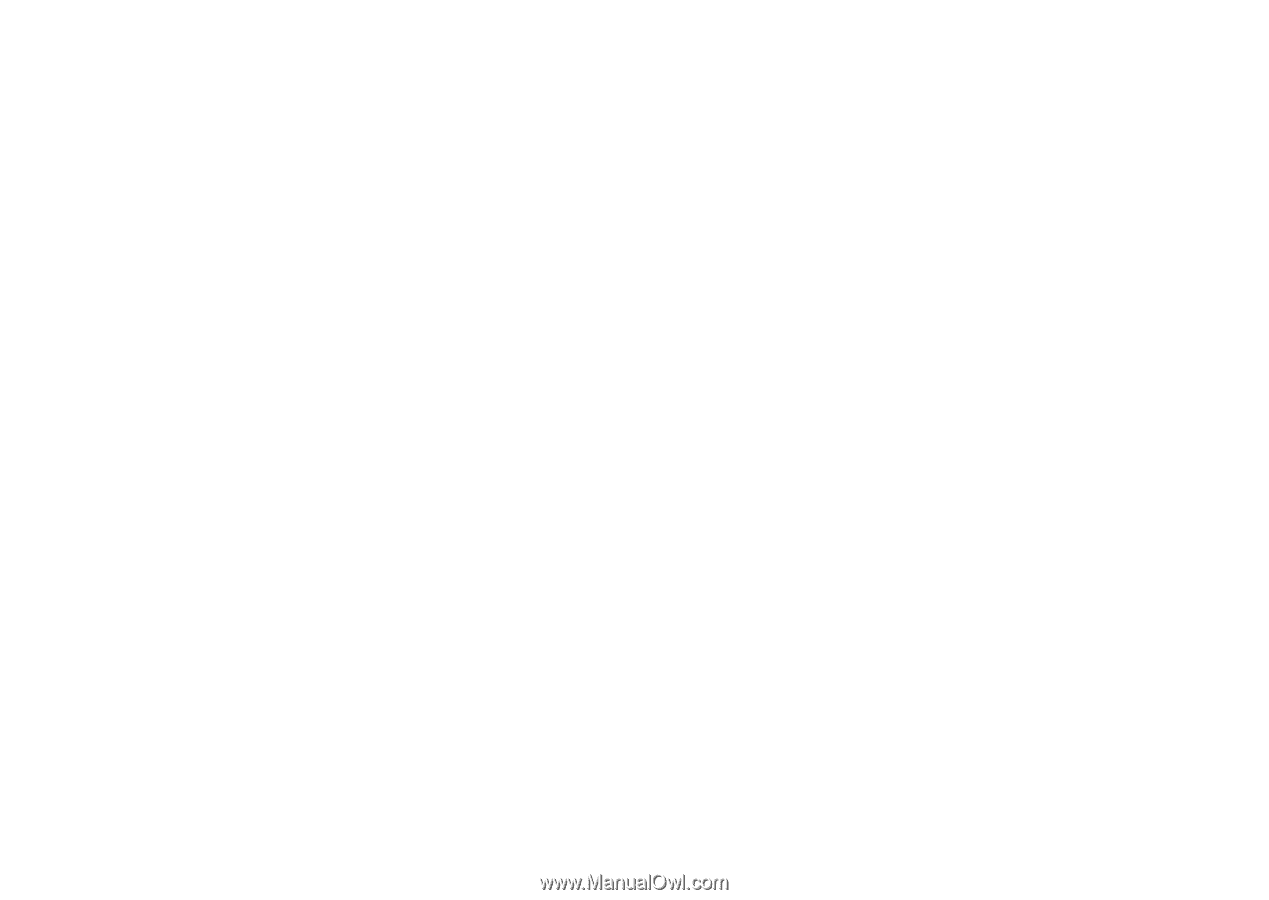
Wonderful Communication, Mobile Life
Welcome to U120 Mobile Phone from Huawei Technologies Co., Ltd.
HUAWEI U120 Mobile Phone
User Guide