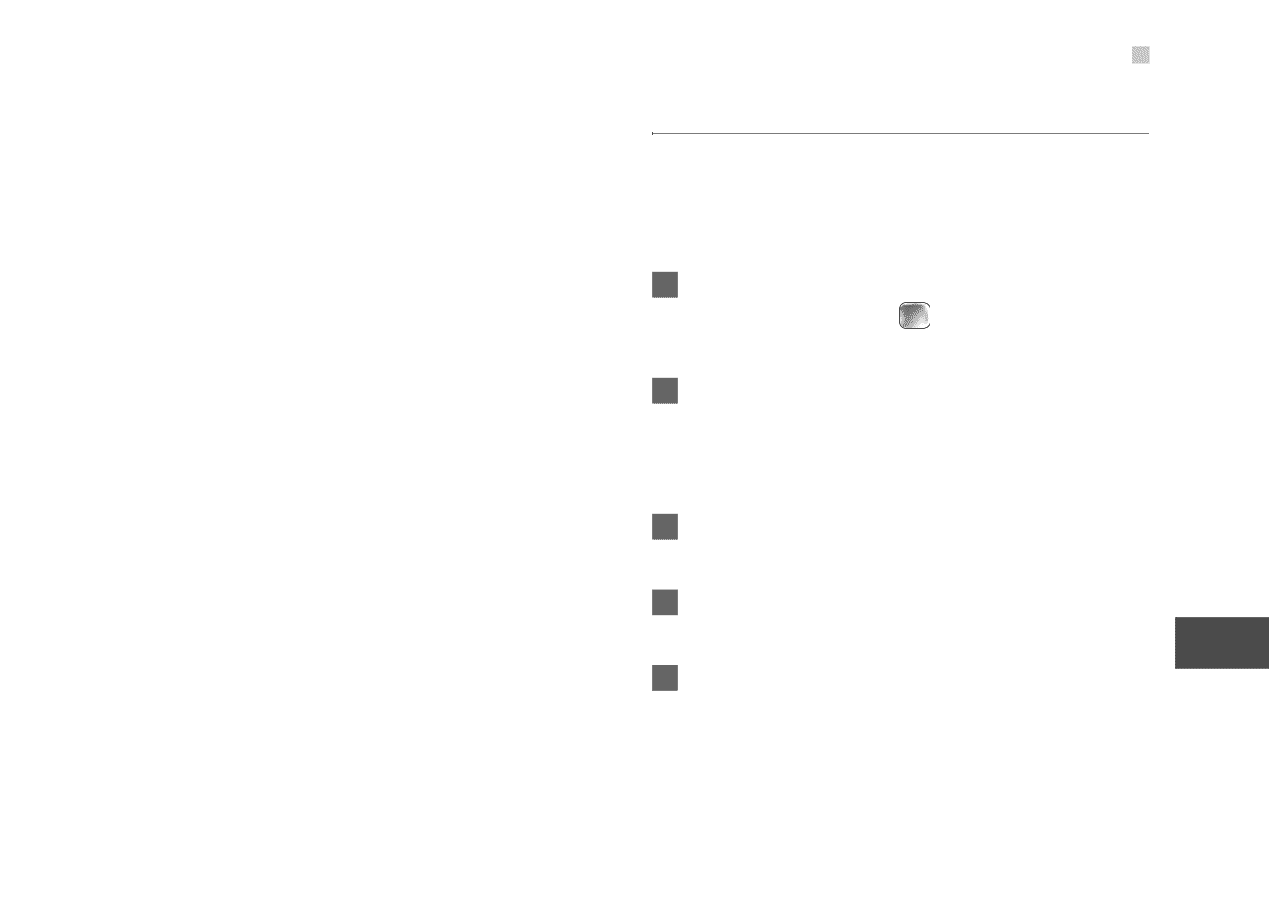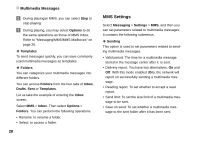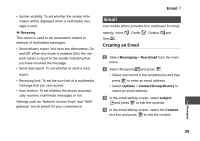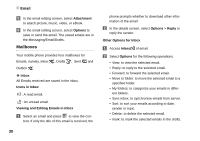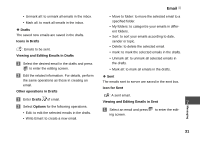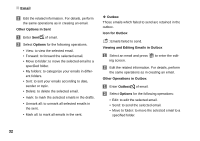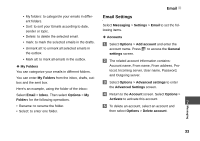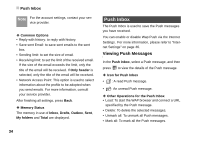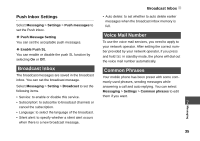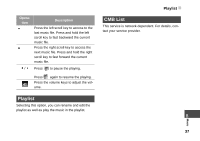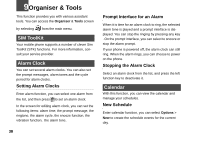Huawei U120 User Manual - Page 39
Email Settings, Advanced Settings
 |
View all Huawei U120 manuals
Add to My Manuals
Save this manual to your list of manuals |
Page 39 highlights
• My folders: to categorize your emails in different folders. • Sort: to sort your Emails according to date, sender or topic. • Delete: to delete the selected email. • mark: to mark the selected emails in the drafts. • Unmark all: to unmark all selected emails in the outbox. • Mark all: to mark all emails in the outbox. ◆ My Folders You can categorize your emails in different folders. You can enter My Folders from the inbox, drafts, outbox and the sent box. Here's an example, using the folder of the inbox: Select Email > Inbox. Then select Options > My Folders for the following operations. • Rename: to rename the folder. • Select: to enter one folder. Email Email Settings Select Messaging > Settings > Email to set the following items. ◆ Accounts 1 Select Options > Add account and enter the account name. Press to access the General settings screen. 2 The related account information contains: Account name, From name, From address, Protocol, Incoming server, User name, Password, and Outgoing server. 3 Select Options > Advanced settings to enter the Advanced Settings screen. 4 Return to the Account screen. Select Options > Activate to activate this account. 7 5 To delete an account, select an account and then select Options > Delete account. Messaging 33