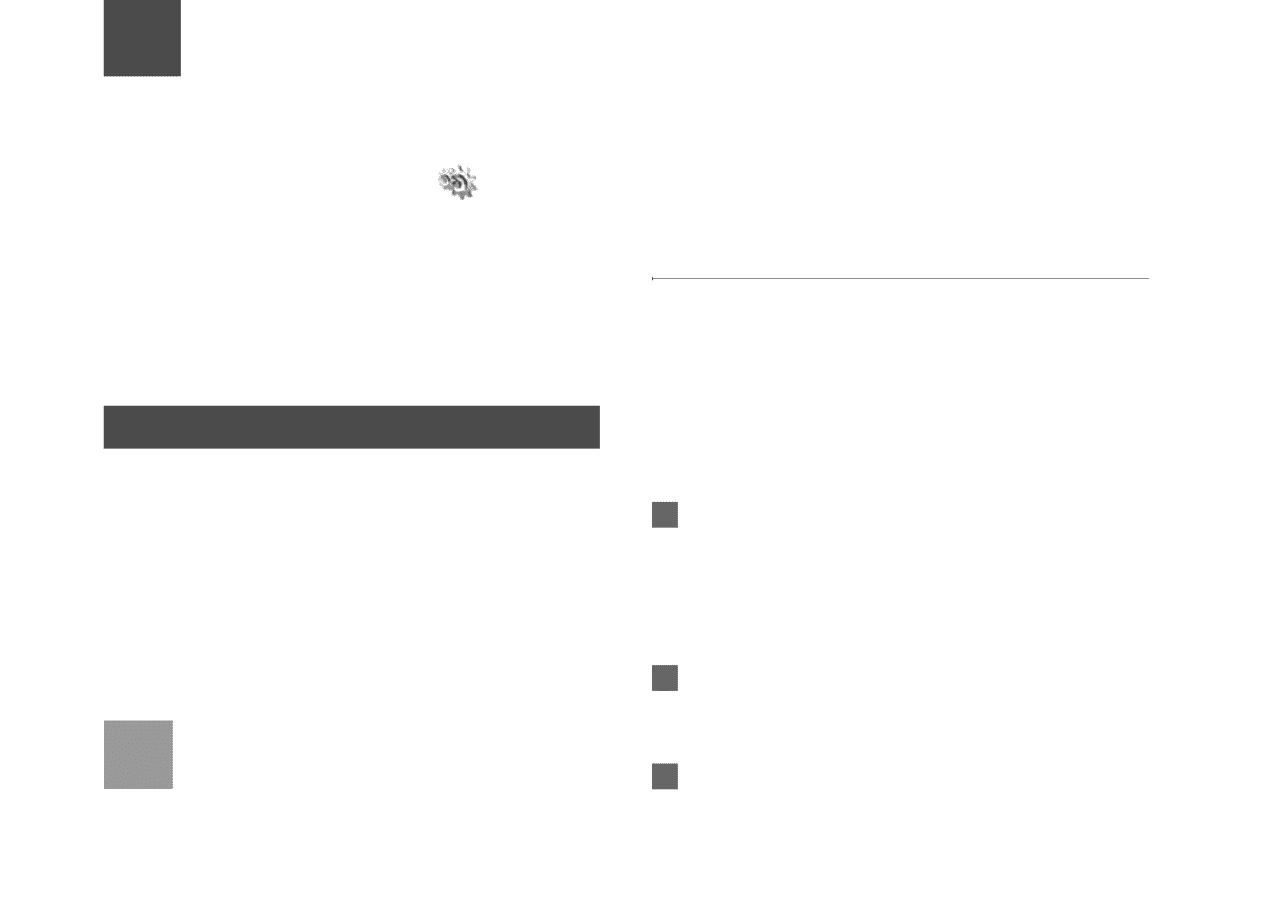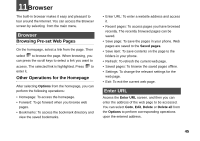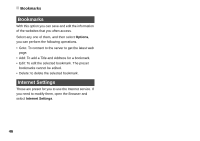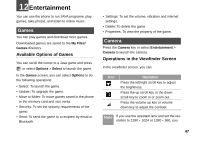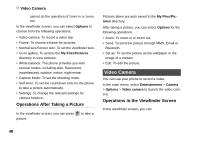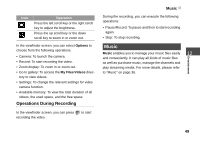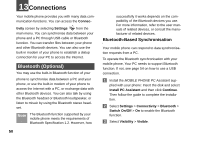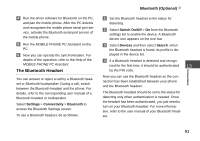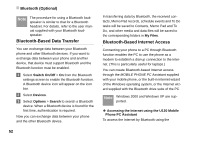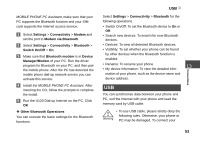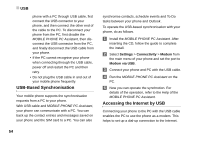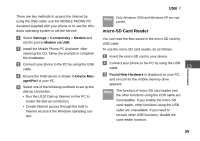Huawei U120 User Manual - Page 56
Connections, Bluetooth (Optional) - pc assistant
 |
View all Huawei U120 manuals
Add to My Manuals
Save this manual to your list of manuals |
Page 56 highlights
13Connections Your mobile phone provides you with many data communication functions. You can access the Connec- tivity screen by selecting Settings from the main menu. You can synchronise data between your phone and a PC through USB cable or Bluetooth function. You can transfer files between your phone and other Bluetooth devices. You can also use the built-in modem of your phone to establish a dialup connection for your PC to access the Internet. Bluetooth (Optional) You may use the built-in Bluetooth function of your phone to synchronise data between a PC and your phone, or use the built-in modem of your phone to access the Internet with a PC, or exchange data with other Bluetooth devices. You can also talk by using the Bluetooth headset or Bluetooth loudspeaker, or listen to misuic by using the Bluetooth stereo headset. Note The Bluetooth function supported by your mobile phone meets the requirements of Bluetooth Specification 1.2. However, how 50 successfully it works depends on the compatibility of the Bluetooth devices you use. For more information, refer to the user manuals of related devices, or consult the manufacturer of related devices. Bluetooth-Based Synchronisation Your mobile phone can respond to data synchronisation requests from a PC. To operate the Bluetooth synchronisation with your mobile phone, Your PC needs to support Bluetooth function. If not, see page 54 on how to use a USB connection. 1 Install the MOBILE PHONE PC Assistant supplied with your phone: Insert the disk and select Install PC Assistant and then click Continue. Then follow the guide to complete the installation. 2 Select Settings > Connectivity > Bluetooth > Switch On/Off > On to enable the Bluetooth function. 3 Select Visibility > Visible.