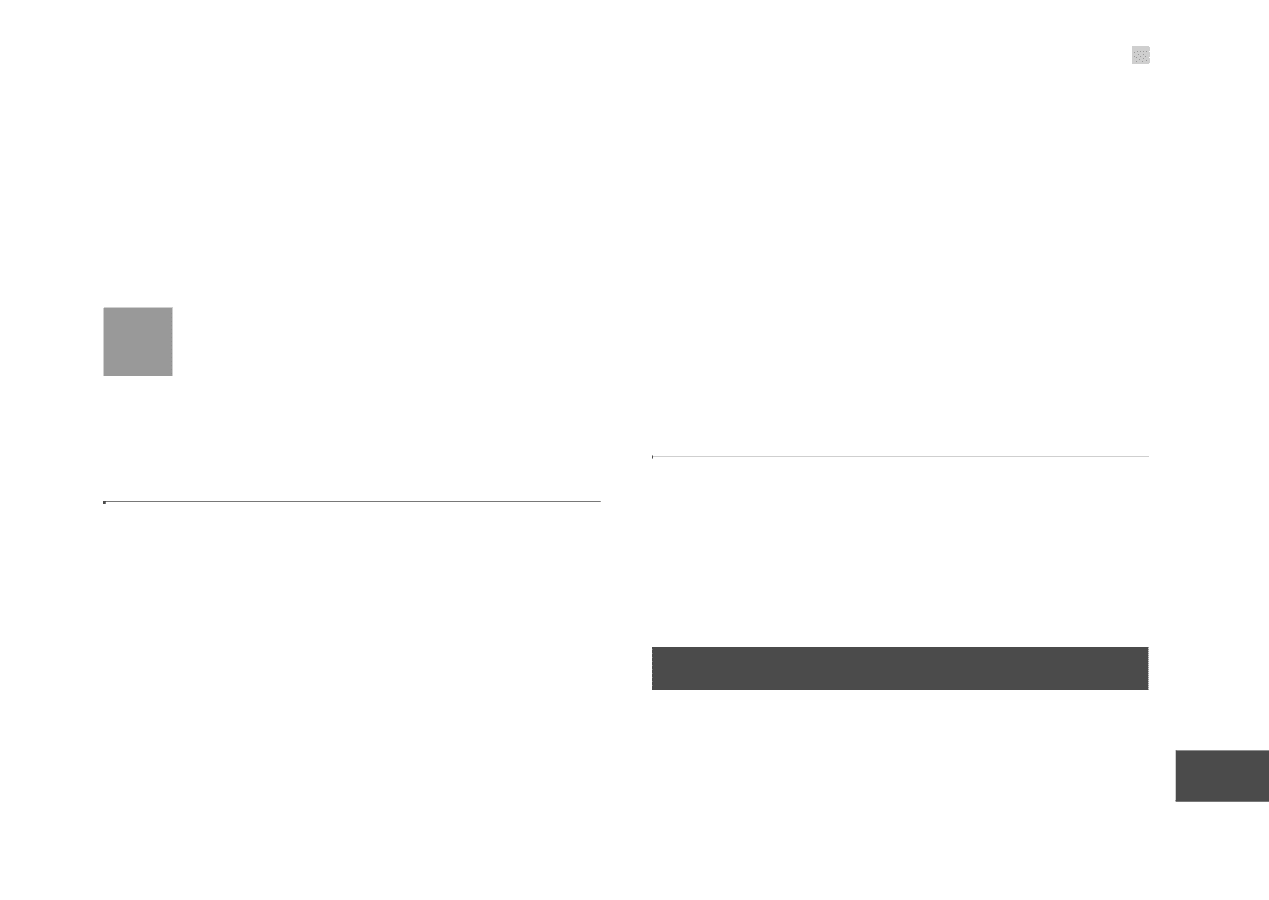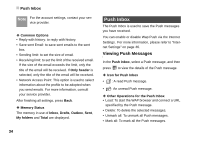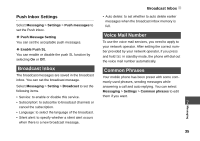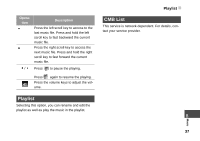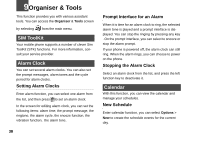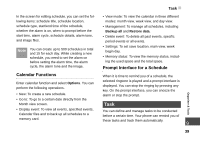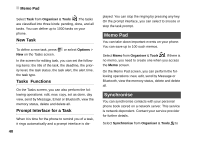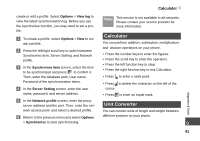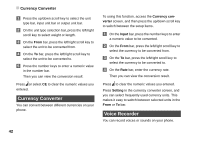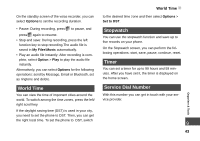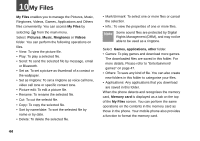Huawei U120 User Manual - Page 45
Task, Options, Backup all, Restore data
 |
View all Huawei U120 manuals
Add to My Manuals
Save this manual to your list of manuals |
Page 45 highlights
In the screen for editing schedule, you can set the following items: schedule title, schedule location, schedule type, start/end time of the schedule, whether the alarm is on, when to prompt before the start time, alarm cycle, schedule details, alarm tone, and image files. Note You can create up to 500 schedules in total and 15 for each day. While creating a new schedule, you need to set the alarm on before setting the alarm time, the alarm cycle, the alarm tone and the image. Calendar Functions Enter calendar function and select Options. You can perform the following operations. • New: To create a new schedule. • Go to: To go to a certain date directly from the Month view screen. • Display event: To view all events, specified events, Calendar files and to back up all schedules to a memory card. Task • View mode: To view the calendar in three different modes: month view, week view, and day view. • Management: To manage all schedules, including Backup all and Restore data. • Delete event: To delete all past events, specific period events or all events. • Settings: To set save location, main view, week begin day. • Memory status: To view the memory status, including the used space and the total space. Prompt Interface for a Schedule When it is time to remind you of a schedule, the selected ringtone is played and a prompt interface is displayed. You can stop the ringing by pressing any key. On the prompt interface, you can snooze the alarm or stop the prompt. Task You can define and manage tasks to be conducted before a certain time. Your phone can remind you of these tasks and track them automatically. 9 39 Organiser & Tools