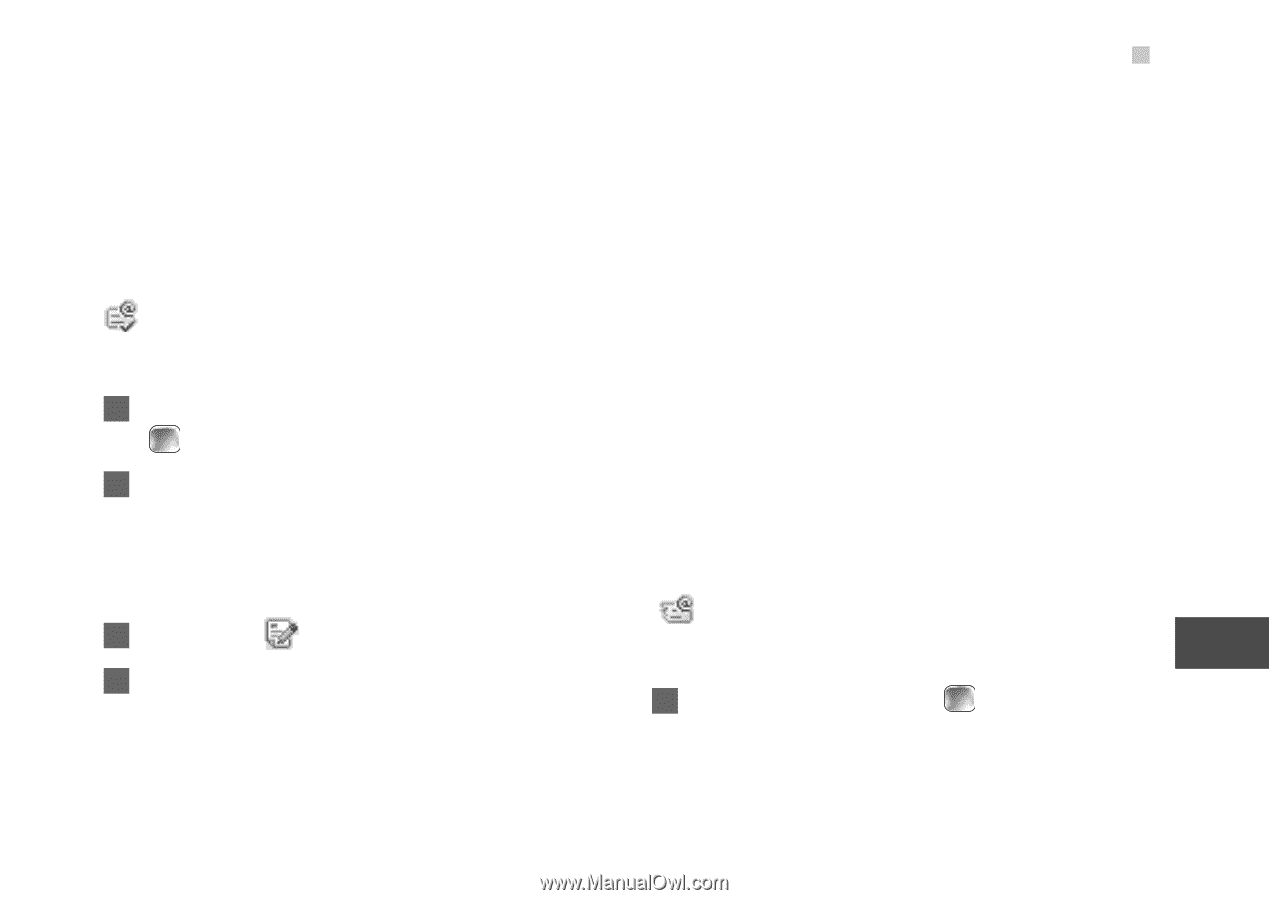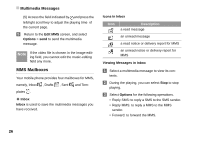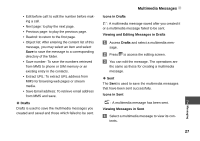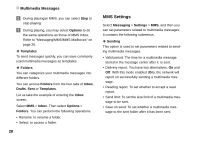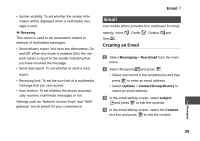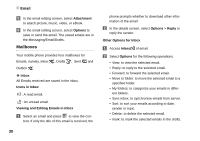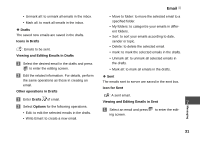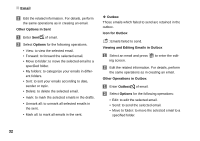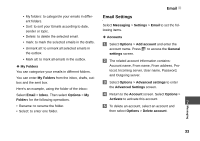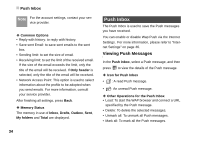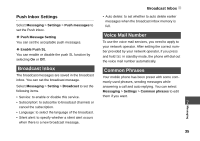Huawei U120 User Manual - Page 37
Drafts, Icons in Drafts, Viewing and Editing Emails in Drafts, Other operations in Drafts, Options
 |
View all Huawei U120 manuals
Add to My Manuals
Save this manual to your list of manuals |
Page 37 highlights
• Unmark all: to unmark all emails in the inbox. • Mark all: to mark all emails in the inbox. ◆ Drafts The saved new emails are saved in the drafts. Icons in Drafts : Emails to be sent. Viewing and Editing Emails in Drafts 1 Select the desired email in the drafts and press to enter the editing screen. 2 Edit the related information. For details, perform the same operations as those in creating an email. Other operations in Drafts 1 Enter Drafts of email. 2 Select Options for the following operations. • Edit: to edit the selected emails in the drafts. • Write Email: to create a new email. Email • Move to folder: to move the selected email to a specified folder. • My folders: to categorize your emails in different folders. • Sort: to sort your emails according to date, sender or topic. • Delete: to delete the selected email. • mark: to mark the selected emails in the drafts. • Unmark all: to unmark all selected emails in the drafts. • Mark all: to mark all emails in the drafts. ◆ Sent The emails sent to server are saved in the sent box. Icon for Sent : A sent email. Viewing and Editing Emails in Sent 7 1 Select an email and press ing screen. to enter the edit- Messaging 31