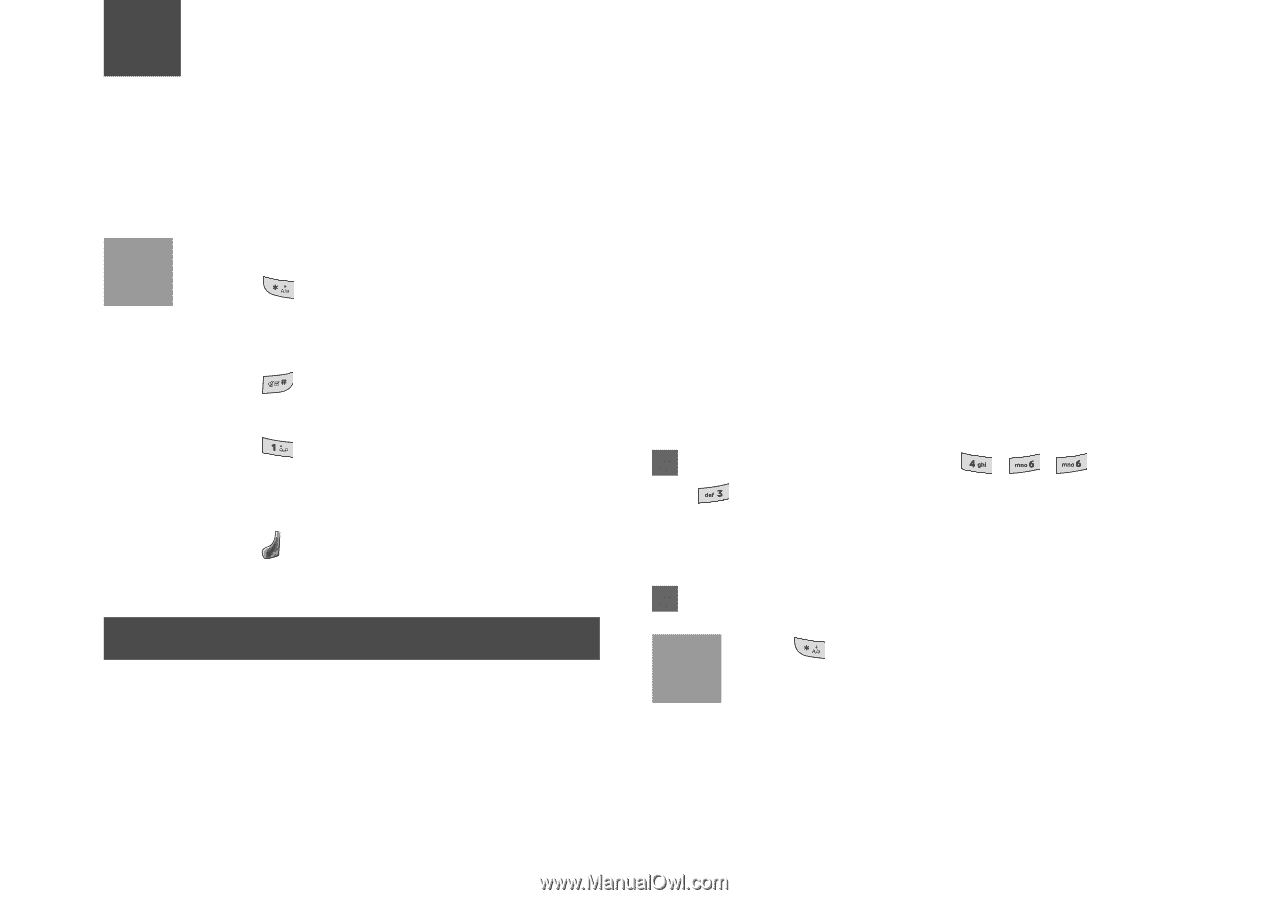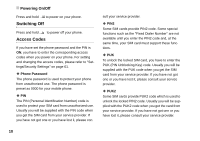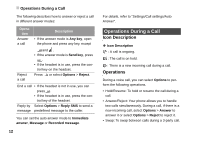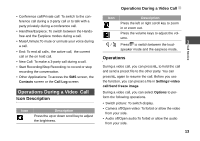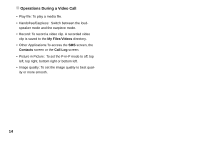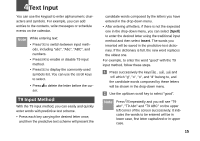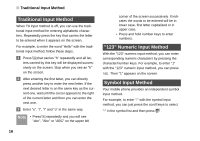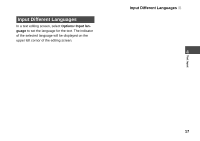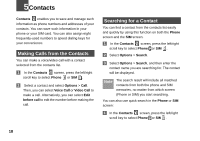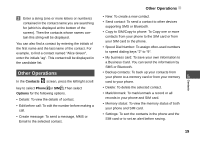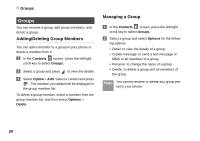Huawei U120 User Manual - Page 21
Text Input, T9 Input Method
 |
View all Huawei U120 manuals
Add to My Manuals
Save this manual to your list of manuals |
Page 21 highlights
4Text Input You can use the keypad to enter alphanumeric characters and symbols. For example, you can add entries to the contacts, write messages or schedule events on the calendar. Note While entering text: • Press to switch between input methods, including "abc", "Abc", "ABC", and numbers. • Press to enable or disable T9 input method. • Press to display the commonly-used symbols list. You can use the scroll keys to select. • Press to delete the letter before the cursor. T9 Input Method With the T9 input method, you can easily and quickly enter words with predictive text scheme. • Press each key carrying the desired letter once, and then the predictive text scheme will present the candidate words composed by the letters you have entered in the drop-down menu. • After entering all letters, if there is not the expected one in the drop-down menu, you can select [Spell] to enter the desired letter using the traditional input method and then select Insert. The words you inserted will be saved in the predictive text dictionary. If the dictionary is full, the new word replaces the oldest one. For example, to enter the word "good" with the T9 input method, follow these steps. 1 Press successively the keys , , and which "g", "o", "o", and "d" belong to, and the candidate words composed by these letters will be shown in the drop-down menu. 2 Use the up/down scroll key to select "good". Note Press repeatedly and you will see "T9 abc", "T9 Abc" and "T9 ABC" on the upper left corner of the screen successively. It indicates the words to be entered will be in lower case, first letter capitalized or in upper case. 15